Pitney Bowes MapInfo Professional User Manual
Page 247
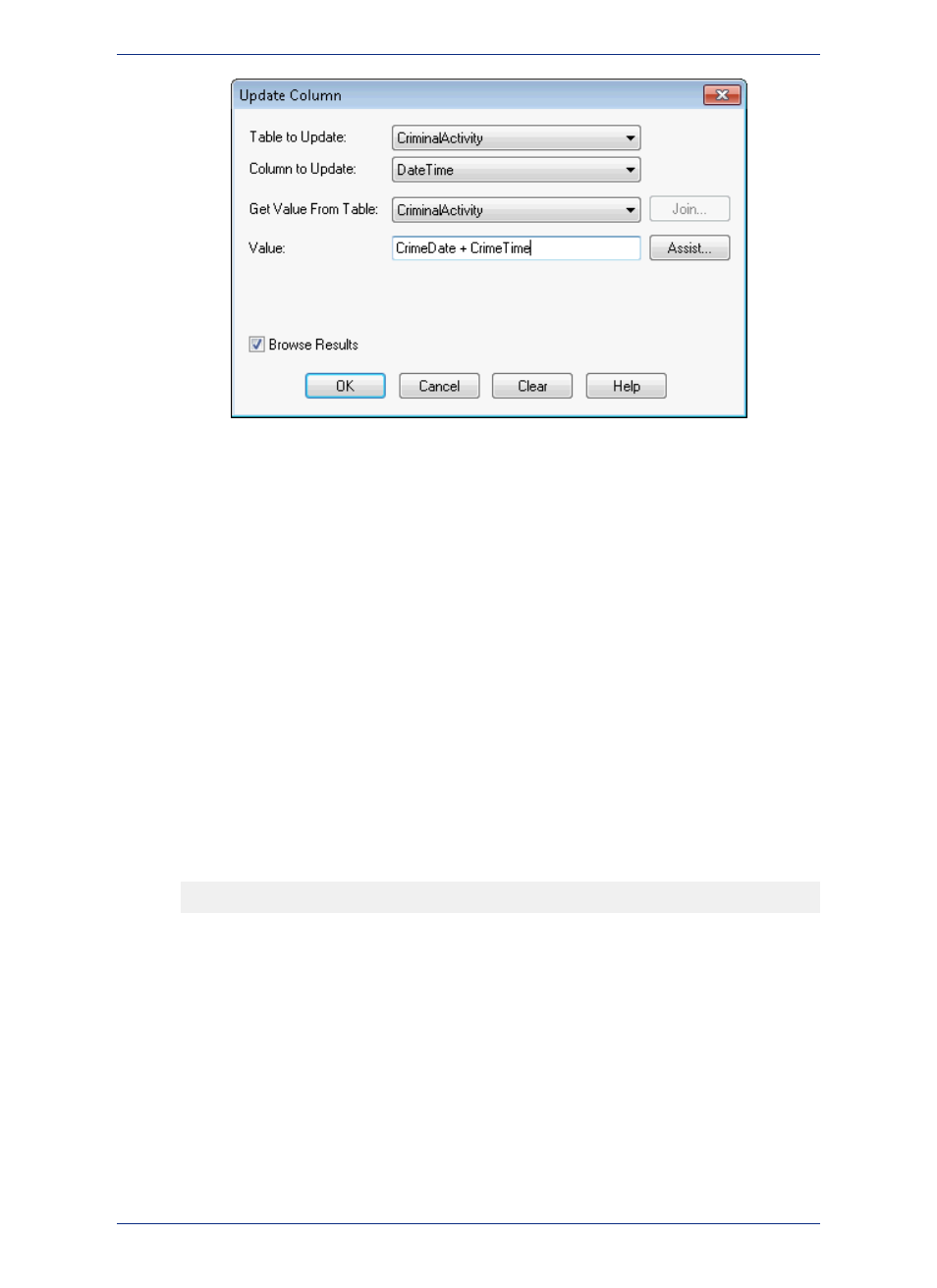
For more about using math expressions with Time and Date information, see
with Time and Time/Date Data Types
.
1. Click OK to update the new column with the Date and Time information.
Creating Thematic Maps using Time and Time/Date Data Types
For ranged thematic maps, Time values will be able to be rounded by seconds, minutes, and hours. The
default is seconds. When you select None, MapInfo Professional does not round the electing the seconds
and displays a granularity of milliseconds.
If your data is on a remote database, you may be interested in the Time and DateTime Data
Type Support for Remote Databases in the Help System.
Note:
To create a thematic map using DateTime information:
1. Open your data in MapInfo Professional Browser window. Use the appropriate background map to
give your data perspective. Here we use the Great Britain data in the Introductory Data on the MapInfo
Professional DVD.
2. Choose Query > SQL Select to display the SQL Select dialog box.
3. Place your cursor in the from Tables field and select the table name that contains the DateTime
data in the from Tables drop-down list. For our example we used the CrimeActivity table.
4. To find out the location of crimes between April 10, 2003 and April 10, 2004 and between the hours
of 12 and 8 p.m., we entered this text in the where Condition box:
Crime_Date between "04/10/2003" and "04/10/2004" And Crime_Time between
"12:00:00 PM" and "08:00:00 PM"
1. Select the Browse Results and Find Results in Current Map Window check boxes to display the
results.
2. Click OK to create the query and display the results.
247
MapInfo Professional User Guide
Chapter 9: Selecting and Querying Data
