Saving your thematic settings – Pitney Bowes MapInfo Professional User Manual
Page 279
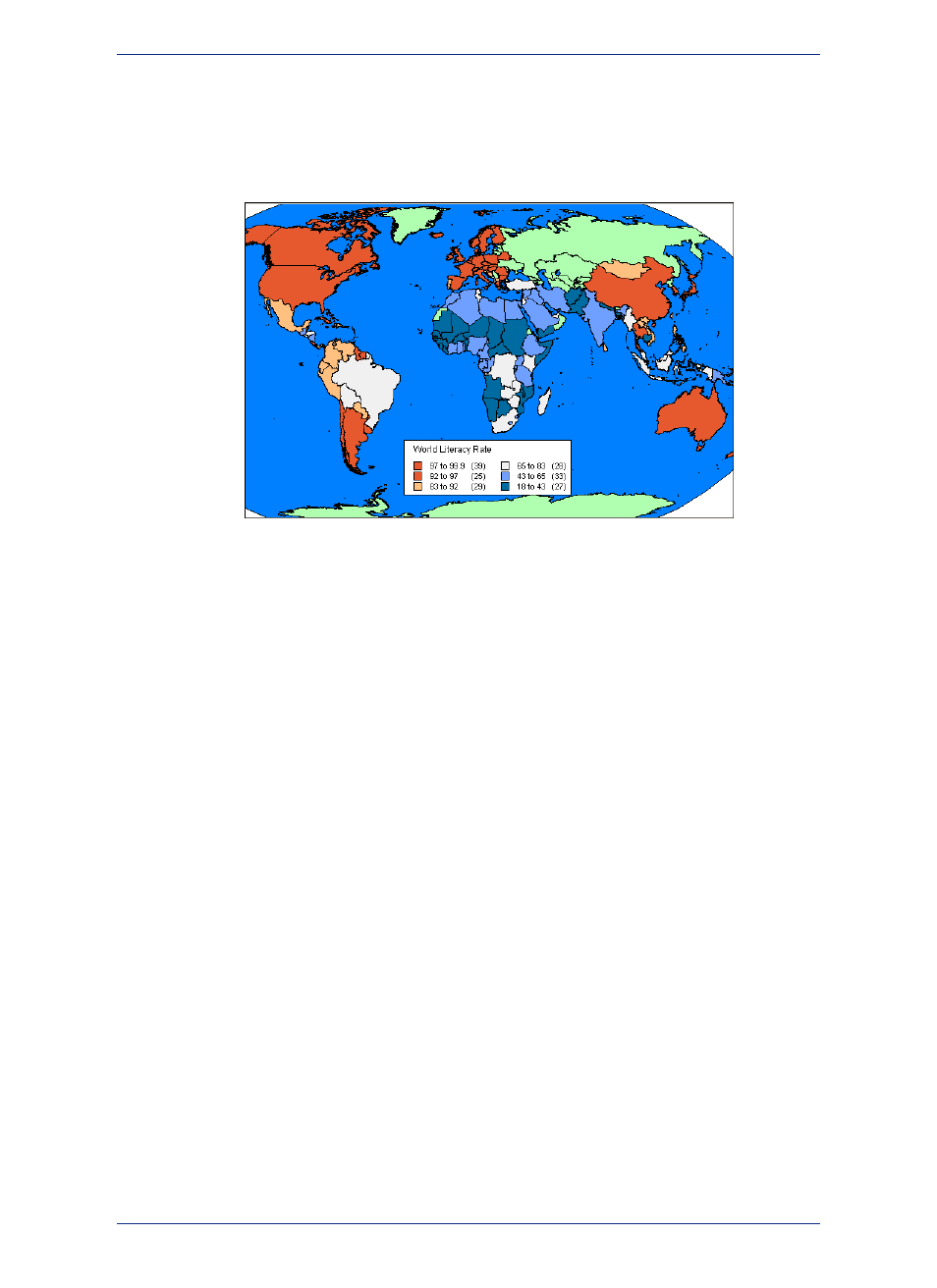
Diverging templates are useful when showing data that diverges more dramatically. An example might
be world literacy rates:
Figure: Divergent Theme Example
The areas in green are areas we do not have data for.
Saving Your Thematic Settings
MapInfo Professional provides a way to save your themes and the templates from which you created
them.
Saving Thematic Map Layers
To save your thematic maps, on the File menu, click Save Workspace. A workspace is a listing of all
the tables and settings used in a map. When you open the workspace, MapInfo Professional opens the
tables and re-creates the thematic map. If you close a table or Map window without saving your session
to a workspace, MapInfo Professional displays the Save Map Objects dialog box and prompts you to
do so. The dialog box indicates what types of objects will be lost (for example, thematic layers, label
layers) if you do not save your session to a workspace. You can turn off the warning prompt in Map
Window preferences.
Saving Thematic Templates
Every thematic map begins with a template from which you can then customize for your particular needs.
These settings can be saved for future use. In the Create Thematic Map - Step 3 of 3 wizard panel,
choose Save As in the Template group box. The Save Theme to a Template dialog box displays. To
save your new settings to the existing template, choose OK. To retain both the new and the original
template, type a different name into the Name field. To recover any template that ships with MapInfo
Professional, copy it from the \THMTMPLT directory on the product DVD. Templates have the extension
.THM. In MapInfo Professional files are stored on a per-user basis.
For individual value themes you can also save the actual categories in a theme template. For example,
if you choose to build an individual value theme on a table to show land usage, you can assign a different
region style to each type of land usage (commercial, forest, residential, farm land etc.). You may then
want to take those same assignments and apply them to another table. You can do this by storing the
category in a template, it will be associated appropriately when the template is applied to the second
table.
279
MapInfo Professional User Guide
Chapter 10: Creating Thematic and Other Themed Maps
