Collecting data into the table using update column – Pitney Bowes MapInfo Professional User Manual
Page 139
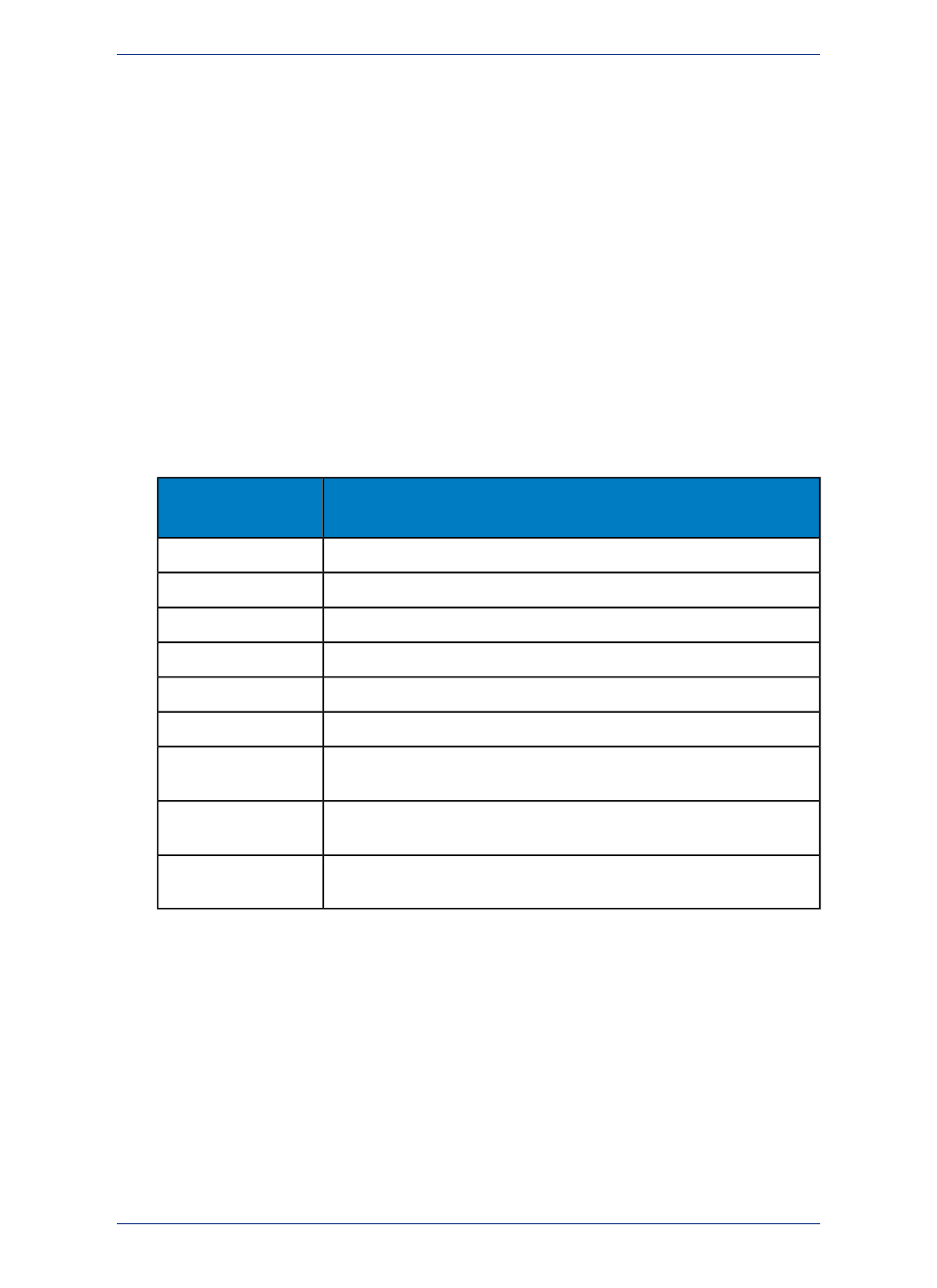
This option removes deleted records, making the table smaller, and increasing processing speed.
Pack Graphic Data
This option packs only graphic information.
Pack Both Types Of Data
Both graphic and textual information are packed.
4. Click OK.
Packing a table can corrupt customized labels saved to a workspace. If you are going to be
working with customized labels, pack the table before you create the labels.
Note:
Collecting Data into the Table using Update Column
MapInfo Professional provides a number of powerful aggregating functions that allow you to derive new
information. These features are available in Update Column when you specify two tables in the Update
Column dialog box. The aggregate expressions include Average, Count, Minimum, Maximum, Sum,
Weighted Average, Proportion Sum, Proportion Average, and Proportion Weighted Average. Each
is defined in the next table.
Description
Aggregate
Expressions
Calculates the average of the values for all records in a group.
Average
Counts the number of records in a group.
Count
Finds the lowest value for all records in a group.
Minimum
Finds the highest value for all records in a group.
Maximum
Calculates the sum of the values for all records in a group.
Sum
Gives more weight to one value over another when averaging.
Weighted Average
A sum calculation that is adjusted based on how much of one object is within
another object.
Proportion Sum
An average calculation that is adjusted based on how much of one object is
within another object.
Proportion Average
A weighted average calculation that is adjusted based on how much of one
object is within another object.
Proportion Weighted
Average
Note that average, count, min, max, sum, and weighted average operate on data values only. The
proportion functions take geographic relationships into account.
For faster performance for proportional calculations, use the Proportional Overlap Tool; see
. For information about this tool, see Proportional Overlap Tool in the Help
System.
To find instructions for using the Update Column feature, see
Note:
• For more examples, see Collecting Data into the Table using Update Column in the Help System.
139
MapInfo Professional User Guide
Chapter 5: Understanding Your Data
