Planning your thematic map – Pitney Bowes MapInfo Professional User Manual
Page 261
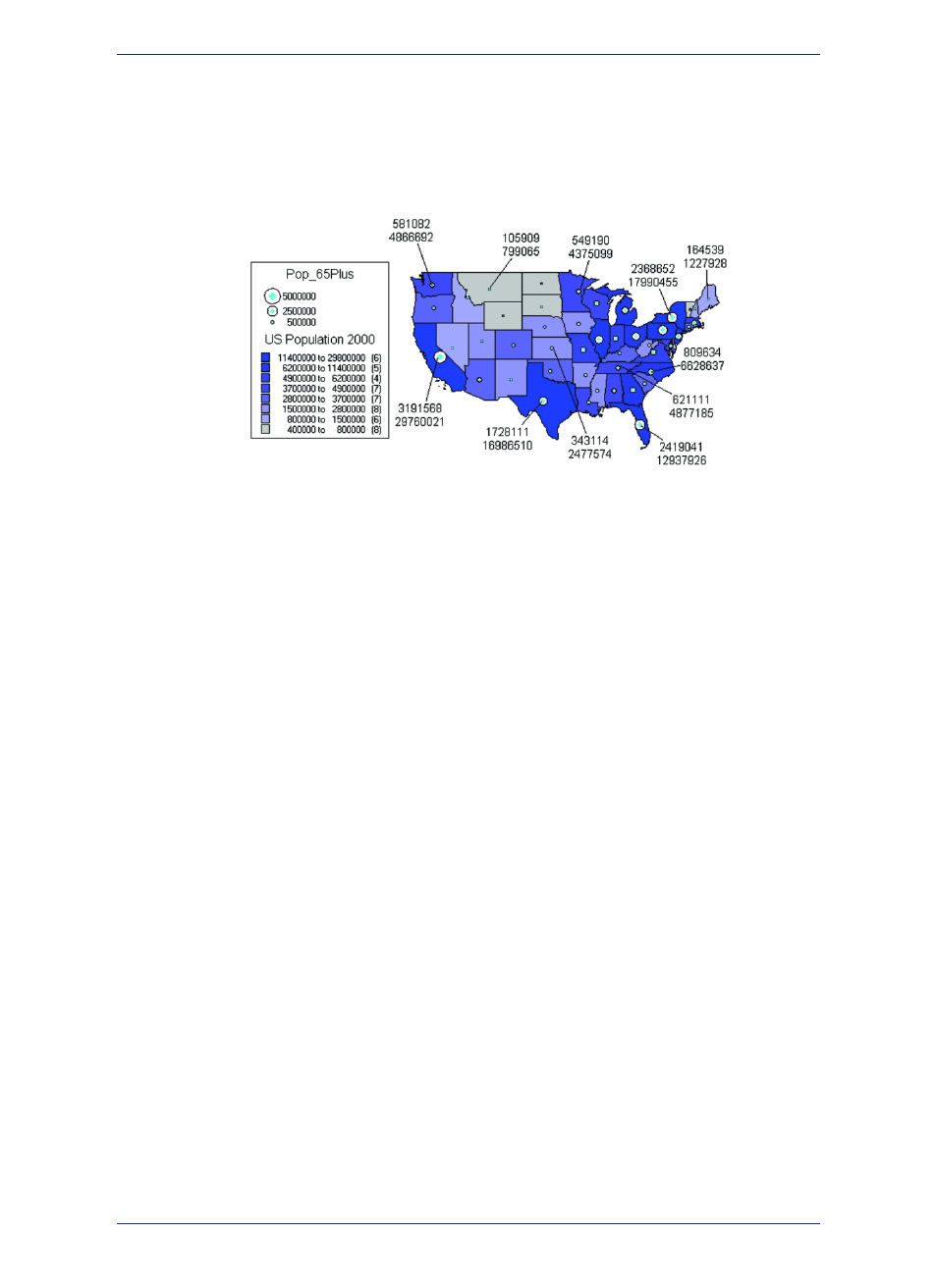
MapInfo Professional's thematic templates make it easy to start constructing a theme. Just choose a
template that represents the type of thematic map you want. The templates are fully customizable and
can be saved as new templates for future thematic mapping needs. More than 40 templates ship with
MapInfo Professional.
Figure: Comparison of Senior Population to Total U.S. Population
Planning Your Thematic Map
Before you create a thematic map, it is important to know about the elements that make up a thematic
map and how to put them together. This section will discuss thematic variables, where you can obtain
your data, using data from the same table or another table, and the arrangement and display of thematic
layers.
What is a Thematic Variable
The data that you display on your thematic map is called the thematic variable. Depending on the type
of thematic analysis you are performing, your map can show one or more thematic variables. Ranges
of values, grid shading, graduated symbols, dot density, and individual values maps all examine one
variable. With bar or pie charts, you can display more than one thematic variable at a time.
A thematic variable can also be an expression. Choose Expression from the field list in place of a data
field to construct a statement that derives information from the data in your table(s). Although an
expression can be made up of more than one variable (for example, POP_1990 - POP_1980), for
purposes of thematic mapping, a complete expression is equivalent to one thematic variable. See
Querying Your Data in MapInfo Professional
, and Creating Expressions in the MapInfo Professional
User Guide, which is located in the Documentation subfolder of your installation directory, for more
detailed information.
You can also create bivariate thematic maps, where one map object, such as a symbol, represents two
different pieces of data. The symbol color, for example, can represent one thematic variable, and the
symbol size can represent another.
Where to Obtain the Data
Before you begin your thematic map, you need to decide what information you want to display and locate
where that information resides. It can either be in the table on which you are basing the map, or it can
be in another table.
If the data is in the same table on which you are basing the map, choose the desired field directly in the
Field list box in the Create Thematic Map - Step 2 of 3 wizard panel.
If the data is in another table, you must first bring the data into the table on which you are basing the
thematic map. This requires creating a temporary column using Update Column.
Each situation is described in the next few sections.
261
MapInfo Professional User Guide
Chapter 10: Creating Thematic and Other Themed Maps
