Pitney Bowes MapInfo Professional User Manual
Page 115
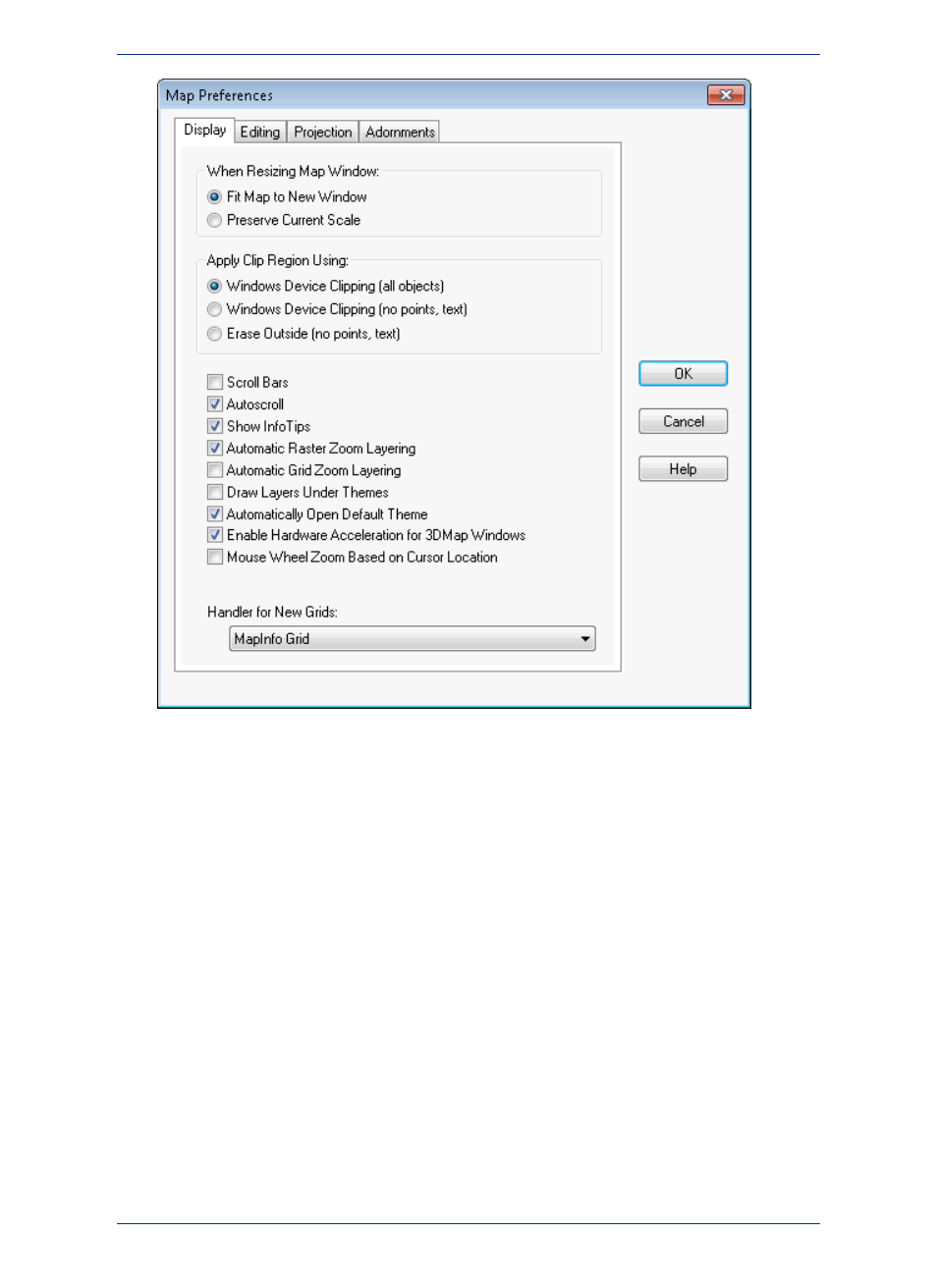
There are several tabs of preferences:
•
- preferences for when resizing a Map window, applying clip region use, and various
display settings.
•
- a warning message before loss of map information, how to move duplicate nodes in
layers, digitizing options, and find selection options.
•
- default projections, display coordinates, and whether to calculate distances and areas
using a Spherical or Cartesian calculation.
•
- default location and style for scale bars.
Display tab (Map window dialog box)
The Display tab on the Map Preferences dialog box has preferences for controlling the default behavior
of Map windows and for how to clip regions.
The When Resizing Map Window options controls the default behavior of Map windows when you
resize them.
• Click the Fit Map to New Window to draw the map to fit the resized window. You see the same view
of the map that you saw before you resized the window. This is the default setting.
• Click the Preserve Current Scale button to change the view of the map when the Map window is
resized. As you shrink or enlarge the window, you will see a smaller or larger area of the map.
This setting does not affect Map windows that are already open. To override the preference settings
for the currently open Map window, make different selections in the Map Options dialog box.
115
MapInfo Professional User Guide
Chapter 4: Configuring MapInfo Professional Preferences
