Shortcuts for the legend designer window, When the legend designer window is active – Pitney Bowes MapInfo Professional User Manual
Page 459
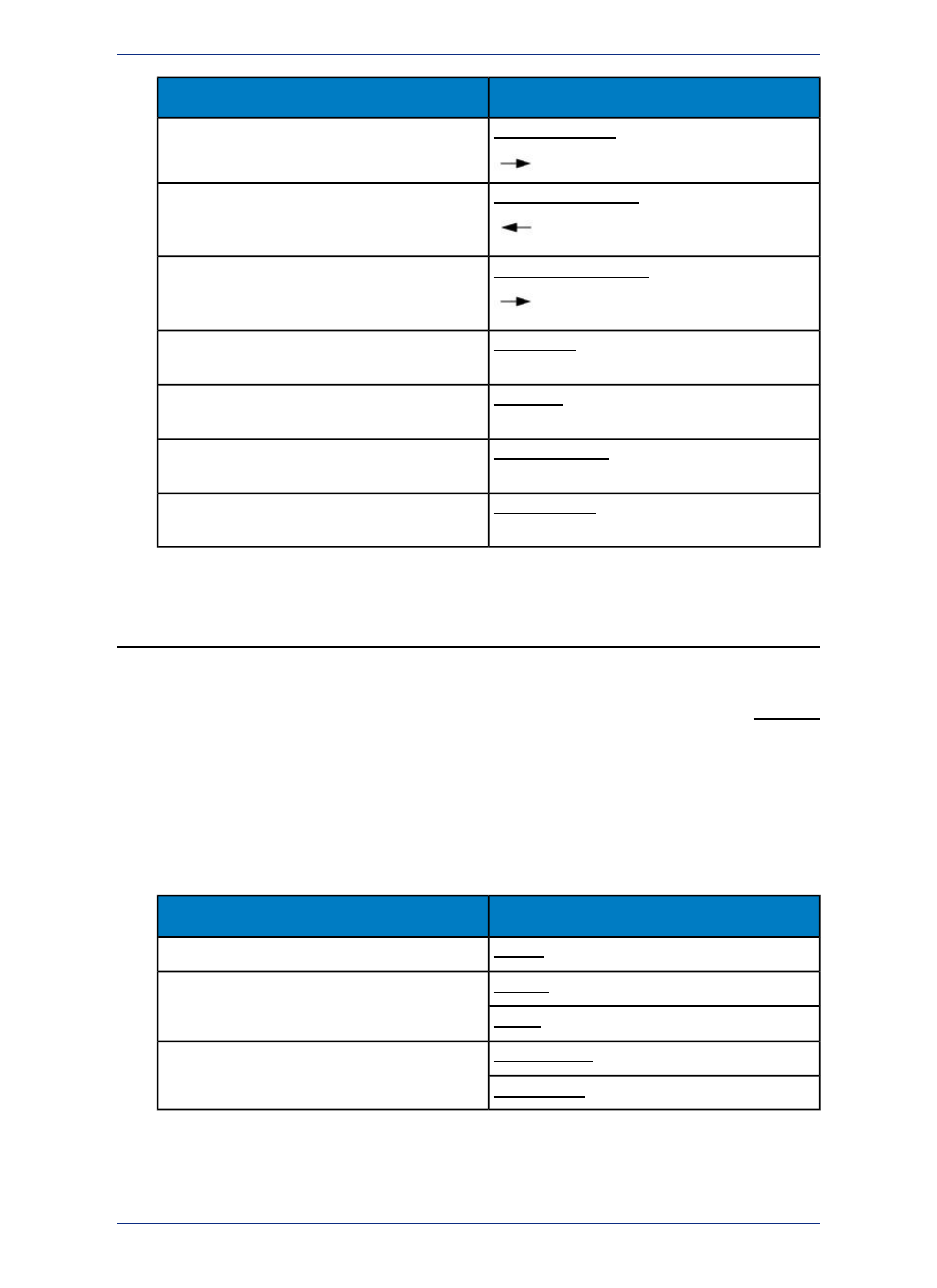
Keystroke
Action
Shift+Right arrow
Select one character at a time from left to right
Ctrl+Shift+Left arrow
Select one word or group of characters at a time
from right to left (includes the space at the end of
a word or group)
Ctrl+Shift+Right arrow
Select one word or group of characters at a time
from left to right (includes the space at the end of
a word or group
Shift+Home
Select everything from the cursor to the start of the
line (in multi-line text)
Shift+End
Select everything from the cursor to the end of the
line (in multi-line text)
Ctrl+Shift+Home
Select everything from the cursor to the start of the
text
Ctrl+Shift+End
Select everything from the cursor to the end of the
text
Shortcuts for the Legend Designer Window
Pressing the Tab key selects and gives the keyboard focus to the first (left-most) button on the Legend
Designer toolbar. When a toolbar button or control already has the focus, pressing Tab moves the
keyboard focus across the buttons or controls that are enabled in a left to right direction. Use Shift+Tab
to reverse the direction. When a Legend Designer toolbar control has the keyboard focus, then pressing
the Enter or Space key re-executes the command. When the right-most toolbar control has the keyboard
focus, pressing Tab moves the keyboard focus into the canvas area of the Legend Designer window
and the canvas has a dotted line drawn around its border. You can use the arrow keys to scroll in the
Legend Designer window or move selected frames in the window.
When the Legend Designer Window is Active
Keystroke
Action
Ctrl+F4
Closing the active window
Ctrl-Tab
Switch between open windows
Ctrl-F6
Ctrl+Shift+Tab
Switch between open windows in reverse order
Ctrl+Shift+F6
459
MapInfo Professional User Guide
Appendix A: Keyboard Shortcuts
