Reverting to a previous version, Using the ruler window as you draw – Pitney Bowes MapInfo Professional User Manual
Page 204
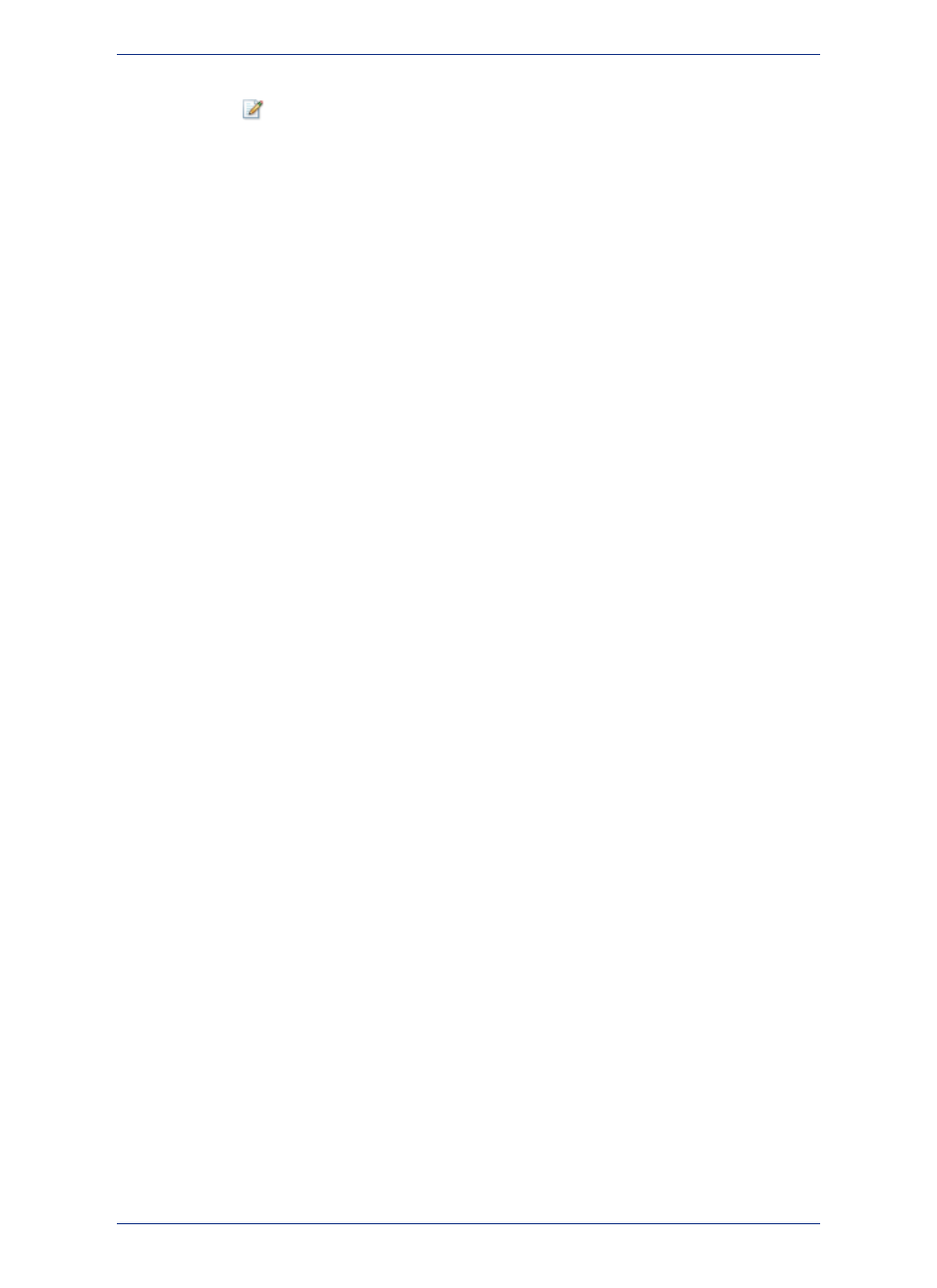
1. Make the layer containing the map object editable. Choose Map > Layer Control and click the
Editable
icon to make the layer editable.
2. Select the map object.
3. Do one of the following:
• Choose Edit > Get Info.
• Double-click the map object with the Select tool.
The Object Attributes dialog box displays.
4. Type in attributes as appropriate.
5. Click OK.
Use the Help search option to locate information for a specific map object (for example, Arcs, Points,
Polygons etc.).
Reverting to a Previous Version
Use Revert Table in the File menu to access a previous version of a table when you have made changes
that you do not want to make permanent and have not saved yet. Revert Table replaces the selected
table currently in memory with the last version saved.
To revert to a previous version:
1. Choose File > Revert Table to display the Revert Table dialog box. Here you can choose the table
to revert to (that is, return to its previous state).
2. Once you have chosen a table to revert, MapInfo Professional prompts you on whether you wish to
discard the changes you have made in the table.
3. Click Discard. MapInfo Professional discards the changes you have made to the table. However, if
you have second thoughts, click Cancel.
4. For instructions on drawing specific objects such as lines, polylines, squares, etc., see Drawing
Objects in the Help System.
Using the Ruler Window as You Draw
The Ruler window will show the distance of line segments as you draw, as well as the cumulative distance
of the drawn object. If necessary, a rubber-banding line displays to show what points are being used to
compute the distance. The Ruler window also displays what type of calculation is used to compute the
distance: Spherical or Cartesian. The type of calculation depends on the projection of the map.
The following drawing tools will display a rubber-banding line:
• Arc
• Ellipse
• Rectangle
• Rounded Rectangle
You can also use the Ruler window with the Marquee Select and Radius Select tools. Just click the Ruler
tool to display the Ruler window.
If the Ruler window is not active, the drawing and selection tools noted above do not display distance.
The rubber-banding line does not display.
• For more instructions, see the Measuring the Distance between Two Points topic in the Help System.
MapInfo Professional 12.5
204
Drawing Objects
