Setting up a routing server – Pitney Bowes MapInfo Professional User Manual
Page 109
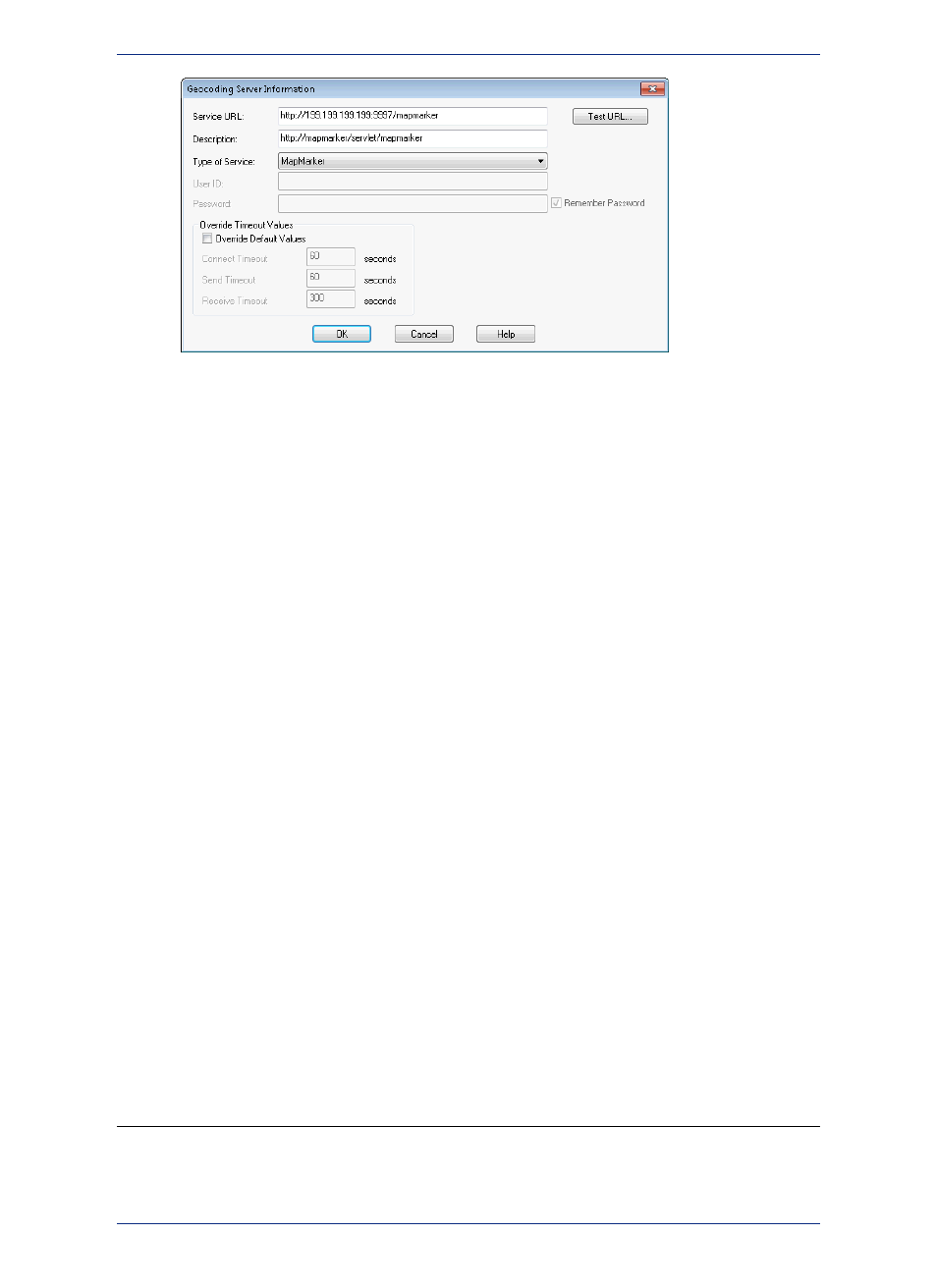
4. Type the service URL and description in the fields provided. You can connect to either a MapMarker
or Envinsa geocoding service by making a selection in the Type of Service drop-down list.
When you select an Envinsa service, enter a user ID and password in the fields provided. Select the
Remember Password check box to save the password in encrypted format in the server list. This
option is selected by default. If you prefer to enter the password each time you access this server,
clear this check box.
Anyone knowing this password will be able to use the Envinsa geocoding service.
Caution:
5. Consider whether the default timeout values are appropriate for the service you are adding. The
default values that display in each field are set in the geocoding web services preferences. You can
change these global defaults using the instructions in
Setting the Geocoding Server Preferences
To reset these entries for the current server, select the Override Default Values check box and
enter new timeout values using these definitions:
• Connect Timeout - Use this setting to indicate the amount of time to establish an Internet connection
to the service. If the request takes longer than this value, a timeout occurs. The default connect
time out is 60 seconds.
• Send Timeout - Use this setting to indicate the amount of time to send an Internet request to the
service. If the request takes longer than this value, a timeout occurs. The default send time out is
60 seconds.
• Receive Timeout - Use this setting to indicate the amount of time begin to receive a response
from a request to the service. The download can take longer than the time out, but the response
has to occur within the timeout setting. The default receive time out is 300 seconds.
6. When you have completed these entries, click Test URL to ensure that the connection is made.
When you click Test URL and MapInfo Professional can connect to the service, the Geocoding
Server Details dialog box opens.
If the URL is valid, the Engine Info list displays the service's available, country data, the supported
geocoding types (Street, Postcode, Geographic), and the version information.
Click the column headings to sort the entries alphabetically. Click Close to return to the Geocoding
Server Information dialog box.
If you select Test URL and no service connection is found, an error message displays.
Note:
7. Click OK to save the new geocoding server.
Setting up a Routing Server
Before you can access an Envinsa Drivetime service, you need to show MapInfo Professional where to
find the Routing server it is housed on. This process gives MapInfo Professional all the information it
109
MapInfo Professional User Guide
Chapter 4: Configuring MapInfo Professional Preferences
