Matching address numbers, Matching to region – Pitney Bowes MapInfo Professional User Manual
Page 380
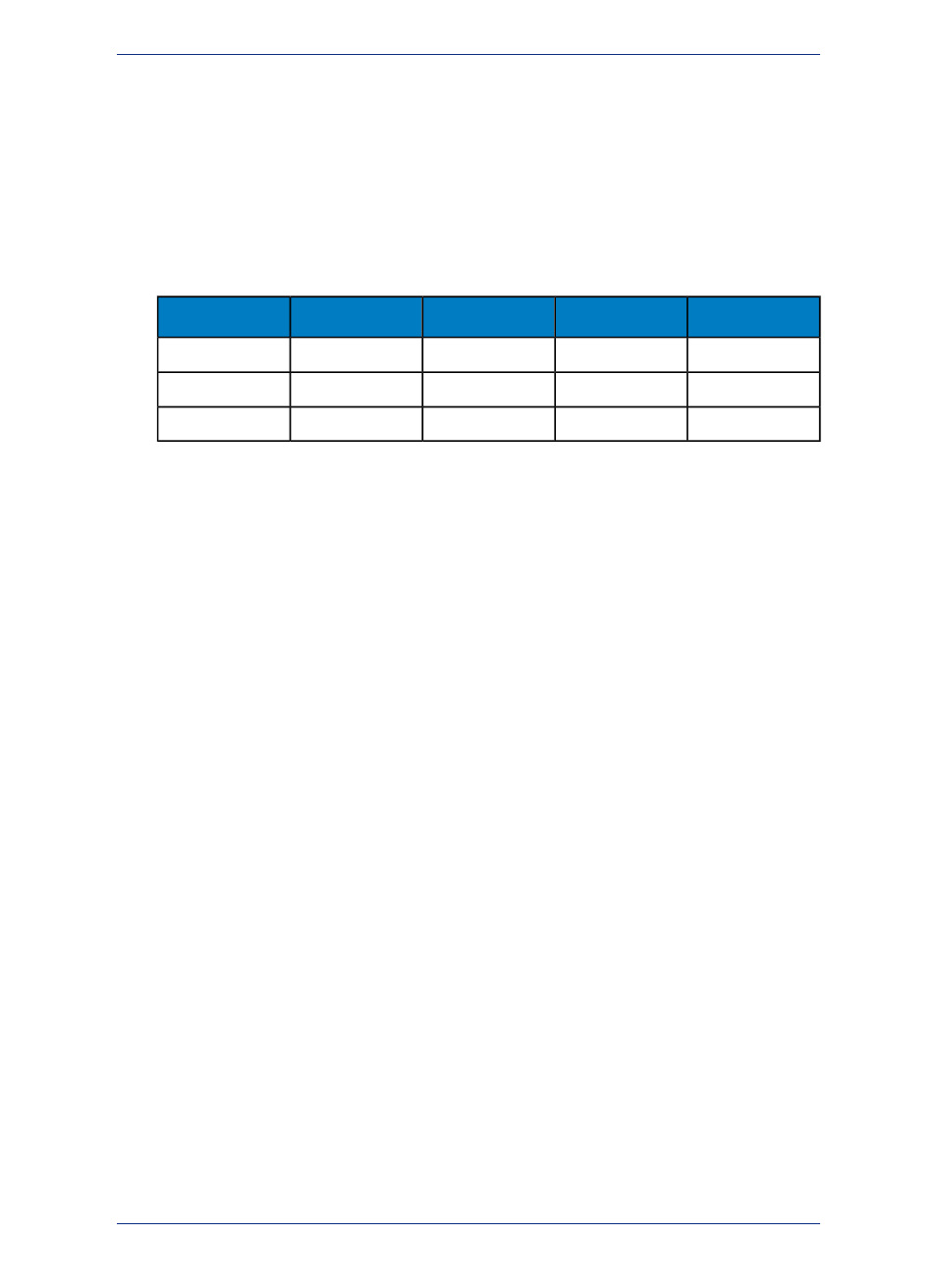
At this point MapInfo Professional will have done the best it can at identifying street names. The next
step is to deal with address numbers for those addresses where it has matched a name.
Matching Address Numbers
Given that MapInfo Professional has identified a street, it has to deal with street numbers. MapInfo
Professional stores address ranges with each street segment. MapInfo Professional takes the street
number from the target address and compares it to the ranges for each segment in the source table.
For example, assume that we are trying to match "343 LaSalle St". MapInfo stores the beginning and
ending address for each segment, differentiating between left and right sides of the street, as follows:
ToRight
FromRight
ToLeft
FromLeft
Name
330
268
331
269
LaSalle St
374
332
375
333
LaSalle St
400
376
401
377
LaSalle St
To match "343 LaSalle St" MapInfo Professional would scan the address ranges until it finds the one
where "343" goes. Since 343 is between 333 and 375, the applications locates this address on that street
segment (the middle one in the table). Once MapInfo Professional has matched an address number to
a street segment it moves to the next row. When it fails to match a target street number to an address
range on the appropriate street it:
• In Automatic mode, it moves to the next row
• In Interactive mode, it presents you with the closest matches and you pick the best match. MapInfo
Professional then moves on to the next row.
At this point MapInfo Professional has done the best it can at locating address numbers. Note that one
of the options (on the Geocode Options dialog box) is to automatically pick the closest address range
in cases where there is no exact match-Use The Closest Address Number. For example, you might have
"412" as an address number, but no range which includes that number. However, there is a range which
goes from 346 to 400. Since that is the range closest to 412, that is where MapInfo Professional will
geocode 412 if you have chosen this particular option. The next step is to deal with addresses which
have been located on more than one street.
Matching to Region
When MapInfo Professional is geocoding it checks to see how many occurrences of the target address
exist. If there is more than one, MapInfo Professional must decide which source address to use. If the
user's target table has a column with region data, MapInfo Professional can refine geocoding within a
boundary.
For example, assume that you are geocoding a database of records in Cook county, Illinois. The address
in the database reads 200 Washington St. Within the county of Cook, there are eight towns. Four of
these towns have a Washington St. Three of the four have a 200 Washington St. MapInfo Professional
must now place the target address in the appropriate town. MapInfo Professional uses region information
to do this. MapInfo Professional now matches a region designation for the target address against the
region designator for the source addresses.
When you originally set up your geocoding operation, you had an opportunity to specify a region
(boundary) to use in refining your geocoding operation. This dialog box displays when you choose Refine
Search with Table and using Boundary Name Column.
If you specified a postal code table you enter the postal code and MapInfo Professional returns possible
matches.
MapInfo Professional 12.5
380
Geocoding - Assigning Coordinates to Records
