Working with a thematic map legend, Thematic maps as layers – Pitney Bowes MapInfo Professional User Manual
Page 277
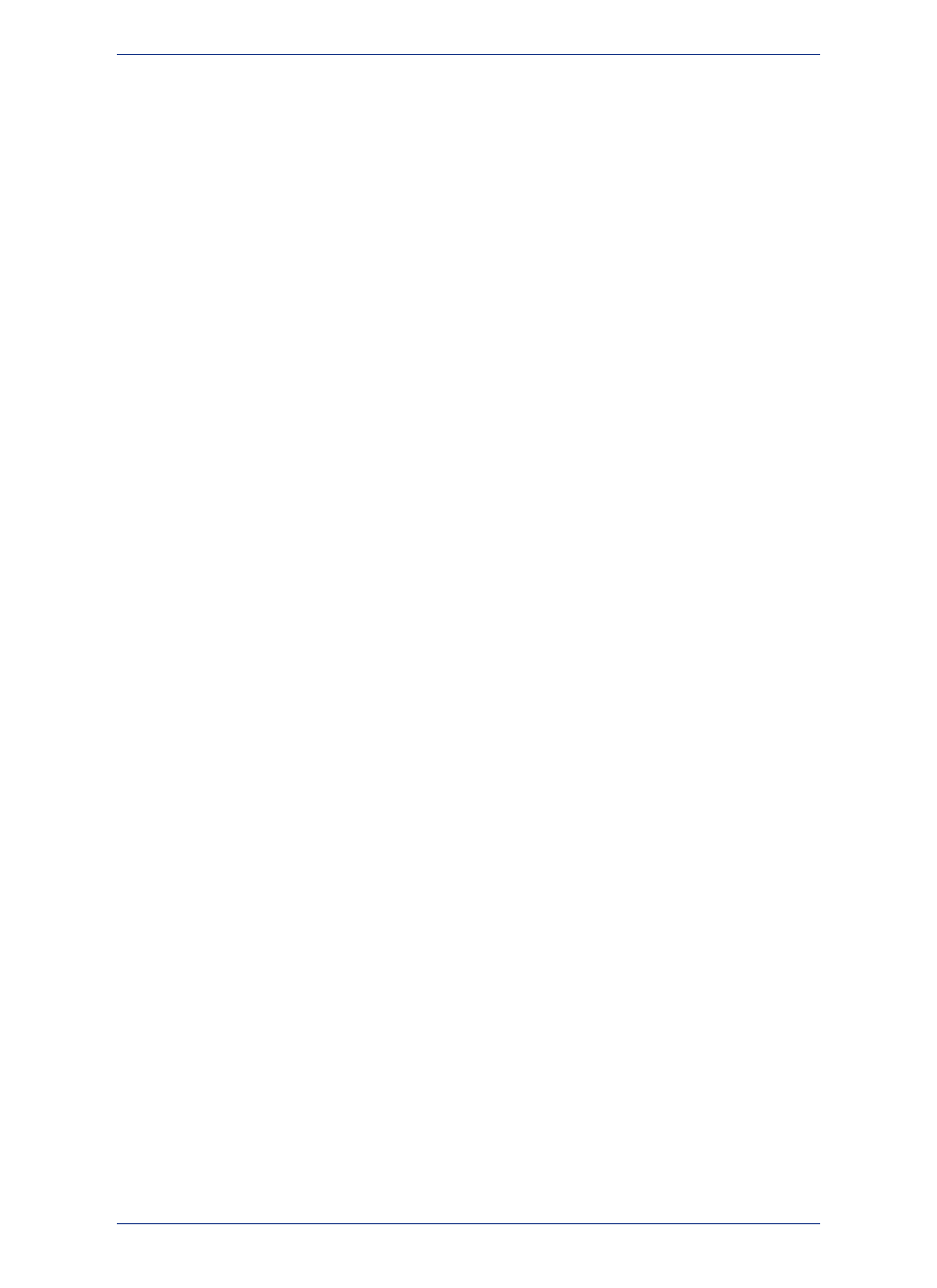
Working with a Thematic Map Legend
Theme legends are created automatically when you create a thematic map. They provide a key of the
colors, symbols, and styles used in the map. MapInfo Professional offers many types of themes for
creating a thematic map, such as range, bar chart, pie chart, graduated, dot density, individual values,
and grid themes. For a description of the various theme templates and how to create a thematic map,
see
.
By default, a theme legend displays in an existing Legend Designer window if one exists. Otherwise, it
displays in a new Legend Designer window. You have the option of working with this Legend Designer
window or you can add the map legend to an existing or new Legend Designer window.
• To add the thematic map legend to an existing Legend Designer window, see Adding Frames to a
Legend in the Help System.
• To create a new Legend Designer window that includes the thematic legend as well as legends for
other layers on the map, follow the instructions under
Creating a Legend for your Map
and make
sure to include the thematic layer in the Create Legend Choose Layers screen (all map layers, including
thematic layers, are included by default).
To display a simple Legend window with a thematic legend, use the Show/Hide Theme Legend Window
command in the Options menu after having created a thematic map.
For more information, see Customizing a Thematic Map Legend in the Help System.
Thematic Maps as Layers
If you have created a thematic map, it will be listed in Map > Layer Control as a separate layer. Thematic
layer names are indented and display above their corresponding data layers in the layer list. You can
modify the attributes of the thematic map through Layer Control.
A Grid thematic layer will not be indented in the Layer Control window; a grid thematic layer is
a read-only layer.
Note:
To modify the attributes of a thematic Map:
1. Choose Map > Layer Control.
The Layer Control window displays.
2. Double-click the thematic layer.
The Modify Thematic Layer dialog box displays.
3. Change the thematic settings, style, or map legends from this dialog box.
4. Click OK. The map redraws with your changes.
The availability of certain dialog boxes depends on the type of thematic map you are altering.
Note:
For a full discussion of altering thematic maps, see
277
MapInfo Professional User Guide
Chapter 10: Creating Thematic and Other Themed Maps
