New coordinate systems and projections, New option to switch cursor styles – Pitney Bowes MapInfo Professional User Manual
Page 31
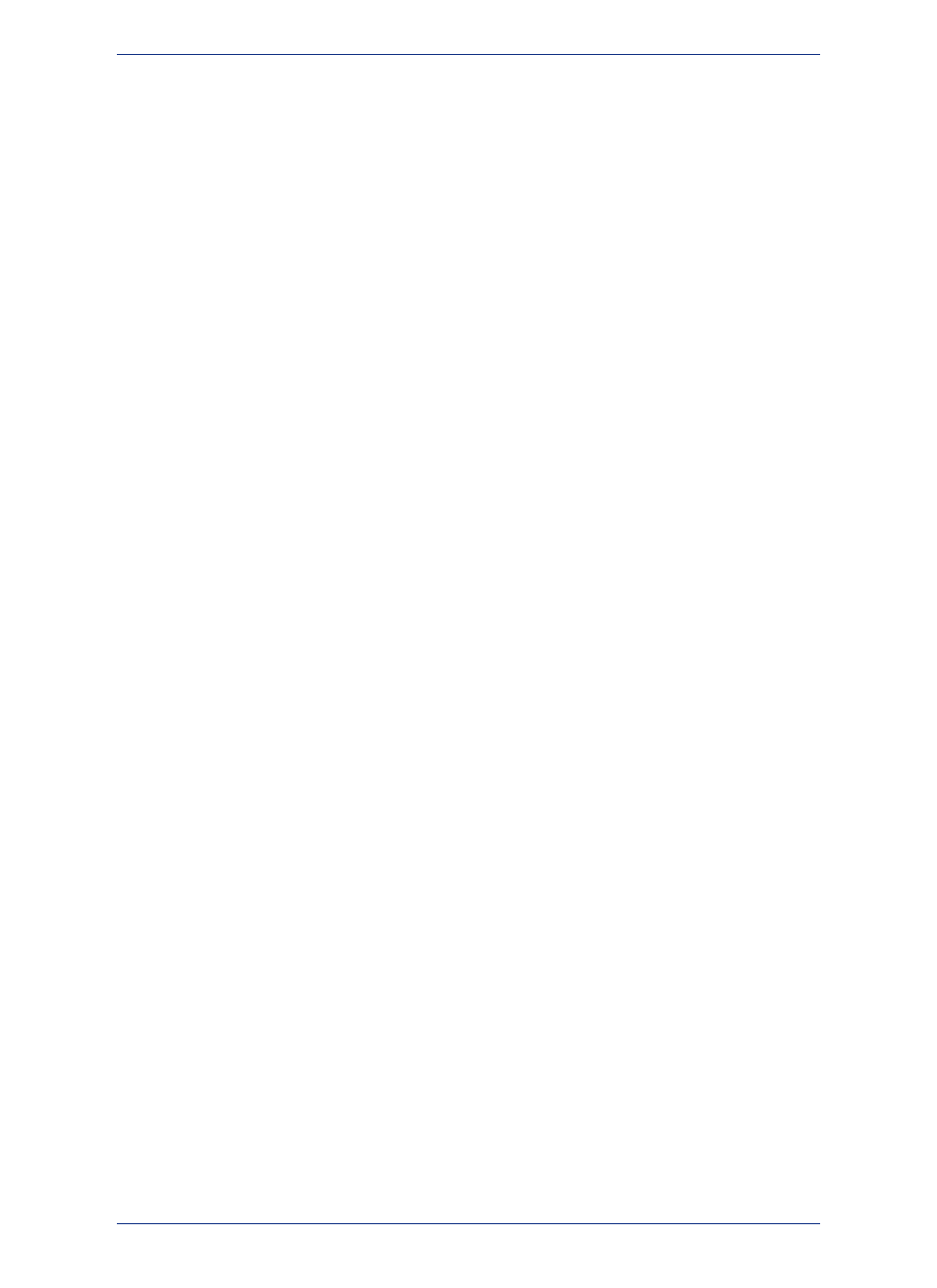
For details on how to set the concurrency as a software preference, see
Use Your Microsoft Bing Maps License with MapInfo Professional
MapInfo Professional now lets you use your own Microsoft Bing Maps license.
Purchasing a new MapInfo Professional license or upgrading an existing license provides access to
Microsoft Bing Maps, a web mapping service, for Bing Aerial and Bing Hybrid maps. These maps are
used by the Add Bing Roads to Map and the Move Map to features in MapInfo Professional. Access
to these maps is for a limited time (see the MapInfo Professional Install Guide for expiration dates). To
continue access after the expiration date, you must keep your MapInfo Professional license on
maintenance. This ensures that you can upgrade to the latest version of MapInfo Professional and
continue to use the Add Bing Roads to Map and the Move Map to features.
If you already have a license for Bing Maps that you purchased from Microsoft, then you can use your
license with MapInfo Professional.
To enter your license information in MapInfo Professional:
1. On the Help menu, point to Licensing and click Bing Key to open the Bing Key Credential dialog
box.
2. Type your license value in the Enter valid key field and click OK.
For more details, see
.
New Coordinate Systems and Projections
There are coordinate system additions or enhancements for:
• Adindan projections
• WA Project Grid
• Balkans coordinate systems
• Krovak coordinate systems
• Swiss coordinate systems bounded
There is a new EPSG code:
• "Longitude / Latitude (NOAA GCS_Sphere)", 1, 161 (this was added to MapInfo Professional 12.0.3)
There is a new PRJ code:
• 5514 – "S-JTSK (Krovak) Coordinate system - Updated"
For a detailed list of enhancements, see Coordinate System Enhancements by Version in the Help
System.
There are new datums in this version:
• #1025 HD72 (Hungarian Datum of 1972) – Updated parameters
• #1026 S-JSTK (Czech)
• #1025 JTSK03 (Slovak Republic)
For datum details, see Seven or Eight Parameter Datums in the Help System.
New Option to Switch Cursor Styles
When working in a Citrix XenApp environment, there may be a delay rendering the 32-bit per pixel cursor
in MapInfo Professional causing a performance issue. Switching to the 1-bit per pixel cursor corrects
this issue.
To switch to the 1-bit per pixel cursor:
1. On the Options menu, point to Preferences to open the Preferences dialog box.
31
MapInfo Professional User Guide
Chapter 2: What's New in MapInfo Professional
