Grid surface maps – Pitney Bowes MapInfo Professional User Manual
Page 272
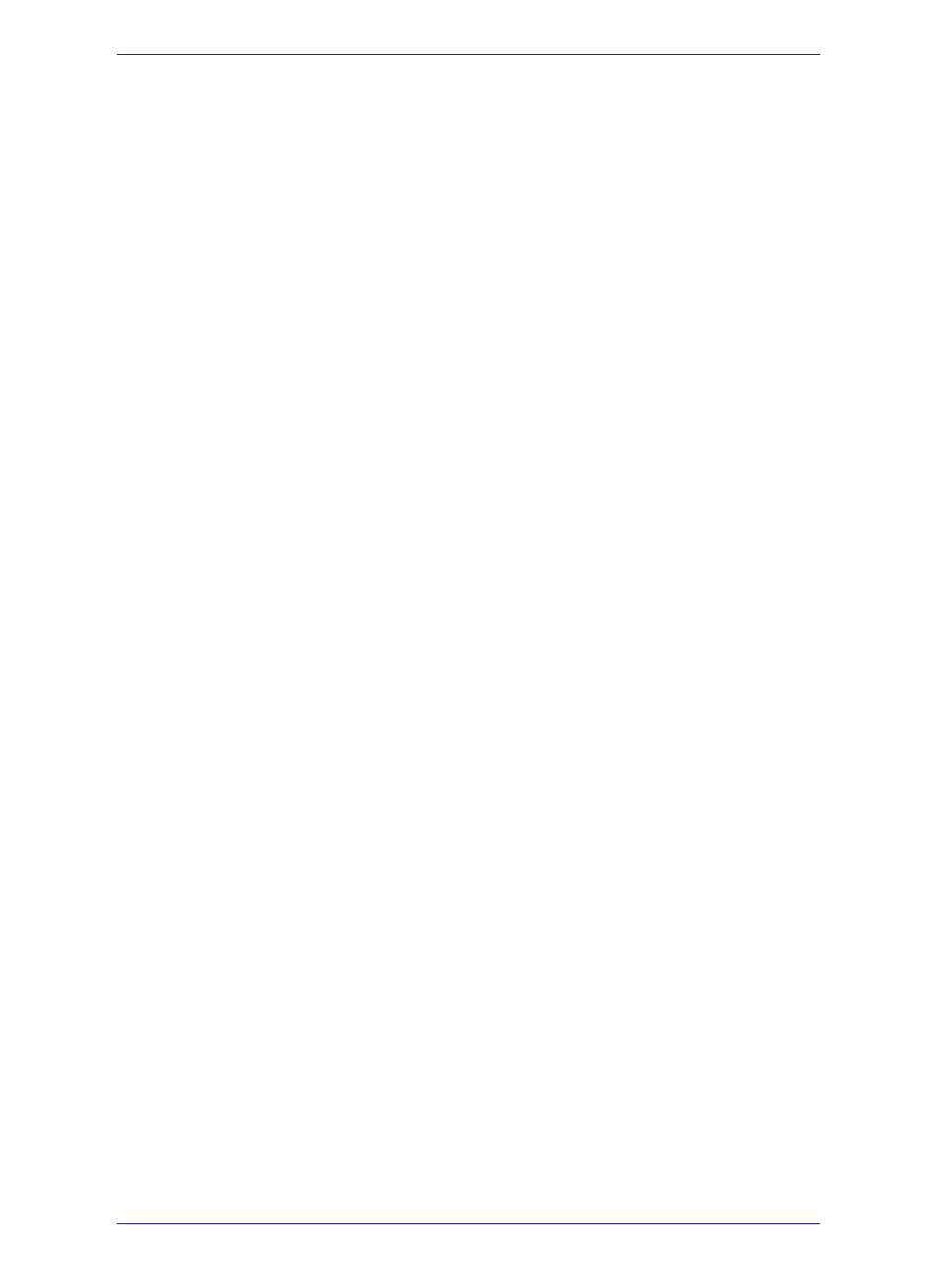
2. Watching TV
3. Taking a drive
4. Reading
5. Playing or watching sports
6. Visiting museums or art galleries
7. Going to the movies
You want to shade each consumer point with the response for the favorite Sunday activity. The SUNDAY
column of your table contains the number that corresponds to the consumer's favorite activity. However,
the numbers in this column do not represent quantitative values. Going to the movies is not greater than
Playing or watching sports even though 7 > 5. When numbers are used as names instead of values, you
must shade your objects by individual values. The numbers are only used to reference the pastimes so
color can be assigned to them.
The Help System contains these related topics:
• Creating an Individual Values Map
• Customizing an Individual Values Map
• Customizing the Styles of an Individual Values Map
• Customizing the Map Legend of an Individual Values Map
• Custom Sort Order for Individual Value Thematic Map Legends
• Modifying a Thematic Map
Important Notes:
When you are creating and merging theme templates:
• MapInfo Professional saves the custom label order only when the option to Save Individual Value
categories is selected in the Save Theme to a Template dialog box. This implies that when you
create a theme based on a template, MapInfo Professional applies the custom label order only when
the thematic expression creates the same categories as those in the template.
• When you are merging theme templates, the custom label order from the source template is applied
to the current theme only when the option to Merge Individual categories is selected in the Merge
a Template to a Theme dialog box and the template and current theme have the same number of
categories.
• Saving a Template - The entry for theme templates in the Options > Preferences Directories dialog
box allows you to designate the directory where theme templates reside.
• For more information, see Saving Individual Categories in a Theme Template for an Existing Thematic
Map and Saving Individual Categories in a Theme Template when Creating a Thematic Map in the
Help System.
Grid Surface Maps
A grid surface theme is a continuous raster grid produced by an interpolation of point data. MapInfo
Professional takes a data column or expression from a table and passes those centroids and their data
values to an interpolator. The interpolator produces a raster grid file, which appears as a raster table in
a Map window.
Grid mapping displays data as continuous color gradations across the map. This type of thematic map
is produced by an interpolation of point data from the source table. A grid file is generated from the data
interpolation and displayed as a raster image in a Map window.
The Help System contains these related topics:
• Working with Grid Thematic Layers
• Spreading Inflections by Equal Cell Count
• Modifying a Thematic Map
MapInfo Professional 12.5
272
Using Thematic Mapping to Analyze Information
