Creating expressions, Where expressions can be used – Pitney Bowes MapInfo Professional User Manual
Page 437
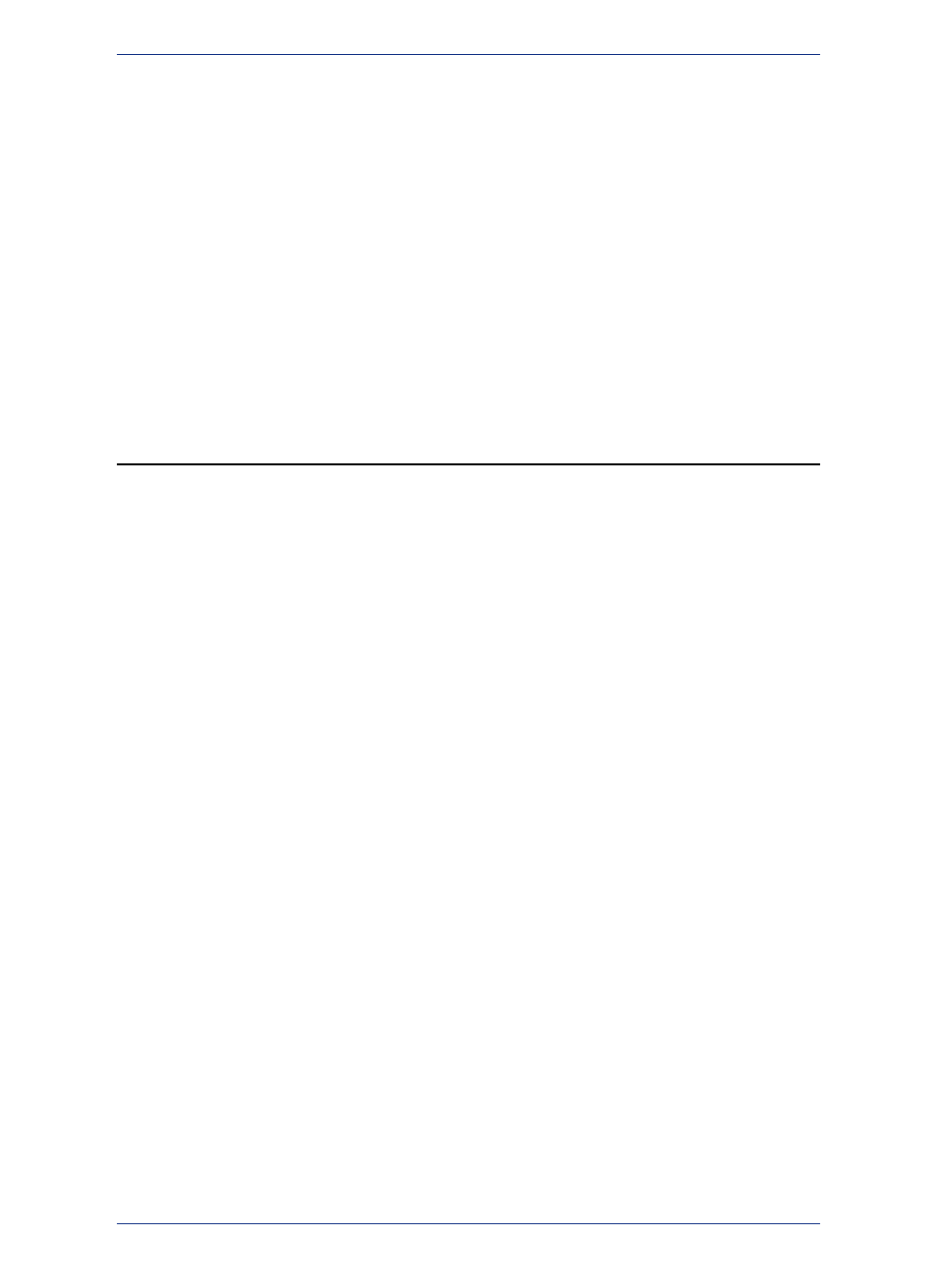
Changing the display of your districts is simple. Click the fill pattern, line style, or symbol in the Districts
Browser that represents the district. The Region Style, Line Style, or Symbol Style dialog box displays,
where you can change the tools used to display the district.
To save the style changes, you must save the redistricting session as a workspace. Save Table will only
save the district assignment changes. The styles belong to a thematic layer, not to the table itself. The
district changes are applied to the table and, thus, can be saved to the table.
Records with No Graphic Objects
Redistricting involves grouping map objects into districts. If you are redistricting a table that contains
records that do not have graphic objects associated with them, keep in mind that MapInfo Professional
includes them as well in the Districts Browser. You cannot assign these records to new districts. They
will affect your data calculations when you move objects into new districts.
If you have numerous records without graphic objects in your table, it may be best to create and save a
subset of the table and run the Redistricter on the new table.
Creating Expressions
Formulating expressions is something like writing sentences. There is a vocabulary of words from which
you can draw, and these words have to be combined according to syntactic rules. The syntax of
expressions is much simpler than the syntax of English, and the vocabulary is vastly smaller. However,
most of us have been using English for years and so it seems easy and natural whereas formulating
expressions is, at first, sometimes a bit difficult.
However, just as English has simple sentences and complex sentences, so there are simple expressions
and complex ones. Even if you do not get the hang of formulating complex expressions, you can still
use all the MapInfo Professional commands that use expressions. That is because formulating simple
expressions is very easy and, at the same time, allows you to work with your data in powerful ways.
• Most of the procedural information for Creating Expressions is available in the Help System.
Where Expressions Can Be Used
Use the Expression dialog box to formulate mathematical and alphanumeric expressions in several
MapInfo Professional dialog boxes. See Specifying an Expression in the Help System.
Expressions are used in the following commands: Select, Update Column, Thematic Mapping, and Layer
Control (double-click the layer and select from the Label with list on the Label Display tab). The
expression serves a different purpose in different commands.
For example:
In the Select command the expression states a condition that a record in a table must meet in order to
be included in a query table.
• In Update Column the expression calculates a value that is then entered into a table.
• In Thematic Mapping the expression calculates a value that is then displayed on a map.
• In Label Options, you use expressions containing string functions to fine tune your labels.
The expressions fall into two broad categories:
• Expressions that must evaluate to true or false.
• Expressions that simply calculate some value.
Expressions that must evaluate to true or false always have a comparison operator and may have multiple
clauses connected by logical operators. Use these expressions for selecting objects.
437
MapInfo Professional User Guide
Chapter 17: Specialized Topics in MapInfo Professional
