Pitney Bowes MapInfo Professional User Manual
Page 448
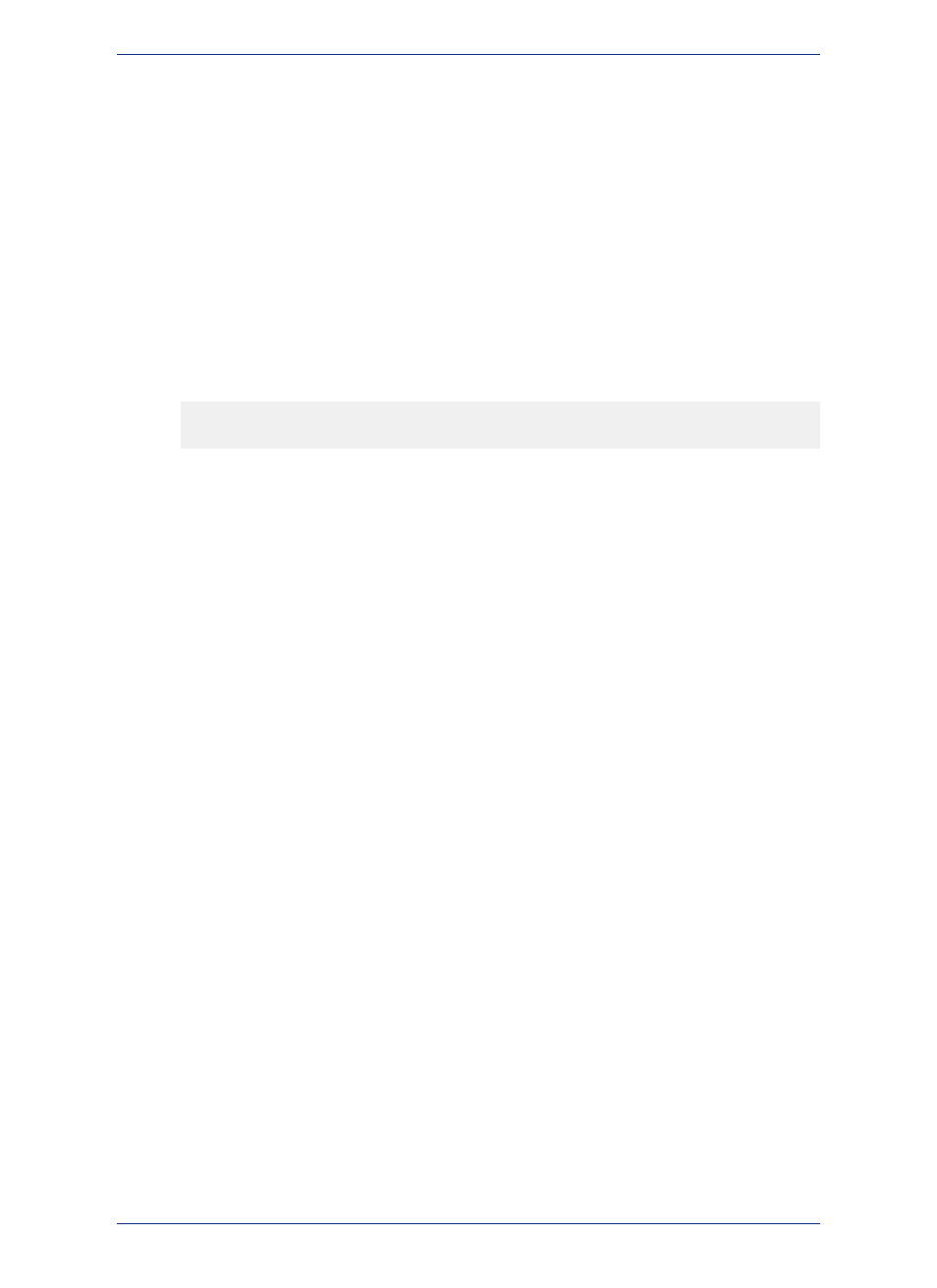
• Overview application (OVERVIEW.MBX). Opens a second Map window that displays an overview of
the current map (also referred to as an area detail map).
To run a MapBasic application:
1. Choose Tools > Run MapBasic Program. The Run MapBasic Program dialog box displays.
2. Choose a directory.
3. Choose an application from the list (MapBasic applications have an .mbx extension).
4. Click OK.
MapInfo Professional then runs the MapBasic application.
Running a MapBasic Program Using a Startup Workspace
You can use a startup workspace to run a MapBasic application. However, you cannot create this kind
of workspace using Save Workspace As. When you want to run a MapBasic application in your startup
workspace, you need to create the workspace with a text editor.
1. Place the following into an ASCII file:
!workspace
!version 700
run application "someprog.mbx"
2. Replace "Someprog.app" with the name of the MapBasic application you want to launch from the
startup workspace.
3. Name this file STARTUP.WOR.
4. Place this file in your MapInfo Professional program directory or in your home directory.
The Help System contains these and other related topics:
• Copying the Contents of the MapBasic Message window
• Issuing Commands through the MapBasic window
• Examples of MapBasic Programs
• Creating Circles around Points using the MapBasic window
There is a comprehensive list of MapBasic functions and statements you can use from the
MapBasic window in the Help System .
Note:
MapInfo Professional 12.5
448
Working with the MapBasic Window
