Step 2 - choosing thematic values – Pitney Bowes MapInfo Professional User Manual
Page 274
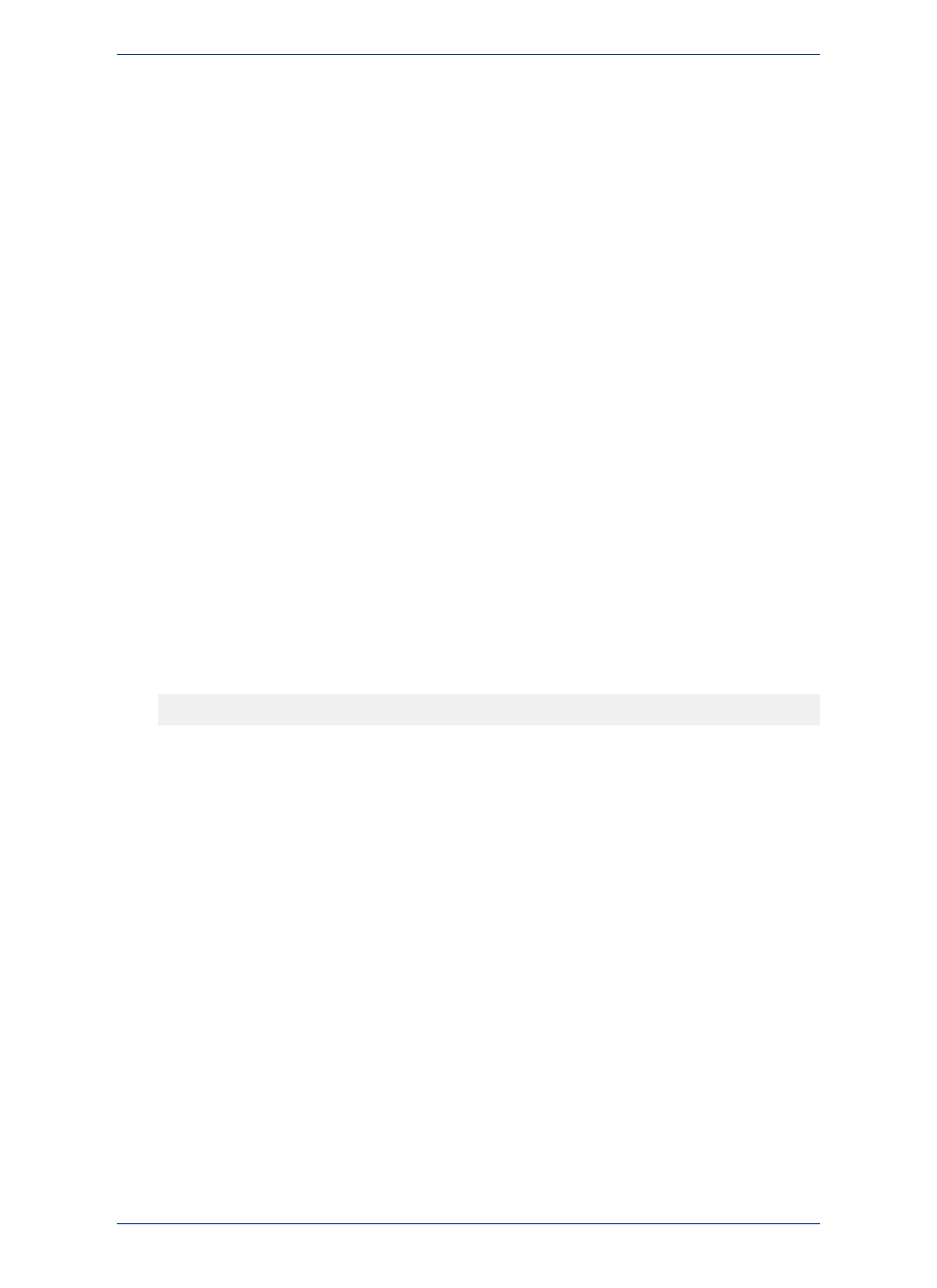
of units. That number, multiplied by the total number of dots in the region, equals the data value for
that region.
For instructions on creating a Dot Density thematic map, see Creating a Dot Density Map in the Help
System.
• Individual Values Template - Shades records according to individual data values. Individual value
templates are multi-variable. Choose from shaded lines, points or regions. A thematic map that draws
map objects according to individual values is useful when you want to emphasize categorical differences
in the data rather than show quantitative information (e.g. types of stores in a given area, zoning
classifications in a given area etc.).
For instructions on creating a Individual Values thematic map, see Creating an Individual Values Map
in the Help System.
• Grid Template - Grid mapping displays data as continuous color gradations across the map. This
type of thematic is produced by an interpolation of point data from the source table. A grid file is
generated from the data interpolation and displayed as a raster image in a Map window.
Step 2 - Choosing Thematic Values
Choose the map layer on which you want to base the map, and the field or expression from which you
want to obtain the data values (thematic variable).
A thematic variable can be the data value that is associated with the graphic objects (regions, lines, and
points) displayed in your map, such as the values in a column like Pop_1990, Buy_Power, or Median
Age.
You can also obtain your thematic variable from another table using Table > Update Column. Update
Column creates a temporary column in your base table where you can aggregate or calculate information
about your data.
You can also use an expression for your thematic variable. For example, you could use the following
expression to display population density:
Pop_1990/Area(obj, "sq mi")
You can access the Expression dialog box in Step 2 of creating a thematic map. See the Help topics,
Using Expressions in a Thematic Map and Creating Expressions for more information.
Your map may have more than one variable, depending on the thematic method you choose. Pie and
Bar chart maps contain more than one variable; the other five types of thematic maps contain one
variable. Depending on your choice of a one-variable or multi-variable thematic map, one of two Create
Thematic Map - Step 2 of 3 wizard panel displays.
One-Variable Thematic Maps
Ranged, graduated symbol, dot density, individual value, and grid thematic maps examine one variable.
The Create Thematic Map - Step 2 of 3 wizard panel that displays for these kinds of maps asks you
to choose only a table and one field or expression.
1. Choose a table from the Table drop-down list. The drop-down list displays the tables that are mapped
in the active Map window.
2. Choose the table on which you want to base the map.
If you have objects selected in the Map window, the Selection from TABLE item also displays in the
list. This enables you to create a thematic map based on the selected items without having to map
the selection. You can also base your thematic map on a mapped query table.
3. Choose a field from the Field drop-down list.
The drop-down list displays all the numeric fields in the table you selected from the Table list. Choose
the field or expression that contains the data values.
MapInfo Professional 12.5
274
Creating a Thematic Map
