Setting your style preferences – Pitney Bowes MapInfo Professional User Manual
Page 111
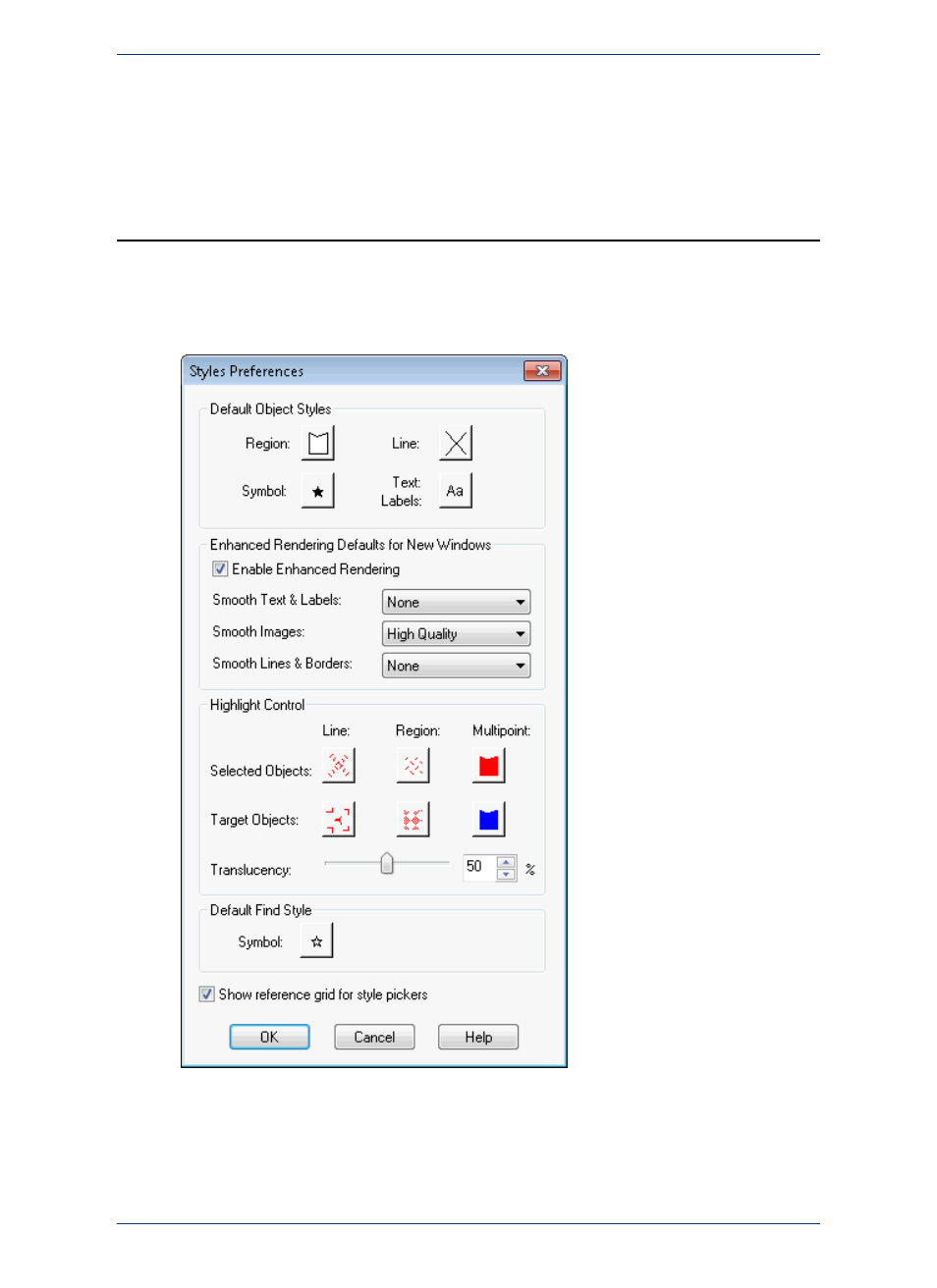
3. Click OK to close the dialogs and save your settings.
When concurrency is set, MapInfo Professional divides the processing to multiple cores that simultaneously
perform the operation.
Setting Your Style Preferences
The Style preferences allow you to preset the look of your objects regions, text, and lines.
To set the default style preferences:
1. In the Options menu, click Preferences and then Styles to open the Styles Preferences dialog
box.
When you set the text styles you are also setting the label styles.
2. set your preferences style preferences for:
• Default Object Styles
111
MapInfo Professional User Guide
Chapter 4: Configuring MapInfo Professional Preferences
