Raster image format details – Pitney Bowes MapInfo Professional User Manual
Page 353
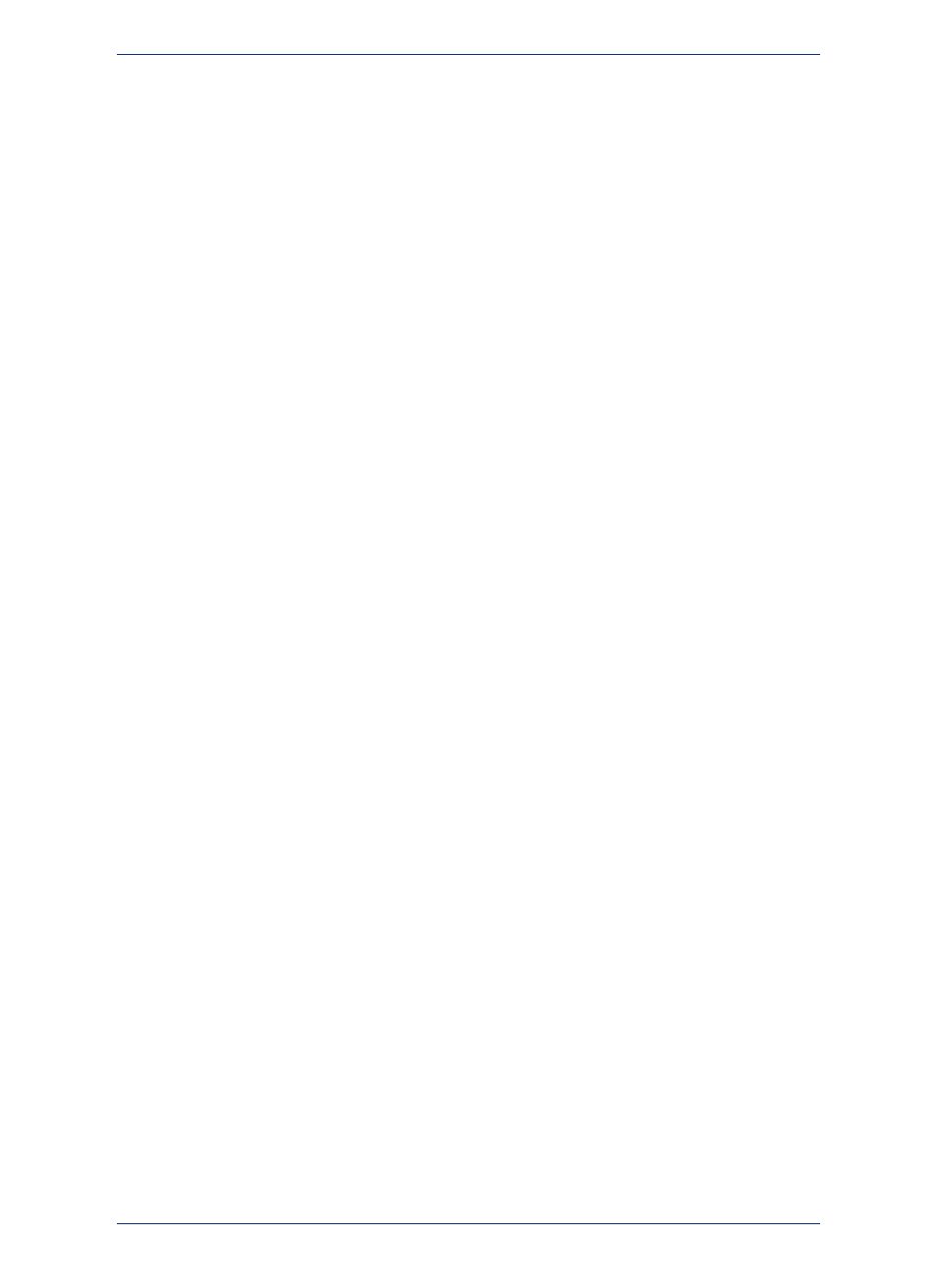
Understanding Raster Images in MapInfo Professional
Using raster image files, you can bring paper maps, photographs, and other graphic images into MapInfo
Professional. For example, if you work with paper maps, you probably want to use those paper maps
as the foundation for the maps you create in MapInfo Professional. Once you scan your paper map into
a raster image file, you then can display it in a Map window.
Using Raster Images as a Backdrop for MapInfo Professional Maps
Using a raster image as the base layer of your map gives you a detailed backdrop for your other map
layers. You can easily change the size, scale, or center point of the displayed image. For example, if
you want to enlarge part of the image, use the Zoom-in tool. Keep in mind, however, that as you increase
the image's size, the display will become grainier if you exceed a 1-1 pixel ratio. Each pixel in the image
becomes more distinct, causing the image to look more like a series of blocks instead of the intended
picture.
Using Raster Images as a Stand-Alone Image
You may have a satellite image of topography that would be impossible to duplicate as a vector image
that you want to use for a presentation. You can display the image in MapInfo Professional and then
incorporate it into a page layout.
Map Editing with Raster Images
Once you have superimposed map layers on top of your raster image, you can use the raster image as
a reference while you edit your map layers. The process of editing based on a screen image is known
as heads-up digitizing. (To minimize image distortion, only digitize from map images with known projections
or rectified aerial photographs.)
Placing a Logo on a Page Layout with Raster Images
Most raster images displayed in MapInfo Professional are images of paper maps or aerial photographs,
but almost any image can be scanned and made into a raster image. For example, with an image like
your company logo, you can open and display the raster file in MapInfo Professional without registering
it because control point coordinates are irrelevant. You can then place it in a frame in a layout window
and incorporate the logo into your page layout.
Raster Image Format Details
There are many different raster image file formats. MapInfo Professional can read the following types
of raster files:
• filename.ADF (ArcInfo coverage Data File)
• filename.ASC (ASCII text file)
• filename.BIL (SPOT satellite images)
• filename.BMP (Windows bitmap)
• filename.* (CADRG format)
• filename.* (CIB format)
• filename.ECW (ECW 2.0 format handler)
• filename.EMF (Enhanced Metafile) format
• filename.FLT (Image Filter)
• filename.GEN (ADRG format)
• filename.GEN (ASRP 1.2 format)
• filename.GIF (Graphics Interchange Format)
• filename.JP2 (JPEG 2000 format)
• filename.JPG (JPEG format)
• filename.NTF (NITF format)
• filename.PCX (ZSoft Paintbrush)
353
MapInfo Professional User Guide
Chapter 13: Registering Raster Images
