Updating a table – Pitney Bowes MapInfo Professional User Manual
Page 131
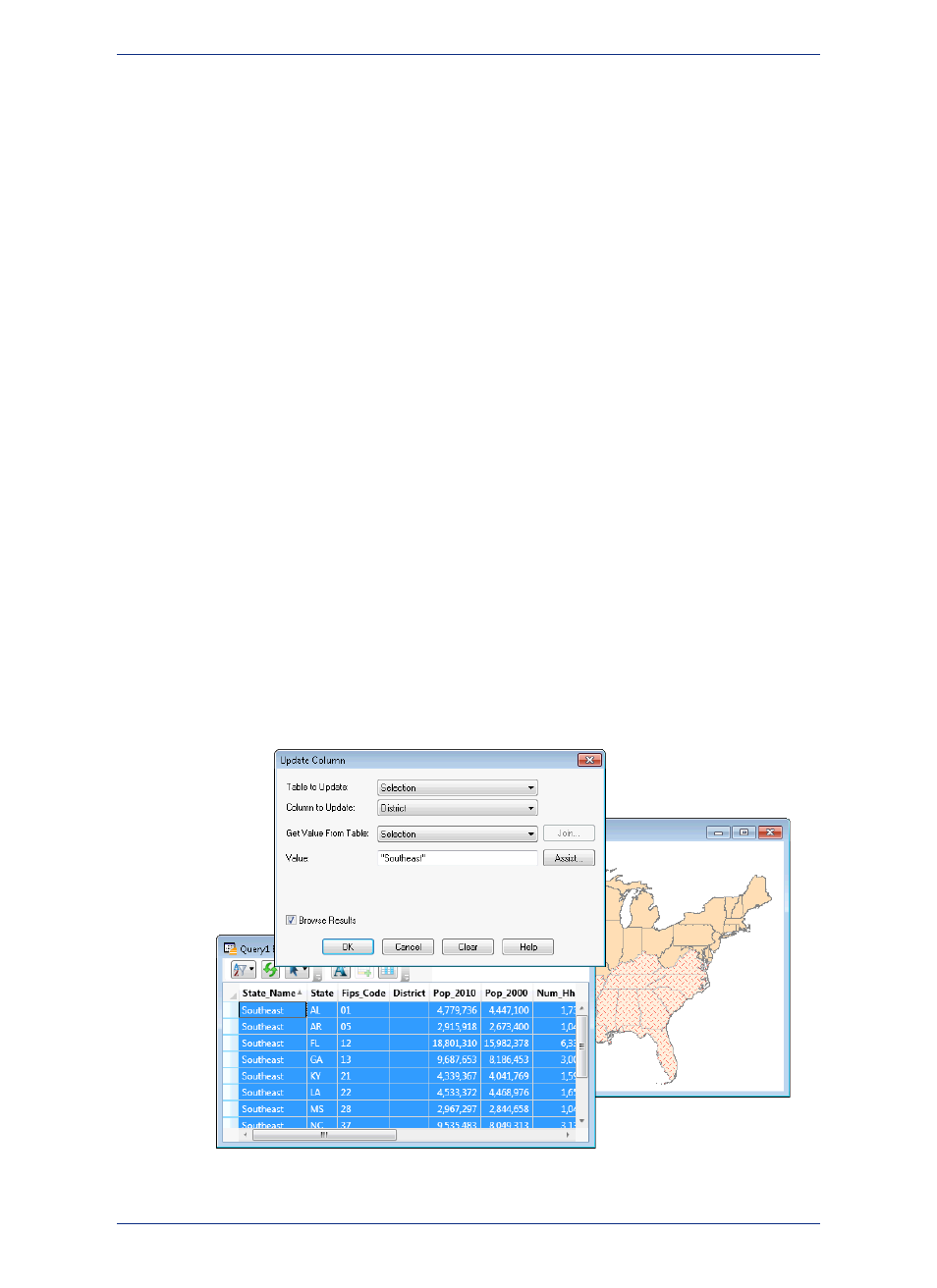
In this case, the most likely descriptive field contains the state name or an abbreviation for the state
name. Thus the STATES table might have a field called Abbr, containing the abbreviation of the state
name, and SALES might have a field called State, that contains the state abbreviation. MapInfo
Professional matches the entries in these two fields so that information in the SALES State field is
matched to the record having the same entry in the Abbr field of STATE, thus matching NY (sales) to
NY (state), PA (sales) to PA (state), etc.
However, if both tables contain graphic information, MapInfo Professional can also make a graphic
match.
For example, if you are a conservation official and you want to shade a map of COUNTIES according
to the number of FIRES that occurred in the last year. Your FIRES database has been geocoded. In this
case MapInfo Professional could examine the coordinates of each fire location and determine the county
where the fire had occurred. That would allow MapInfo Professional to associate each fire record with
the appropriate county.
• For more information, see Specifying a Join Based on Descriptive Criteria and Specifying a Join Based
on Geographic Criteria in the Help System.
Updating a Table
For a quick visual way to update your table, select the objects in the Map window and use Update Column
to update the table with the new value. This would be useful when you want to update a number of
objects with the same value.
To include the District column in the USA table:
1. Create the District column (on the Table menu, point to Maintenance and click Table Structure)
in the USA table.
2. Add a field for Districts.
3. Redisplay the USA table in a Map window.
4. Select the appropriate states with the Marquee tool (or other selection method).
5. On the Table menu, click Update Column and fill in the dialog box as illustrated in the next figure.
Be sure to put the value in quotes so MapInfo Professional does not treat it as a new column name.
131
MapInfo Professional User Guide
Chapter 5: Understanding Your Data
