How a browser displays in a layout – Pitney Bowes MapInfo Professional User Manual
Page 61
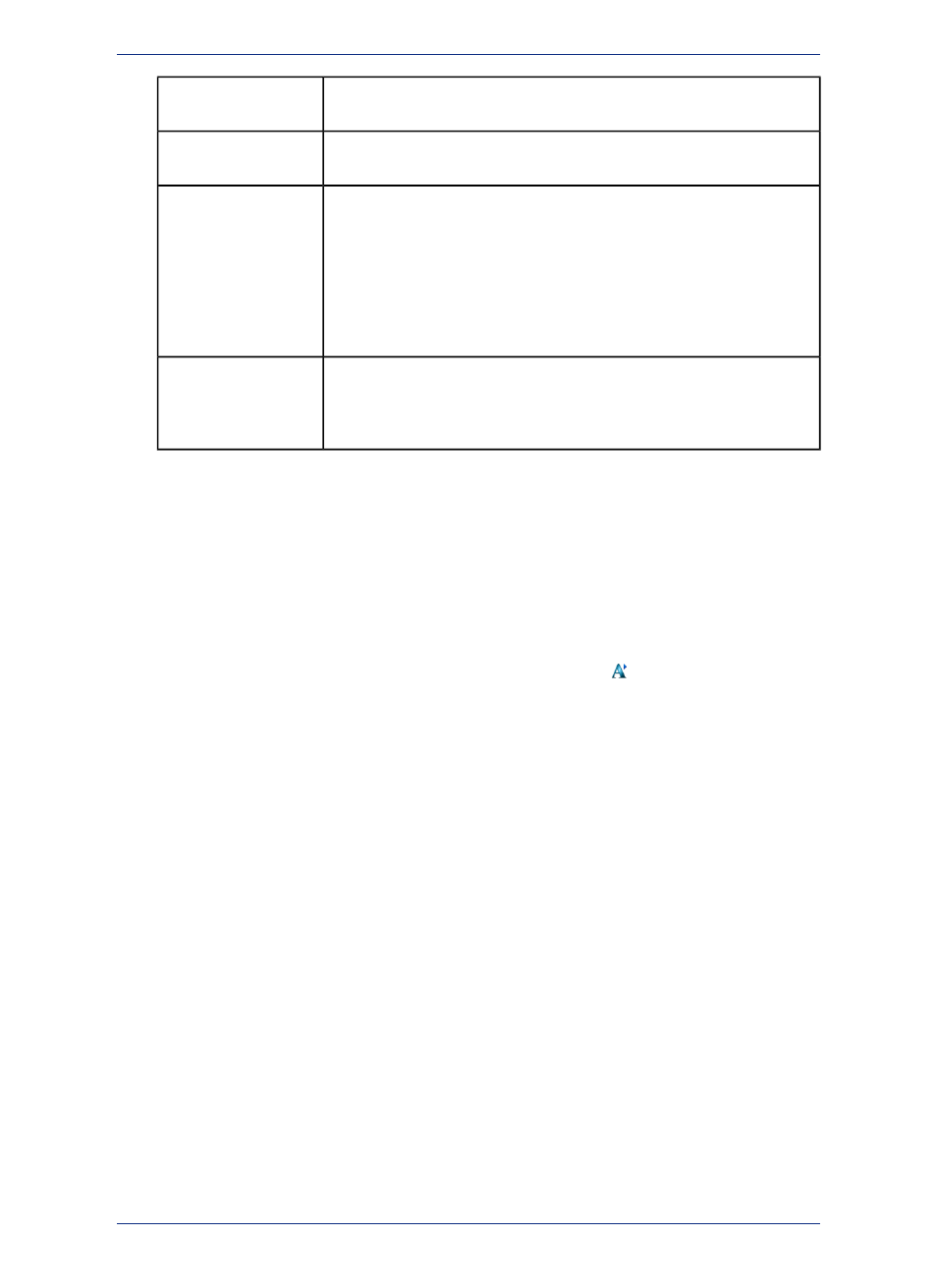
Sorts the column containing numbers from the lowest (smallest) value to the
highest (largest) value.
Sort Smallest to Largest
Sorts the column containing numbers from the highest (largest) value to the
lowest (smallest) value.
Sort Largest to Smallest
Opens the Filter dialog box where you can set filter conditions for the column.
A filter may consist of up to two conditions where each condition is built from
Filter
a simple set of operations (such as equals, greater than, and so on) and
some set of values. After applying a filter to a column, an icon displays in the
column header to let you know that the column has a filter. You can apply as
many column filters as the number of columns in the table up to a limit of
100. Each new column filter is appended to the previous filters to produce
fewer records in the current view.
Clears the filter conditions from the column and refreshes the Browser
window. This only clears the filter on the right-clicked column, filters and sort
Clear Filter
on other columns are preserved. The Clear Filter button enables after you
apply a filter condition to the column.
How a Browser Displays in a Layout
A Browser window displays with the column headings at the very top of the frame. Immediately below,
it displays the contents of the table, starting with the row and column at the upper-left corner of the table.
It displays as many columns and rows as it can fit in the frame, regardless of how many are displayed
in the table. When you resize the frame, the number of rows and columns displayed are adjusted
accordingly. However, fields removed from the table with the Pick Fields command (right-click on the
Browser window and select Pick Fields from the pop-up menu) are not displayed in a table frame.
The number of rows and columns that can be displayed in a frame depends on font size and column
width. The frame displays Table text using the font style and size for that Browser window. When you
want a different type style in the frame, you would select the Text Style
button. When you use smaller
type, you can get more rows and columns in a frame.
You can also manually adjust column width in a Browser window without affecting the underlying field
size for the base table. You do this by clicking and dragging the short vertical bars separating the column
names in the Browser window.
The Browser window always has a current cell, which is never in a deleted row. The Browser window
scrolls as necessary to keep the current cell in view. When not in edit mode, the current cell displays
with a black border. When in edit mode, the current cell has a gold outline. You can use keyboard gestures
to move the current cell.
The Help System contains related topics:
• Showing or Hiding a Browser's Grid
• Adding and Editing Text in a Browser
• Entering Multi-Line Text
• Selecting and Deleting Rows in a Browser Window
• Undoing or Redoing an Action
• Adding Fields to a Browser
• Removing Fields from a Browser
• Adding a New Row to a Browser
• Resizing a Browser's Columns
• Printing a Browser View
• Setting Margins for a Browser Window when Printing
• Sorting Data in a Browser Window
• Toggle Sort and Filter Off or On
• Filtering a Column in a Browser Window
• Clearing a Sort and/or Filter
• Re-Applying a Sort and/or Filter
61
MapInfo Professional User Guide
Chapter 3: The Basics of MapInfo Professional
