Setting your printer preferences – Pitney Bowes MapInfo Professional User Manual
Page 122
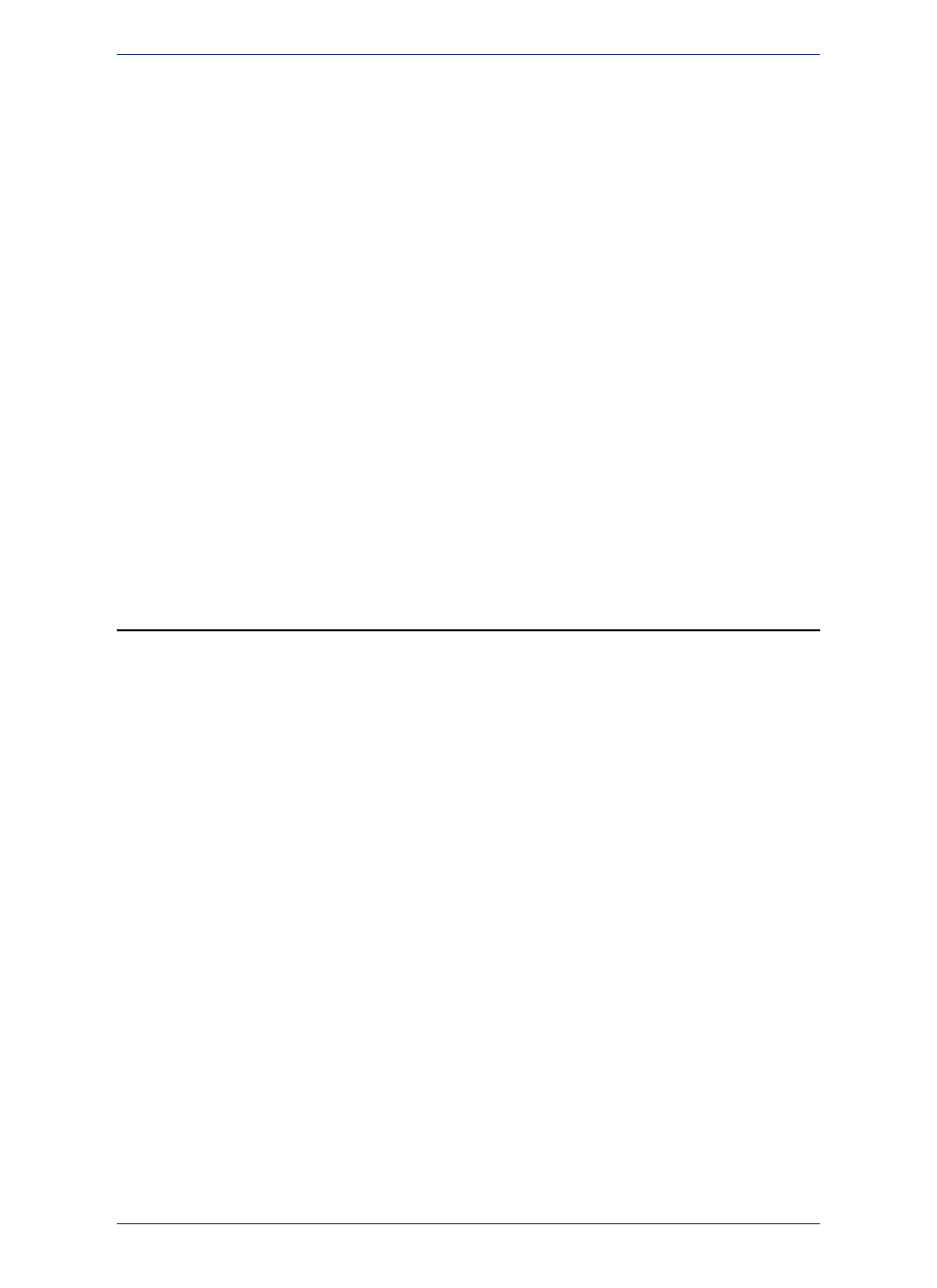
• Guideline Color - Select a color to display the guidelines within the Legend Designer canvas
(guidelines are for aligning legend frames to a position of your choosing). The default color is Blue
(RGB = 0, 0, 255).
5. Automatically save legends to workspaces, by checking the Prompt Save Workspace Prior to
Close check box. Selecting this always saves legends to a workspace along with the rest of your
work when closing MapInfo Professional.
6. Automatically work with the pre-version 11.5 Cartographic Legend window by selecting the Create
Version 11.0 Legends checkbox.
Selecting this creates map legends that display in the Cartographic Legend window, which predates
the Legend Designer window that was introduced in version 11.5. This option is for users who have
created maps and legends in pre-version 11.5 MapInfo Professional and who want to maintain the
look and feel of those legends. When unselected new map legends display in the Legend Designer
window. For new projects, we strongly recommend using the Legend Designer to ensure that your
map legends are forwards compatible with future releases of MapInfo Professional.
After making this selection, you may want to select from the Version 11.0 Legend Properties group.
The options in this group are only available for legend created before version 11.5.
• Small/Large Sample Size - Select the size of the style sample for maps by clicking the Small or
Large button.
• Border Style - Check to place a border around the selected Legend Frame. If you want to change
the pen style for the border, click the box displaying the X (the Style button) to display the Line
Style dialog box.
7. Click OK to close the dialogs and save your settings.
Setting Your Printer Preferences
You can use the printer preferences to select a printer for MapInfo Professional output, which can be
separate from your default Windows printer.
You can get additional printer advice in the MapInfo Professional Printing Guide, which is located
in the Documentation subfolder of your installation directory.
Note:
To set your printer preferences:
1. On the Options menu, point to Preferences and click Web Services to open the Printer Preferences
dialog box.
MapInfo Professional 12.5
122
Setting Your Printer Preferences
