Setting the custom proxy server preferences, Setting up a geocoding server – Pitney Bowes MapInfo Professional User Manual
Page 107
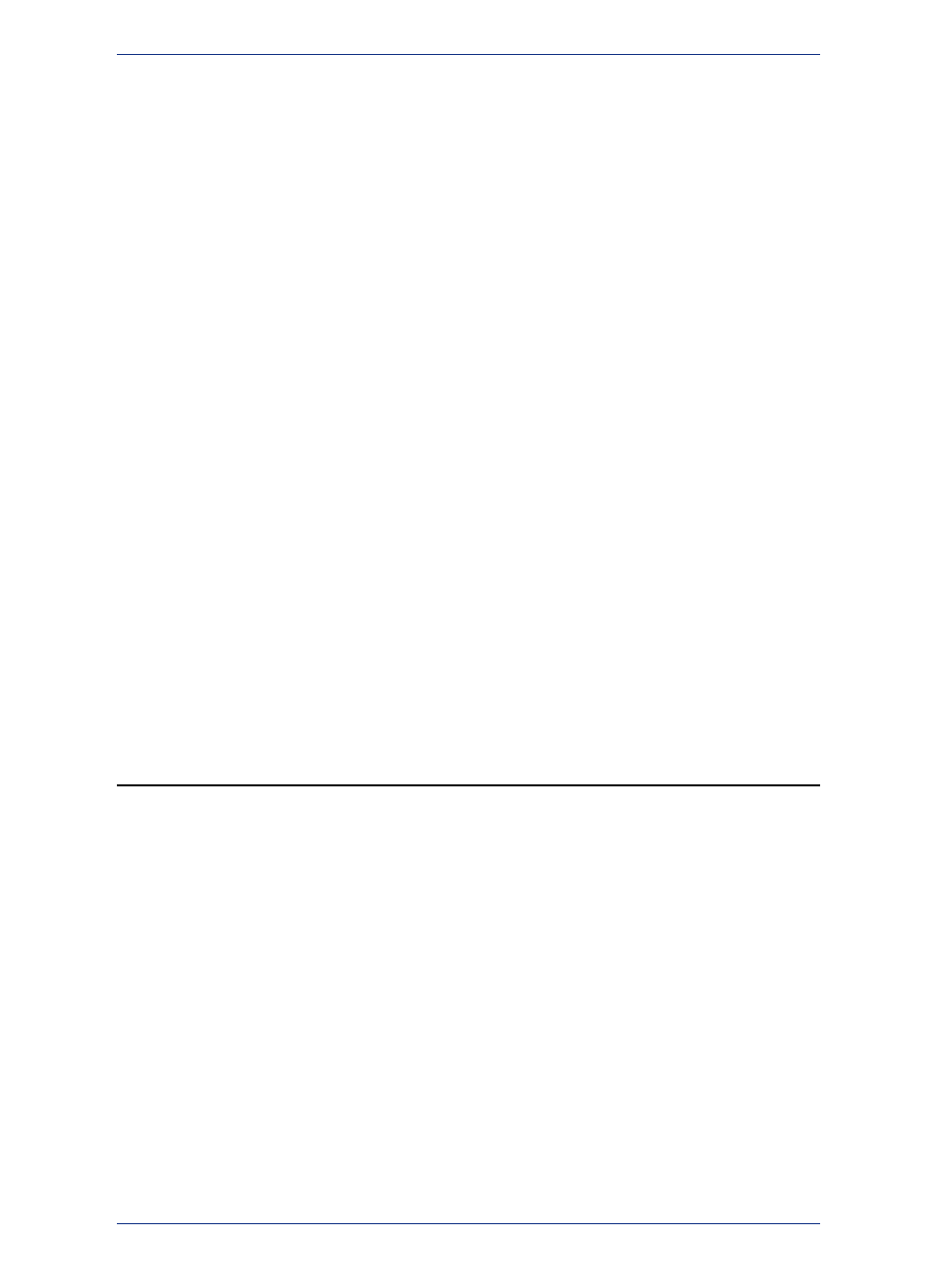
MapInfo Manager Authentication Handling within MapInfo Professional
For setting up security and expected MapInfo Manager behavior, consult with your MapInfo Manager
administrator and refer to the MapInfo Manager version 1.2 documentation at:
Setting the Custom Proxy Server Preferences
You can configure MapInfo Professional for proxy server use. By default, MapInfo Professional uses
your system LAN settings as the default proxy server settings. To set the Web Services Preferences to
use a different proxy server, you must know the IP address and port number of the alternate proxy server
to properly complete these entries.
To set up your web service preferences to use a different proxy server than those provided in your
system LAN settings:
1. On the Options menu, point to Preferences and click Web Services to open the Web Services
Preferences dialog box.
2. On the Proxy tab, choose Use Proxy Server and click Settings.
The Web Services Proxy Settings dialog box opens. Use these options to configure the proxy
server for your internet and intranet use.
3. Enter the IP address of your computer and the port number in the fields provided. If you do not know
this information, check the IP Config settings or consult your system administrator.
4. To access local addresses without going through the proxy server, select the Bypass proxy server
for local addresses check box.
5. To exclude some non-local IP addresses from the proxy server, enter the IP addresses in the text
area provided, using a semicolon to separate the addresses.
6. Click OK to close the dialogs and save your settings.
As a result of these settings, you are prompted for a user name and password when you are attempting
to access the Internet to use the Web Map Service or the Web Feature Service features.
Setting up a Geocoding Server
To use MapInfo Professional with a geocoding server, you need MapMarker Java Server 4.0 or later or
Envinsa Server 4.0 or later. MapInfo Professional supports any geography that is supported by Envinsa
currently. Envinsa supports MapMarker Java Server version 2, 3, and 4. Keep in mind that any Envinsa
server only supports the data that is installed.
Before you can access a MapMarker or Envinsa geocoding service, you need to connect MapInfo
Professional to its server. This process gives MapInfo Professional all the information it needs to access
the geocoding service. You need to enter this information only once per service.
To set up a geocoding server:
1. On the Table menu, point to Geocode Using Server to open the Geocode using Server dialog
box.
107
MapInfo Professional User Guide
Chapter 4: Configuring MapInfo Professional Preferences
