Changing a map's style, Changing a region's style – Pitney Bowes MapInfo Professional User Manual
Page 306
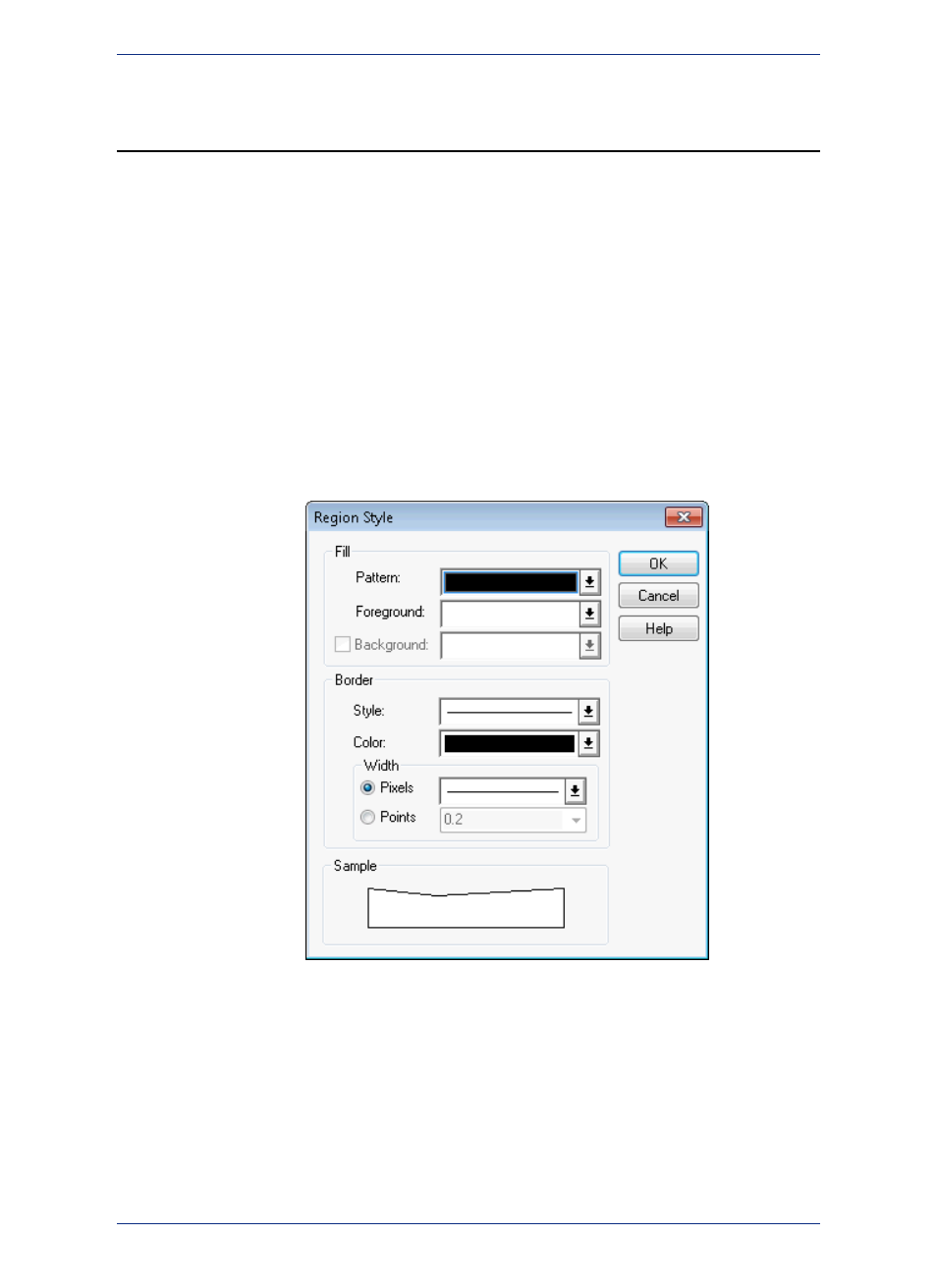
Changing a Map's Style
Changing the look of the map is an important part of making it more effective. In this section, we review
how to change the way your map looks one piece at a time. For a more comprehensive change in your
map's appearance, see Create Thematic Maps in the Help System.
Changing a Region's Style
To change the style of a region:
1. Do one of the following:
• To change the style of one region, click the region and on the Options menu, click Region Style
from the main menu.
• To change the style of all regions in the same layer, choose Map > Layer Control and click the
layer's Style Override swatch.
Using either method the Region Style dialog box displays.
This dialog box includes a Preview button when launched from the Layer Control.
2. Make the region changes you want to see in your map window in this dialog box and click OK to
save them.
• Fill - These are the fill options you have in the Region Style dialog box.
• Pattern - Choose a palette for patterns. If you do not want to use a pattern, choose the letter N,
for none; the foreground and background color are disabled. If you choose the solid black pattern,
the background color is disabled.
MapInfo Professional 12.5
306
Changing a Map's Style
