Pitney Bowes MapInfo Professional User Manual
Page 408
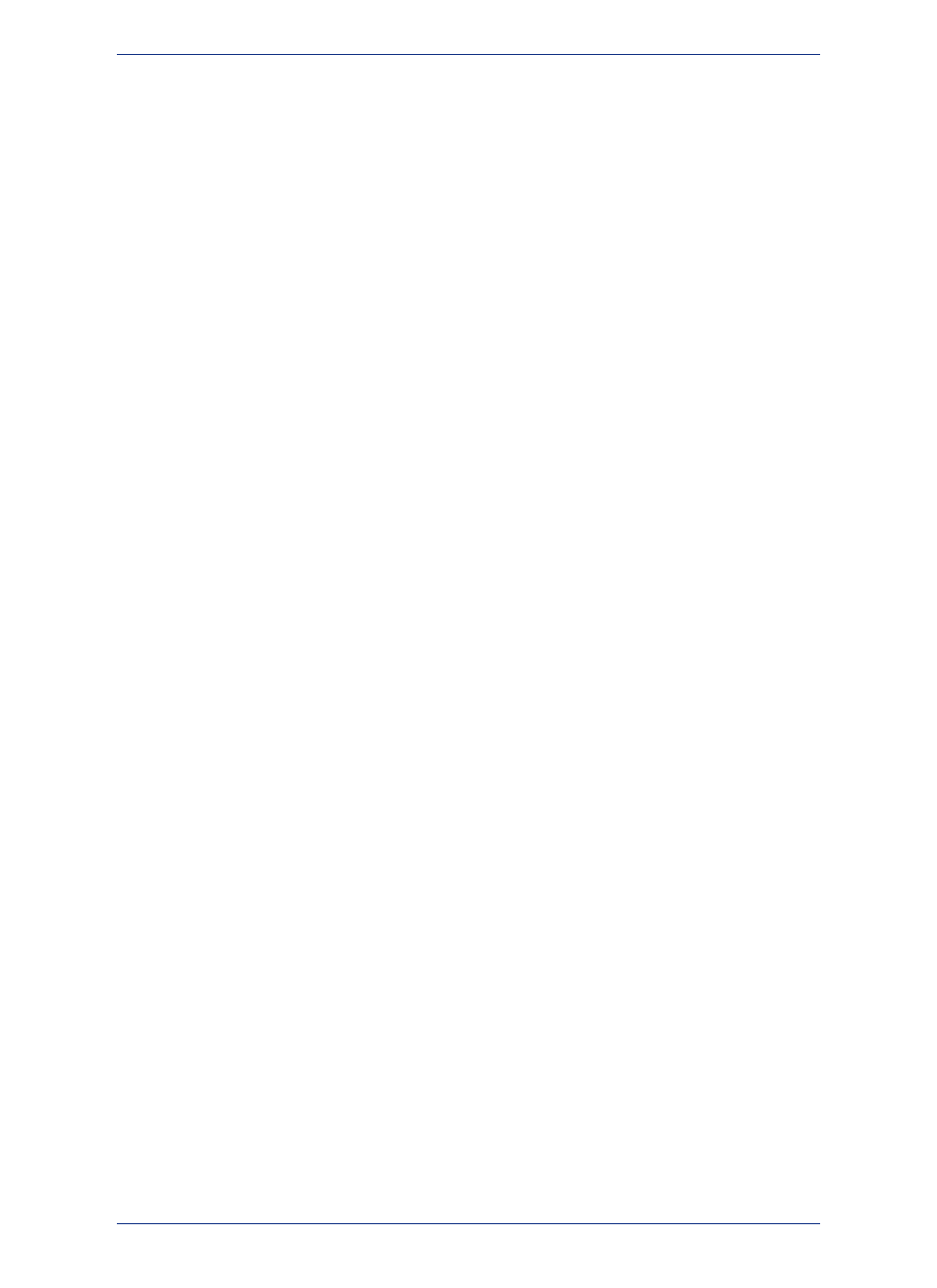
2. Choose File > Save Copy As.
3. In the Save Copy of Table As dialog box, click the Projection button.
4. In the Choose Projection dialog box, choose Non-Earth from the Category drop-down list.
5. Choose a unit from the Category Members drop-down list to specify the bounds and units for your
non-earth coordinate system.
6. Click OK. The Non-Earth Coordinate Bounds dialog box displays.
The Non-Earth Coordinate Bounds dialog box allows you to specify the bounds and units for your
non-earth coordinate system. You can use positive or negative numbers to specify the minimum and
maximum X and Y values.
Changing the Map's Coordinate System to Non-Earth
To only change the Map's Coordinate System:
1. Ensure that your map is open and that it is the active window.
2. From the Map menu, select Options.
3. In the Map Options dialog box, select the Projection button.
4. In the Choose Projection dialog box, choose Non-Earth from the Category drop-down list.
5. Choose a Non-Earth unit from the Category Members drop-down list.
6. Click OK.
MapInfo Professional 12.5
408
Using Earth and Non-Earth Maps
