Using the boundary select tool, Using the invert selection tool, Unselecting objects or records – Pitney Bowes MapInfo Professional User Manual
Page 230
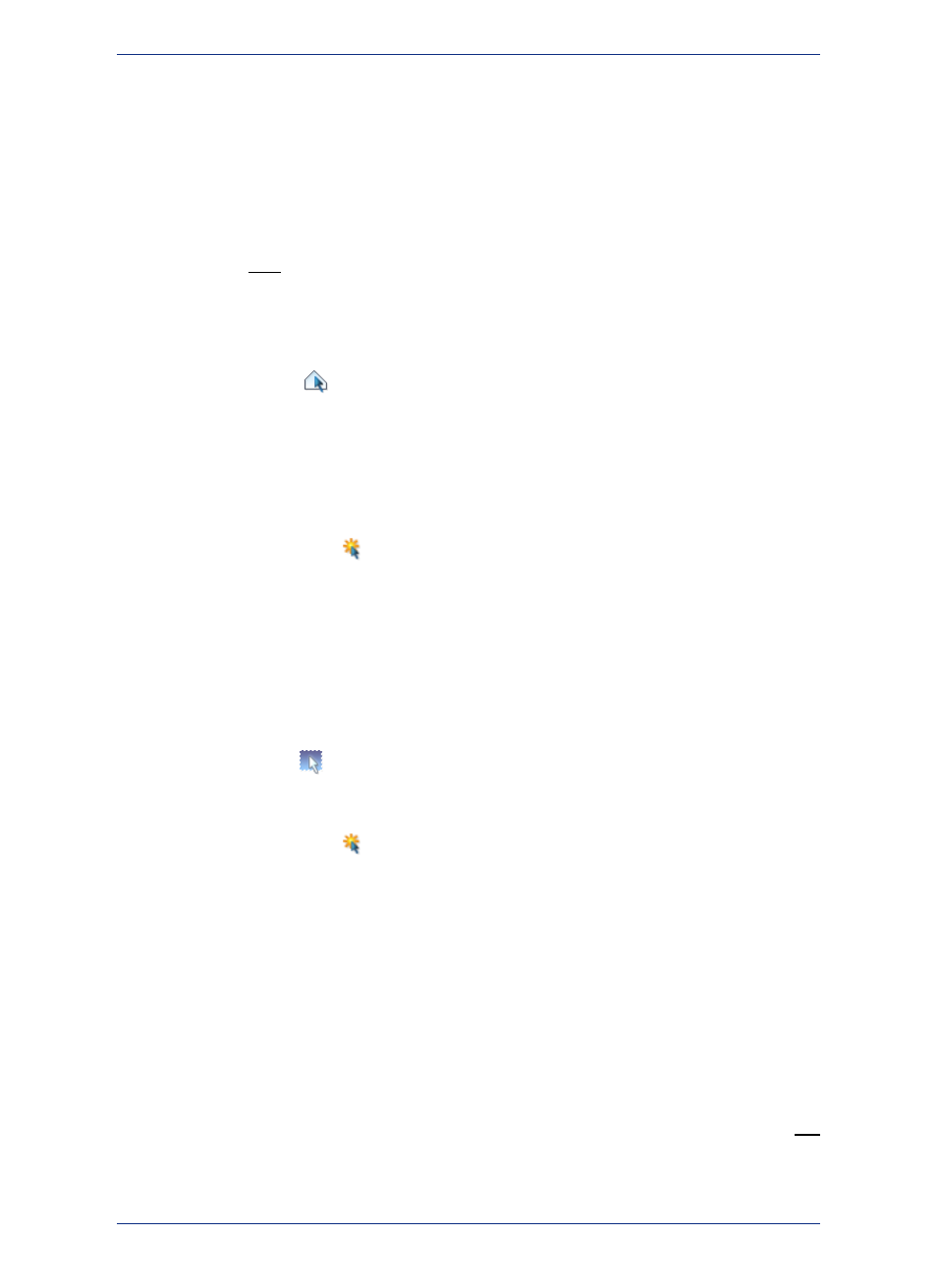
2. Choose the Polygon Select tool from the Main toolbar. The cursor becomes a pointing hand when
moved over the Map window.
3. Click the map location at which you want to place the first end point of the polygon. Move the cursor
over your map in any direction. MapInfo Professional draws a line from the point where you clicked
to the cursor.
4. Click to create another endpoint. Continue to move the cursor and click until you have the desired
number of sides to your polygon.
5. To close the polygon, make your last click as close as possible to the first click. MapInfo Professional
closes the polygon and selects the objects that are within it.
Press Shift while using the Polygon Select tool to add newly selected objects to the previous
selection.
Note:
Using the Boundary Select Tool
The Boundary Select
tool selects objects that fall within a given region or boundary. When you use
this tool, MapInfo Professional selects all objects within any boundary on the map, such as state or
county boundaries, police precincts, or sales territories.
For example, you have a layer of states and a layer of retailers. Using the Boundary Select tool, you
could click a state and create a temporary list of all the retailers in that state.
To select objects within a region:
1. Make the layer that you want to select objects from selectable. On the Map menu, click Layer Control
and click the Selectable
icon for the layer.
2. Choose the Boundary Select tool from the Main toolbar. The cursor becomes a cross hair when
moved over the Map window.
3. Click within a boundary object. MapInfo Professional selects all objects that fall within that boundary.
4. To see a list of all the records that fall within that boundary, on the Window menu point to New
Browser Window. Choose Selection from the list of tables. MapInfo Professional creates a Browser
window with the new selection table.
Using the Invert Selection Tool
The Invert Selection
tool is a convenient way to select many objects at once. You simply select
the few objects that you do not want, and then invert the selection to select all the objects you do want.
1. Make the map layer that you want to select from selectable. On the Map menu, click Layer Control
and click the Selectable
icon for the layer.
2. Make the Select tool active, and click one or two map objects.
3. Click the Invert Selection tool. MapInfo Professional selects all the objects that are not part of the
current selection, and cancels the current selection. You can also find Invert Selection in the Query
menu.
Unselecting Objects or Records
You may choose to:
• Unselect one object or record from a group of selected objects or records.
• Unselect a group of selected objects or records.
• Unselect all selected objects.
To cancel the selection of a record from a group of selected records in a Brower window, press the Ctrl
key while selecting records.
MapInfo Professional 12.5
230
Selecting Your Data in MapInfo Professional
