Entering a new coordinate system (example), Understanding precision in mapinfo professional – Pitney Bowes MapInfo Professional User Manual
Page 404
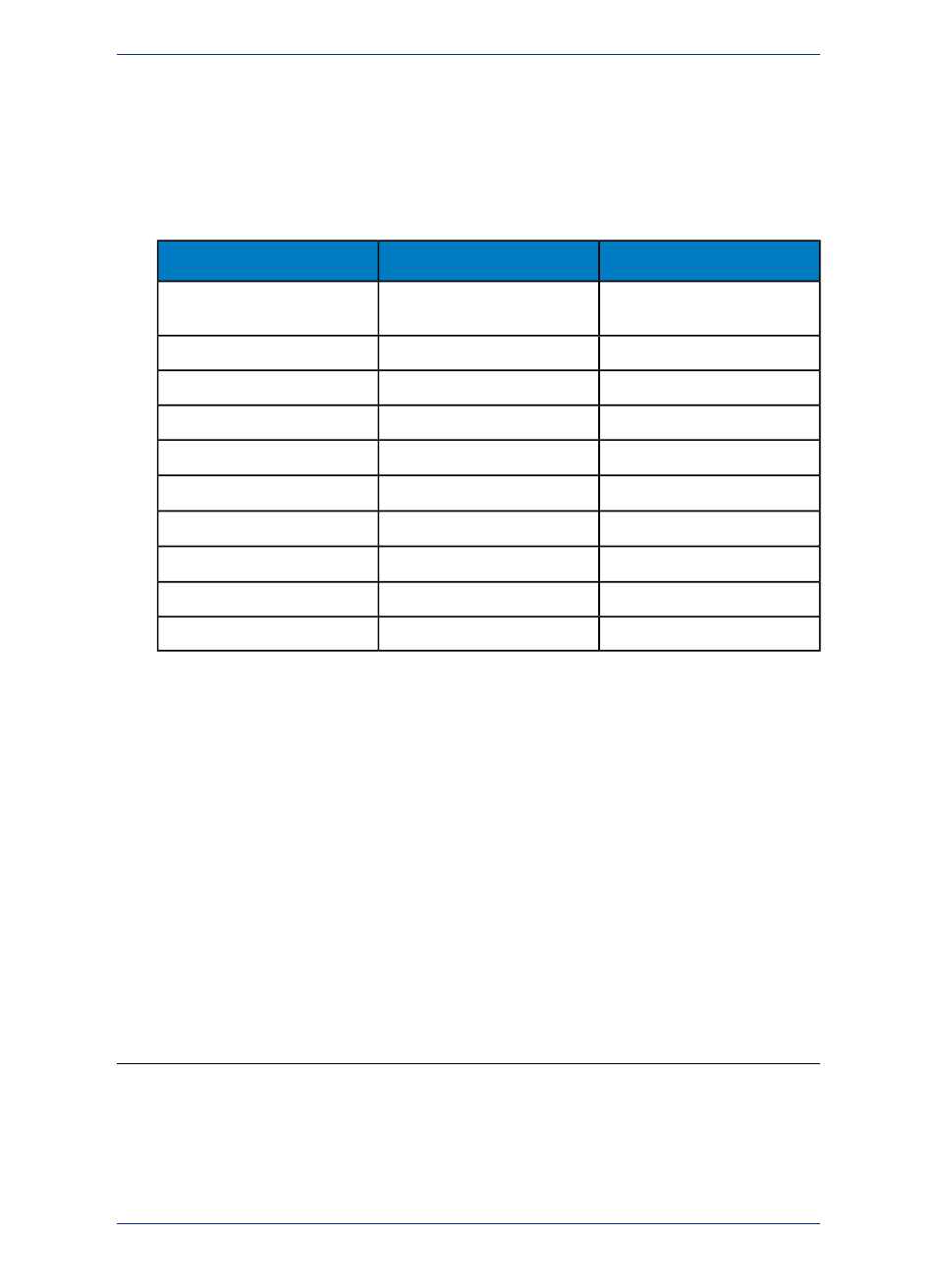
1. Select the new projection from the list and click OK to confirm. The Map Options dialog redisplays.
2. Click OK to implement the new projection in the Map window.
Entering a New Coordinate System (Example)
To illustrate this process in another way, create the following coordinate system using these parameters
by adding a new entry to the MAPINFOW.PRJ file:
Description
Entry
Parameter Type
Name of the new coordinate
system
"Equidistant Conic Plus"
Name
Equidistant Conic
6,
Projection Type
(NAD 83)
74,
Datum
meters
7,
Units
90×30¢W
-90.5,
Origin Longitude
30×N,
30,
Origin Latitude
10×20¢N
10.33333,
Standard Parallel 1
50×N
50,
Standard Parallel 2
10,000,000 m
10000000,
False Easting
500,000 m
500000
False Northing
1. Open MAPINFOW.PRJ in a text editor or word processor.
2. Go to the Equidistant Conic section and add a new line.
3. Type the name of your new coordinate system in quotes, followed by a comma.
4. Enter the following information to represent your coordinate system:
6, 74, 7, -90.5, 30, 10.33333, 50, 10000000, 500000
5. Save your edited MAPINFOW.PRJ file.
You can use your custom coordinate system just as you would use any of the coordinate systems that
come with MapInfo Professional.
There are other ways you can edit this file. To shorten the list, remove coordinate systems from the file.
You can also change the names, change group headings and reorder the file to suit your needs.
Group headings are distinguished by the hyphen at the beginning of the name. Names of
coordinate systems cannot begin with a hyphen or a space.
Note:
Understanding Precision in MapInfo Professional
MapInfo Professional is a very good tool for working at a high precision level. But the onus is on the user
to discover the practical limits of the program in various circumstances and how to set the work
environment in order to obtain the desired precision level. Millimeter level precision can be easily attained
and maintained with projected maps in the metric system.
MapInfo Professional 12.5
404
Understanding Precision in MapInfo Professional
