Using the marquee select tool, Adding objects to the selection set, Using the polygon select tool – Pitney Bowes MapInfo Professional User Manual
Page 229
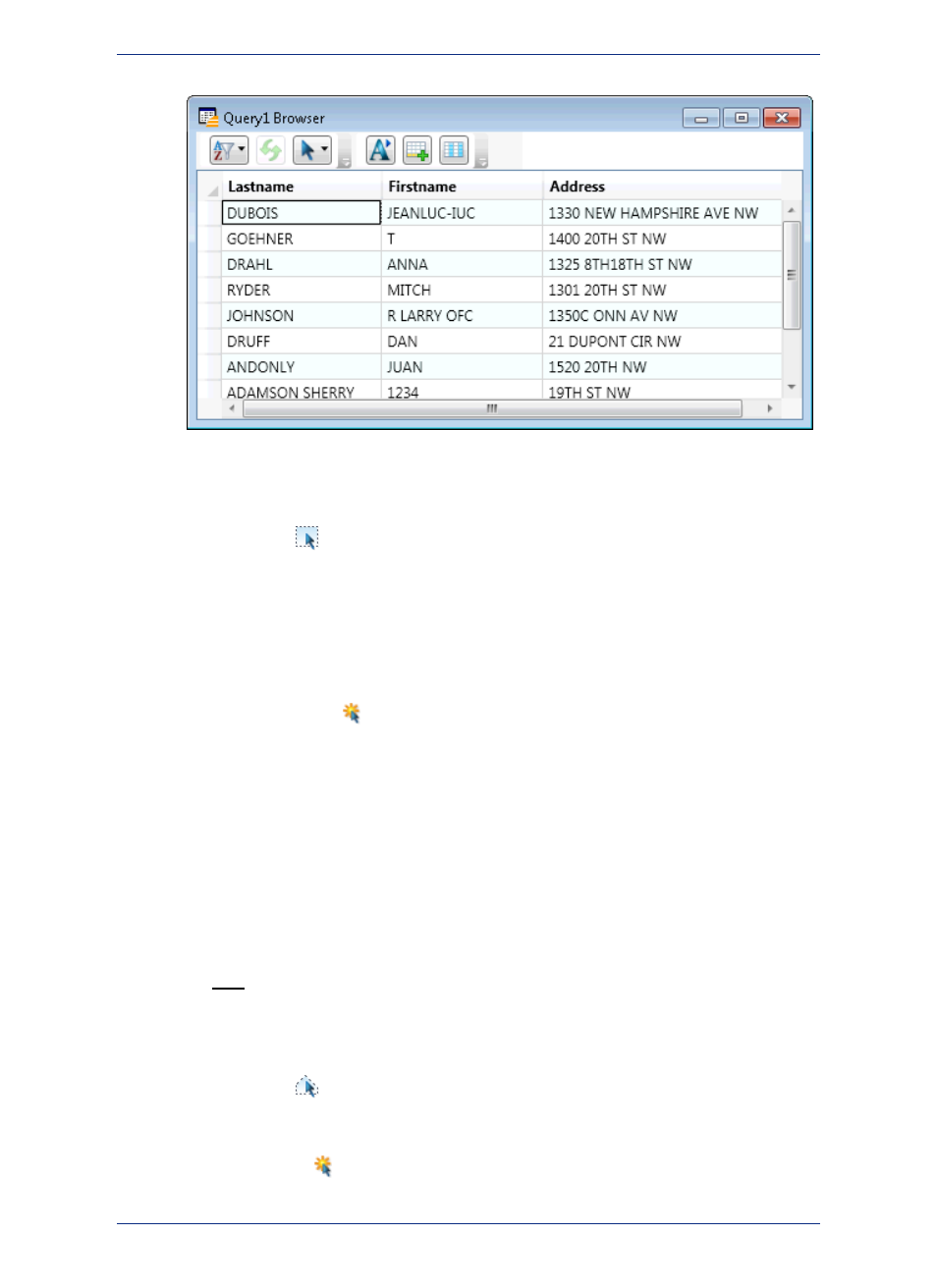
Using the Marquee Select Tool
The Marquee Select
selects objects within a rectangle. By clicking and dragging using the Marquee
tool, you create a dotted rectangle, or marquee box around objects you want to select. All Selectable
objects in the topmost Selectable layer will be included in the marquee box.
To select objects from another layer, you must turn off selectable in Layer Control for the upper
layers. Only objects from one layer at a time are selected.
Note:
To select objects within a rectangle:
1. Make the layer that you want to select objects from selectable. On the Map menu, click Layer Control
and click the Selectable
icon for the layer.
2. Choose the Marquee Select tool from the Main toolbar. The cursor becomes a hand when moved
over the Map window.
3. Click a place on the map outside of the area you want to include in the marquee box.
4. Hold down the mouse button and drag the mouse to form a dotted rectangle around the points you
want to select.
5. When you have reached the desired rectangle size, release the mouse button. MapInfo Professional
highlights all map objects that fall within that rectangle.
6. To see a list of all the selected records, on the Window menu, click New Browser Window. Choose
Selection from the list of tables. MapInfo Professional creates a Browser of the new selection table.
Adding Objects to the Selection Set
Use the Shift key with the Marquee Select tool when you wish to add newly selected objects to the
previous selection.
Using the Polygon Select Tool
The Polygon Select
tool selects map objects within a polygon that you draw on a map.
To select objects with the Polygon Select tool:
1. Make the layer that you want to select from selectable. On the Map menu, click Layer Control and
click the Selectable
icon for the layer.
229
MapInfo Professional User Guide
Chapter 9: Selecting and Querying Data
