A tour of the mapinfo professional desktop, Working with toolbars, Displaying or hiding toolbars – Pitney Bowes MapInfo Professional User Manual
Page 37: An overview of the toolbars
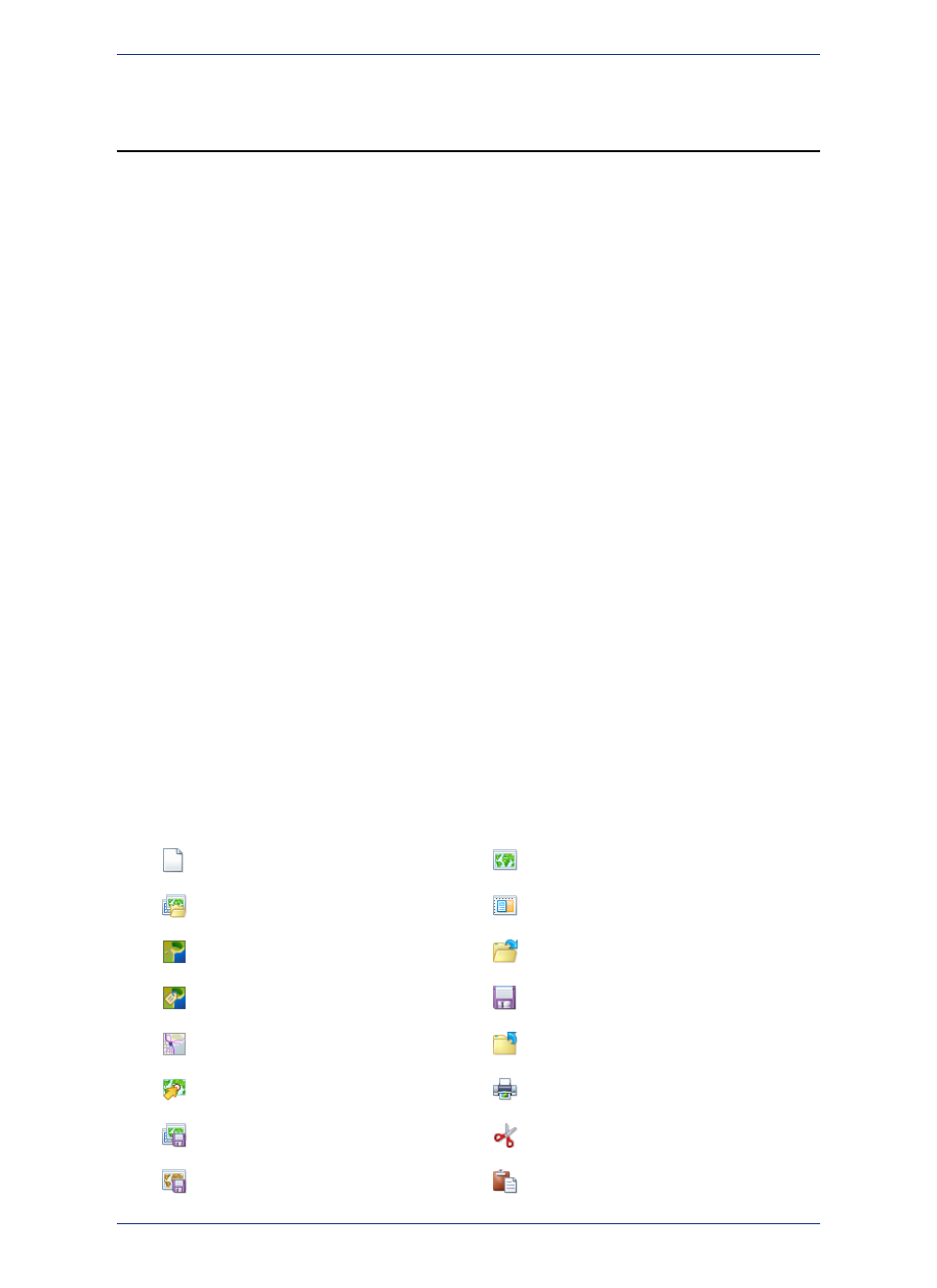
A Tour of the MapInfo Professional Desktop
This section details the tools and commands that are available to you in the MapInfo Professional product.
You may refer to these frequently as you familiarize yourself with MapInfo Professional.
If your copy of MapInfo Professional includes introductory data, you may want to install it now, as described
in the MapInfo Professional Install Guide. You can then view the sample data in MapInfo Professional
as a map while getting familiar with the features of this product.
• For more information, see Opening MapInfo Professional Introductory Data in the Help System.
Working with Toolbars
MapInfo Professional provides toolbars of tool buttons and commands to give you tremendous mapping
creativity at the click of a button.
To reshape the toolbars, click and drag on their borders. Drag the title bar to move them. To dock a
toolbar, drag it to one of the edges of the application window. The toolbar changes shape and positions
as it docks itself. You can easily change it back to the floating view by clicking the background area of
the toolbar and dragging it away from its position. The toolbar retains the same shape as it had before
you docked it.
Displaying or Hiding Toolbars
To show or hide toolbars:
1. On the Options menu, point to Toolbars.
2. Show a toolbar by checking its check box or clear its check box to hide a toolbar.
3. Click Close. The toolbars display or disappear from your screen.
An Overview of the Toolbars
Reviewing the Standard Toolbar
The Standard toolbar contains tools for commonly performed menu functions from the File, Edit, and
Window menus. It also contains tools for quick access to a Redistricting window and Help System.
Many of these tools are familiar to you from working with Microsoft Windows.
New Mapper
New Table
New Layout Window
Open Workspace
Open
Bing Aerial
Save Table
Bing Hybrid
Close All
Bing Roads
Print Window
Move Map To
Cut
Save Workspace
Paste
Save Window As
37
MapInfo Professional User Guide
Chapter 3: The Basics of MapInfo Professional
