Pitney Bowes MapInfo Professional User Manual
Page 40
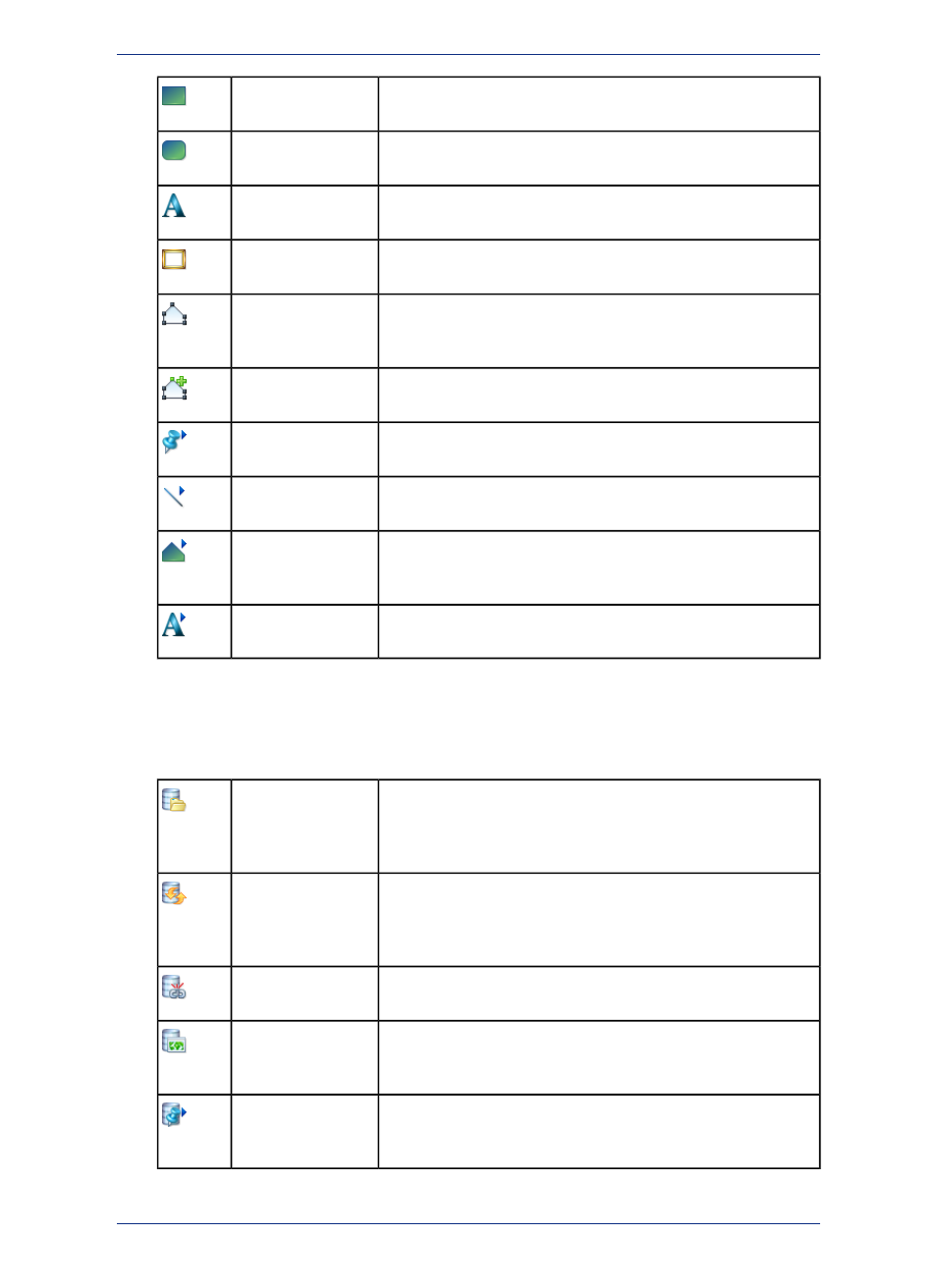
Accesses the Rectangle tool, which allows you to draw rectangles
and squares.
Rectangle
Accesses the Rounded Rectangle tool, which allows you to draw
rounded rectangles and squares.
Rounded Rectangle
Accesses the Text tool, which allows you to add titles, labels, and
annotation to maps and layouts.
Text
Accesses the Frame tool, which allows you to create frames in the
Layout window to display maps, graphs, browsers, and legends.
Frame
Toggles in and out of Reshape mode. Reshape allows you to edit
regions, polylines, lines, arcs, and points by moving, adding, and
deleting nodes that define them.
Reshape
Accesses the Add Node tool, which allows you to add a node to
regions, lines, or polylines when you are in Reshape mode.
Add Node
Accesses the Symbol Style dialog box where you can change the
style, color, and size of a symbol object.
Symbol Style
Accesses the Line Style dialog box where you can change the style,
color, and width of line objects.
Line Style
Accesses the Region Style dialog box where you can change the
fill pattern, color, and background, plus the border style, color, and
width of region objects.
Region Style
Accesses the Text Style dialog box where you can change the font
typeface, size, style, color, and background of text objects.
Text Style
Reviewing the DBMS Toolbar
The DBMS Toolbar contains buttons and commands that are used to access tables residing on a remote
database. These options are only available if you have installed a relational database manager. For
more about how to use these buttons, see
Accesses the Open dialog box, which allows you to access a remote
database. If a connection has not been established, you are prompted
Open DBMS Table
to open one. This button is also found in the Open dialog box if
DBMS is installed.
Accesses the Refresh DBMS Table dialog box, which allows you
to refresh a MapInfo Professional linked or live table with the most
Refresh DBMS Table
recent data residing on the remote database for that linked or live
table.
Accesses the Unlink DBMS Table dialog box, which allows you to
unlink a downloaded table from its remote database.
Unlink DBMS Table
Accesses the Make DBMS Table Mappable dialog box, which allows
you make a table linked to a remote database mappable in MapInfo
Professional.
Make DBMS Table
Mappable
Accesses the Change Symbol for a Mappable DBMS Table dialog
box, and allows you to change the symbol style of a mappable DBMS
table.
Change Symbol for a
Mappable DBMS
Table
MapInfo Professional 12.5
40
A Tour of the MapInfo Professional Desktop
