Working with sql server with spatialware tables, Working with postgis tables – Pitney Bowes MapInfo Professional User Manual
Page 194
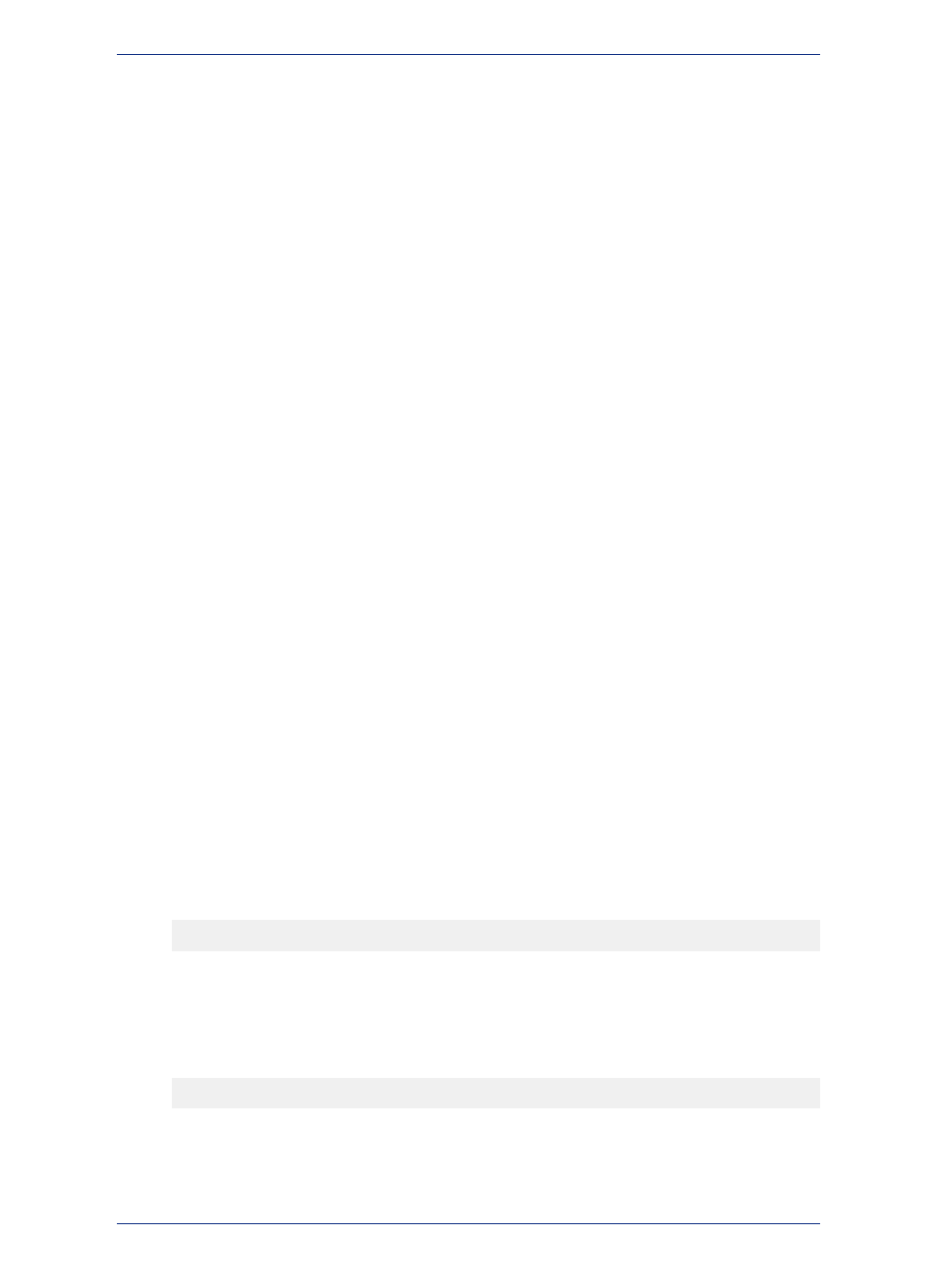
Working with SQL Server with SpatialWare Tables
SpatialWare is a Pitney Bowes Software Inc. Corporation product that helps users store, access, manage,
and manipulate spatial data as a standard part of their business data. You can query both spatial and
non-spatial data within a single SQL Server query using SpatialWare. All of the strengths of SQL Server
as a relational database are extended to spatial data using SpatialWare. Spatial data may for example
be directly managed and edited by many different users simultaneously.
Cannot Upload Object
If you edit a mappable SpatialWare table and try to insert MapInfo Ellipse, Rounded Rectangle, or Arc
objects into it, the following message displays:
"Cannot Upload. Object format is not supported in SpatialWare (Ellipse, Rounded Rectangle, or Arc)"
This is because you are trying to insert objects that are not supported. To fix the problem, delete these
objects from the table or transform them to polylines or regions. To determine which objects have to be
deleted or transformed, run a query in the MapInfo SQL Select dialog box and specify "obj" in the Select
Column clause. The resulting query will tell you the types of objects in the table. Select the objects you
wish to delete or transform and display the selection in an editable layer in a Map window. To delete the
objects, use the Clear Map Objects Only option in the Edit menu. To transform the objects, use the
Convert to Regions or Convert to Polylines option in the Objects menu. For best results, transform Ellipse
and Rounded Rectangles into regions, and transform Arcs into polylines.
If you make a SpatialWare table mappable with the Object Type default of Point and try to insert a Line
or Region object into it, the same message "Cannot Upload Object format is not supported in SpatialWare
(Ellipse, Rounded Rectangle, or Arc)" displays. This is because you are trying to insert objects other
than a point. You need to make the table mappable with the Object type specified as ALL. To fix the
problem, delete the table from the Map Catalog using EasyLoader. Then re-add the table to the Map
Catalog with an Object type of ALL using the Make Table Mappable option.
Working with PostGIS Tables
Some times when you are creating a map in MapInfo Professional and you are storing the results in
PostGIS you create maps which use geometries that are not supported: PostGIS does not support arcs,
ellipses, rectangles, and rounded rectangles.
If you have created a map you do not want to lose but cannot save to the DBMS of your choice
due to unsupported geometries, then use the Save As menu option and save the map without
the unsupported geometries.
Note:
If you try to save a map with unsupported spatial geometry types in PostGIS, these are the results:
• Spatial Geometry Types with All Unsupported Objects: If you have created a map that might
contain all of the unsupported objects and you are trying to save to PostGIS, this message displays:
Table has unsupported objects (rounded rectangles, ellipses or
arcs). Convert to regions and/or polylines?
Click Yes to convert the unsupported objects to regions or polylines; you would select No to decline
to convert the unsupported objects. If you decline, you cannot save the map you have created to the
PostGIS database.
• Spatial Geometry types with Region Objects Only: If you have created a map that contains region
objects only and you are trying to save to PostGIS, this message displays:
Table has unsupported objects (rounded rectangles or ellipses).
Convert to regions?
Click Yes to convert the unsupported objects to regions; you would select No to decline to convert the
unsupported objects. If you decline, you cannot save the map you have created to the PostGIS
database.
MapInfo Professional 12.5
194
Working with Remote Tables from Specific Databases
