Using workspaces – Pitney Bowes MapInfo Professional User Manual
Page 54
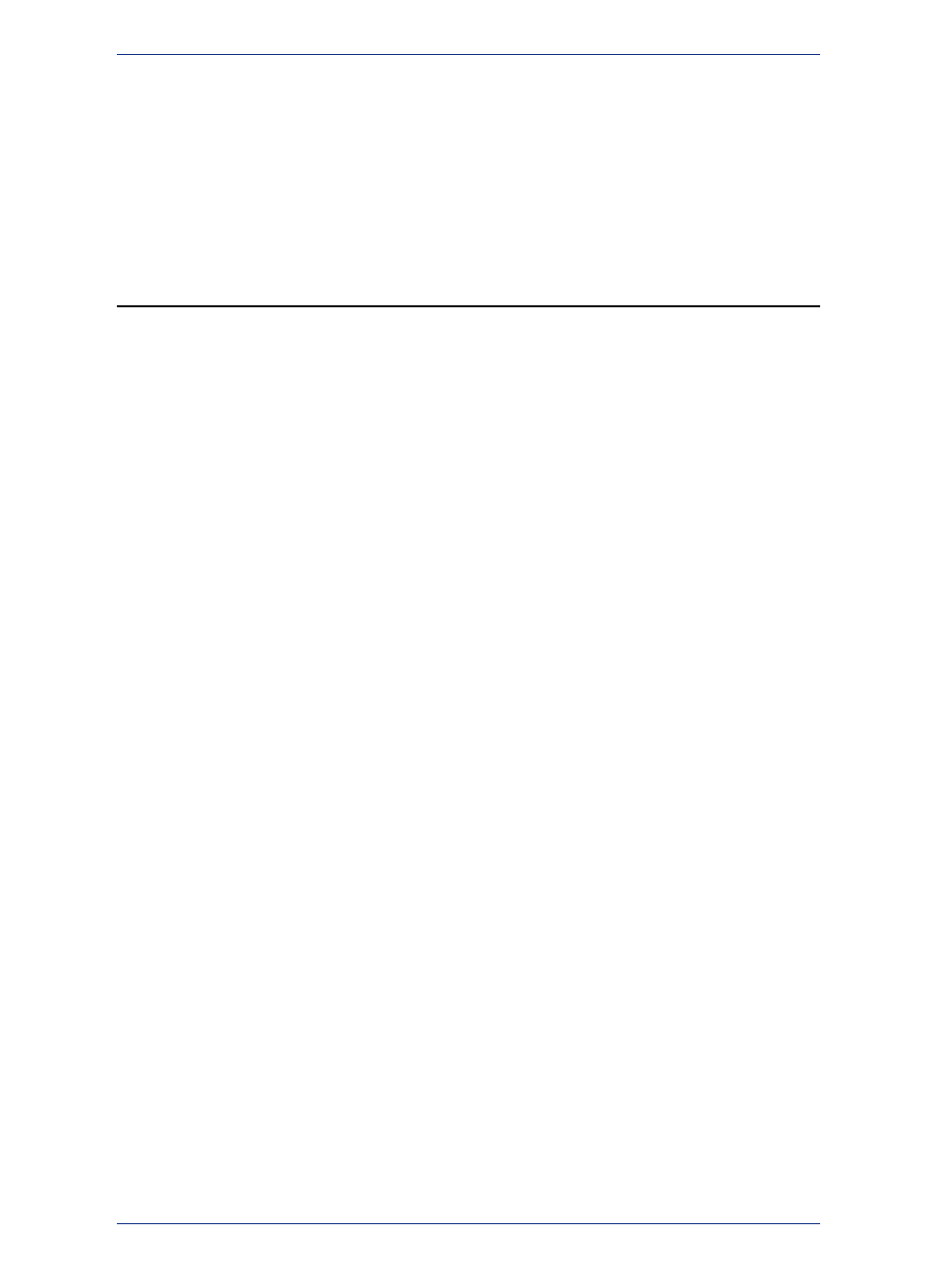
You also have options available to change the display and label settings; modify any thematic maps you
have displayed; and reorder, add, or remove layers.
• For instructions on accessing the Layer Control window, see Accessing Layer Control in the Help
System.
• For instructions on changing layer order in the Layer Control window, see Changing the Order of
Contiguous Layers or Changing the Order of Random Layers topics in the Help System.
Using Workspaces
A workspace is a list of all the tables, windows, and settings you are using, stored in a file with the
extension .WOR or .MWS. Workspaces are a convenient way to return to a previously created map
without having to open each table file individually. The workspace keeps track of the following elements:
• Map, Browser, Graph, 3DMap, Layout, and Layout Designer windows, including their size and position
• Query tables created from base tables using either the Select or SQL Select statements (queries on
queries will not be saved)
• Graphs
• Thematic maps
• Legend Designer windows
• Cosmetic objects
• Labels
• Styles for fonts, symbols, lines, and fill patterns used to display objects
A .WOR file is MapInfo Professional workspace file containing un-compiled MapBasic code that MapInfo
Professional interprets to open a session with tables, windows, and settings the way a user left it. It is
MapInfo Professional version specific depending on features used in it.
A .MWS workspace file originates from the MapXtreme product line and is comprised of XML code to
do things similar to a MapInfo Workspace *.wor with some limitations.
To view the contents in the workspace file, open the .WOR or .MWS file in MapInfo Professional, a text
editor or word processor.
When you save a workspace, you cannot save any references to selections or queries made by
the Selection tools or the Query options.
Note:
Opening a Workspace
Any previously opened tables and windows will be left untouched when you open a workspace. However,
to avoid cluttering up your screen with unnecessary windows, use the Close All command from the File
menu before adding the workspace.
There are two MapInfo workspace formats, WOR and MWS. A .wor file is written using MapBasic and
a .mws file is written using XML. The MWS format contains more information about the data sources
than the WOR format does. MapInfo Professional works with both workspace formats, but other MapInfo
products may work with only one of the two formats.
To open either a .wor or a .mws workspace:
1. From the File menu, select Open.
2. In the Open dialog box, from the Files of type list, select Workspace (*.wor, *.mws).
3. From the Look in list, navigate to and select the workspace (.wor or .mws) file to open.
4. Click Open.
When you exit MapInfo Professional, the MapInfo Professional workspace (MAPINFOW.WOR)
stores the last session (unless you have set your preferences so that the workspace will not be
written). If there are files you do not want added to your workspace, close them before exiting.
Note:
MapInfo Professional 12.5
54
Using Workspaces
