Before you begin creating a map catalog table, Creating a map catalog table using easyloader, Creating a map catalog table using – Pitney Bowes MapInfo Professional User Manual
Page 178: Easyloader
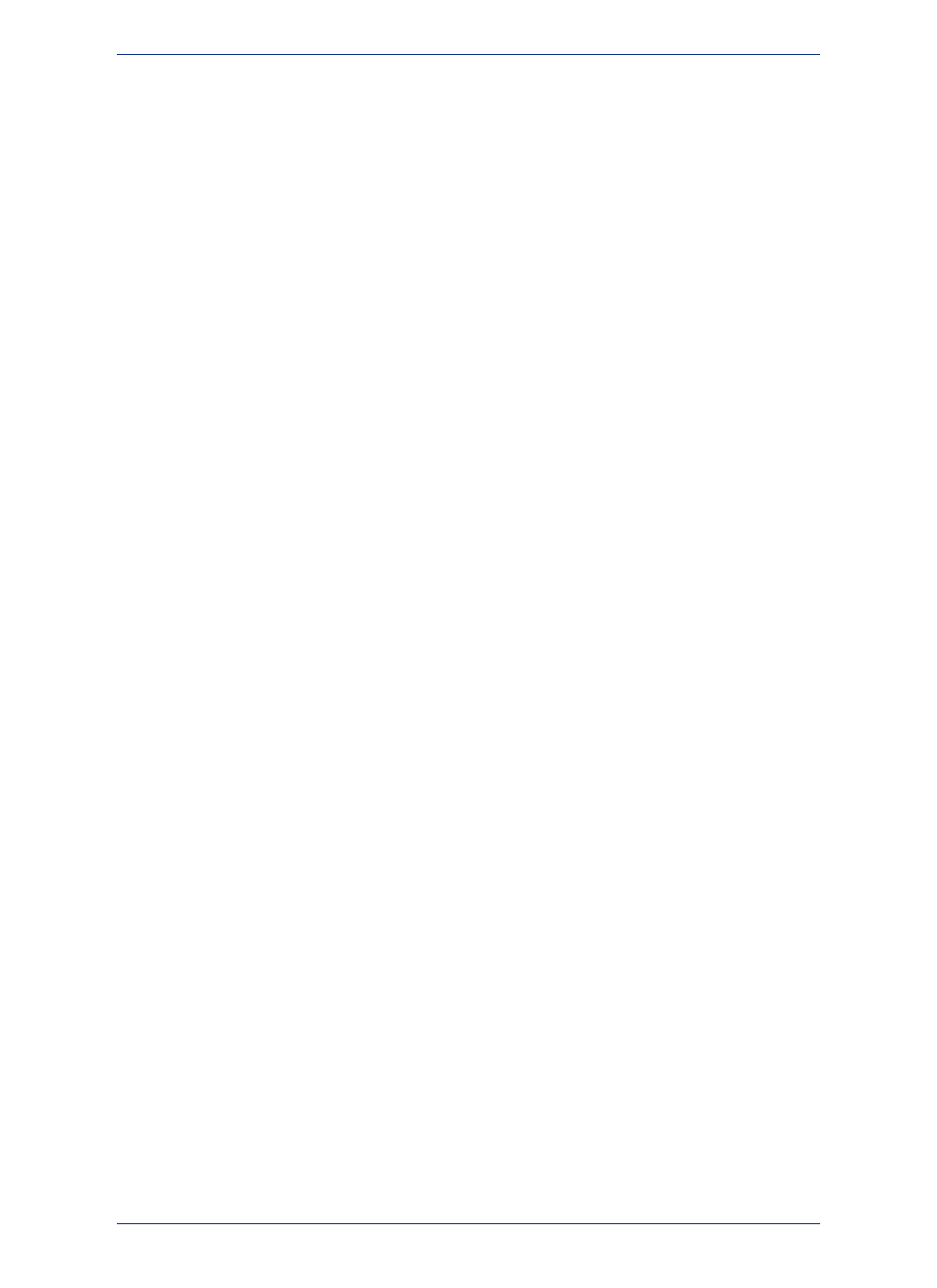
The MAPINFO_MAPCATALOG is a registry table for databases that stores metadata about spatial tables
and views in the database. Using the tablename and ownername as the key, the
MAPINFO_MAPCATALOG identifies the spatial type, spatial columns (if there is more than one),
projection, data bounds, and rendition information. The MAPINFO_MAPCATALOG is used by a number
of MapInfo products, including MapInfo Professional, that access map data from databases.
There must be one catalog per database, which is required before mapping any tables on that database
in MapInfo Professional.
Before you Begin Creating a Map Catalog Table
You will use EasyLoader to create a Map Catalog table in the database you wish to work with. EasyLoader
installs with MapInfo Professional.
EasyLoader is also available as a free download from the Pitney Bowes Software website. If you
download a copy of EasyLoader, then you must ensure that you have the same version of
EasyLoader as MapInfo Professional to use them together.
Note:
Before you begin, you must alert your database administrator to the following:
• You require administrator privileges to read and write to the database server. Even if you only read
tables on the server, you still require write access to have EasyLoader create and then have MapInfo
Professional write to the Map Catalog table.
• EasyLoader creates a MAPINFO schema at the server level while creating the Map Catalog table.
• EasyLoader creates a MAPINFO user for the database.
Your database administrator may want to manually set up your database access, thus bypassing the
need to use EasyLoader. If your database administrator wants to create the Map Catalog table manually.
Instructions are available in the MapInfo Professional Help System under Manually Creating a
MapInfo_MapCatalog.
Creating a Map Catalog Table Using EasyLoader
EasyLoader installs with MapInfo Professional as a tool, but you can run it separatly from MapInfo
Professional. It lets you create a data source connection and create a map catalog in the database.
To create a Map Catalog table using EasyLoader:
1. Load EasyLoader as a tool in MapInfo Professional:
a. On the Tools menu, click Tool Manager.
b. In the Tool Manager dialog box, select the Loaded check box next to the EasyLoader tool.
To have the tool load automatically every time you start MapInfo Professional, select the Autoload
check box next to the tool.
c. Click OK.
2. Run EasyLoader from the Tools menu, select Tools > EasyLoader > EasyLoader.
EasyLoader opens, proceed to the following section that applies to you.
SQL Server and PostGIS users:
1. Click ODBC. In the Select Data Source dialog box, select the Machine Data Source tab. From the
Data Source name list, select your connection name, and click OK.
You may see a login dialog box for your database connection. If you see this dialog, then provide
the information required, such as user name and password for the database.
2. Click Map Catalog to add a new Map Catalog. One of two things happens:
MapInfo Professional 12.5
178
Creating a Map Catalog in the DBMS to Work with Data
