Opening a raster image – Pitney Bowes MapInfo Professional User Manual
Page 354
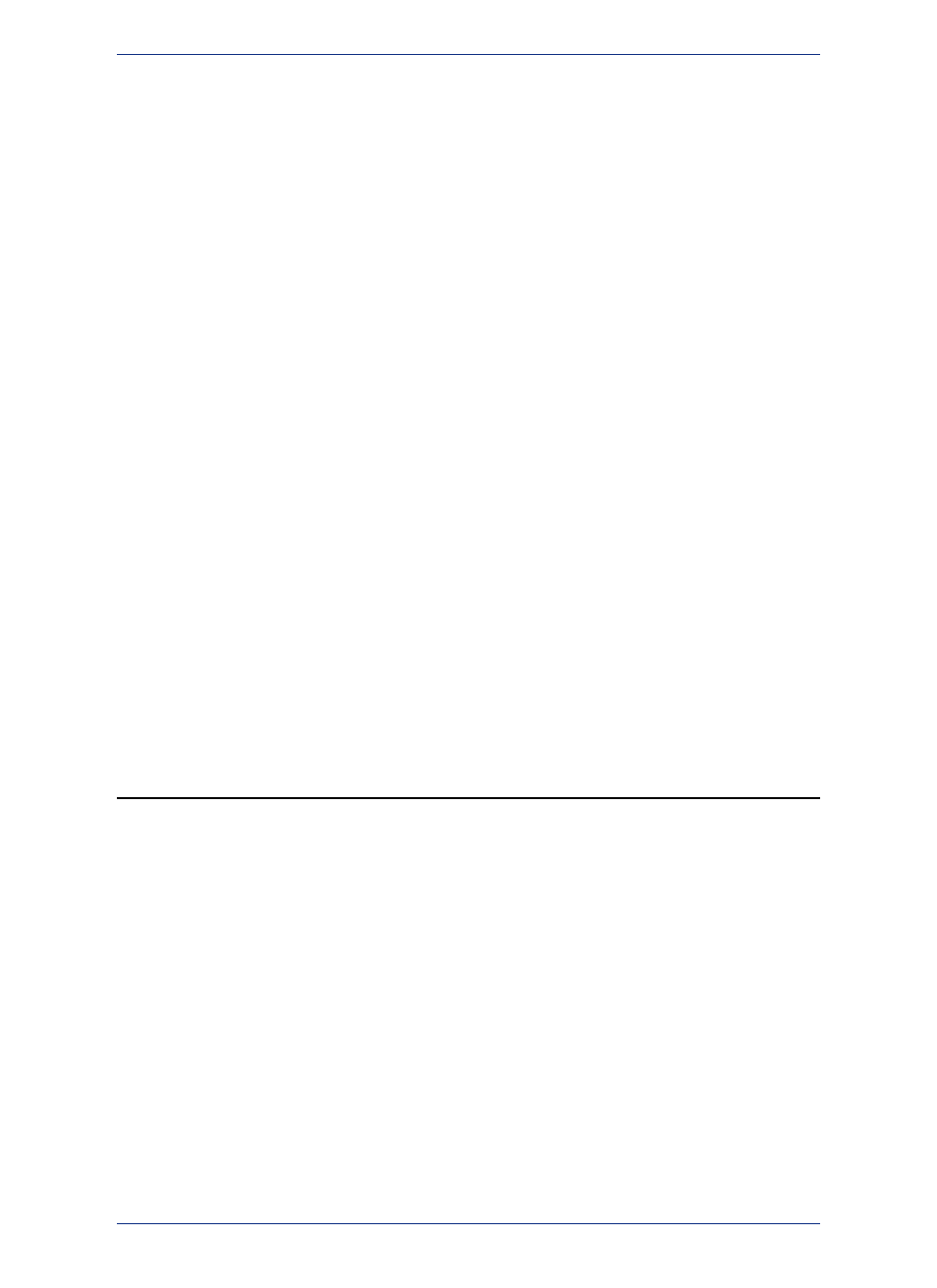
• filename.PNG (Portable Network Graphics format)
• filename.PSD (Photoshop 3.0)
• filename.SID (MrSID format)
• filename.TIF (Tagged Image File Format)
• filename.TXT (Text)
• filename.TGA (Targa)
• filename.WMF (Windows Metafile format)
For a complete list, see the Raster image file formats MapInfo Professional supports at
Professional Data File Support
.
MapInfo Professional also supports:
• Map Tile Server raster images. For more information, see
Enhancing Map Data using a Mapping
• AirPhotoUSA raster images taken at different elevations for particular areas in the United States. The
AirPhotoUSA map handler allows MapInfo Professional users to open and display the imagery contained
in AirPhotoUSA Map files as a layer. MapInfo Professional treats these images like any other raster
file. The MAPINFOW.PRJ file has been updated to accommodate the AirPhotoUSA changes.
The maximum supported raster image varies by raster handler.
Note:
ARC Grid Format Support
MapInfo Professional uses the Arc Grid Handler to use and display of ESRI grid files. You will see the
file extension options in the Open Table dialog box when you choose the Files of Type option Grid
Image. This allows you to open both ASCII and Binary Continuous and Classified grid formats but you
can only hillshade the Continuous grid files. These types of data files are available from the USGS
Seamless Data Distribution System.
The Arc Grid Handler does not support the Arc Grid Export format (*.e00 extension) in MapInfo
Professional.
Note:
• For more information, see Color Options for Raster Images in the Help System.
Opening a Raster Image
When you open a raster file you need to register it to identify coordinate point references for the image.
Using a vector map as a reference, you identify the coordinates of the vector map and match them with
equivalent points on the raster image. This coordinate information allows MapInfo Professional to
determine the position, scale and rotation of the image so that you can overlay vector data on top of the
image. The coordinate information is stored in a TAB file created during the registration process. The
TAB file enables you to re-open the raster file in MapInfo Professional format.
You usually register the image the first time you open it. However, you do not need to register the image
if you do not plan to use vector data with it, or if it already contains georegistration information.
Raster images usually fall into one of three categories:
• A fully registered image, containing control points and a projection (for example, GeoTIFF file).
• A partially registered image containing control points, but missing a projection (for example, an image
with an associated World file).
• An unregistered image missing control points and a projection.
Once the image is registered, opening it again requires a slightly different procedure. Opening both
unregistered and registered images is explained in the next section.
For more information, see these related topics in the Help System.
MapInfo Professional 12.5
354
Opening a Raster Image
