Displaying data in a layout window, Other windows for displaying data, Displaying data in a layout – Pitney Bowes MapInfo Professional User Manual
Page 63: Window
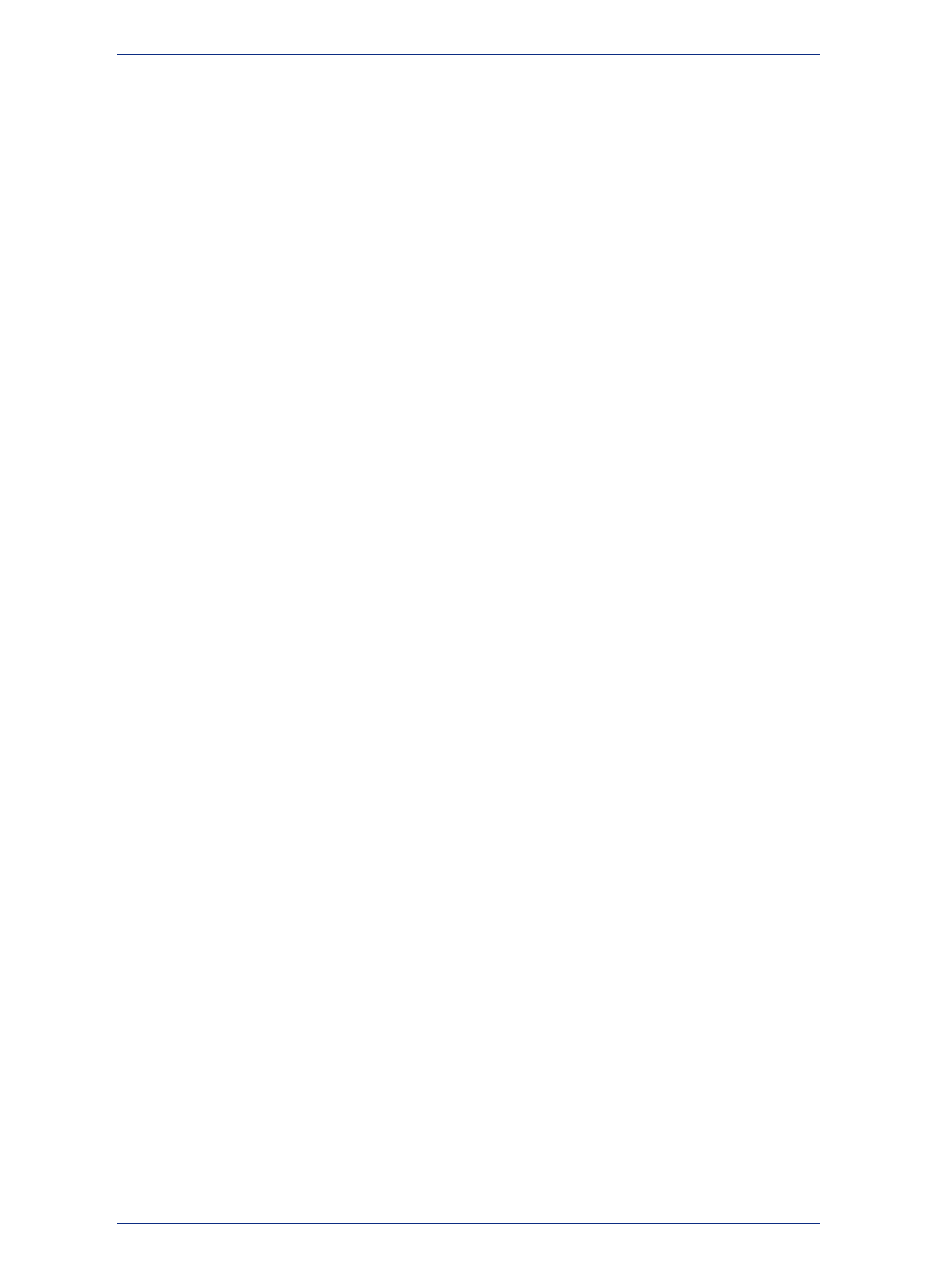
Displaying Data in a Layout Window
The Layout window allows you to combine Browser windows, Map windows, Graph windows, and
other graphic objects into one layout which can then be sent to a printer or plotter. You use this type of
window to create presentation graphics. Layout windows have scroll bars at the right and at the bottom
like Map windows and Browser windows.
You can display rulers at the top and to the left to help you in positioning, sizing and aligning objects.
The Zoom displayed in the status bar indicates the magnification factor that is currently applied to the
layout. When the zoom is 37.46%, then the layout is being displayed 37.46% of its actual size. When
the zoom is at 123%, then the layout is being displayed at 123% of its actual size.
Opening a Map in a Layout Window
To use a Layout window, on the Window menu, click New Layout Window.
MapInfo Professional has some excellent tools to assist you in moving around the Layout window.
See
Getting Around in the Map Window
for these details.
Note:
The Help System contains these related topics:
• Sending Objects to the Back of a Layout
• Sending Objects to the Front of the Layout
• Printing a Layout
• Setting Printing Margins for a Layout
• How a Map Legend Displays in a Layout
• Printing a Legend in a Layout
• Changing a Map Scale in a Layout
• Moving a Map or a Layout
For instructions for sending objects to the back of a layout, see Displaying Data in the Layout in the Help
System.
For instructions for sending objects to the front of a layout, see Displaying Data in the Layout in the Help
System.
Other Windows for Displaying Data
There are two other ways of displaying data that are used less often or can be used in conjunction with
display options we have already reviewed.
• Legend Designer Windows display legends, or keys, to the cartographic data on your map. (Map
legends are the key boxes at the bottom of a map that explain what the map symbols mean.) The
Legend Designer window displays information for any map layer including thematic map layers. The
legend frames can all be in one Legend Designer window, or can be split among several Legend
Designer windows for the same map. Therefore, each map can have one or more Legend Designer
windows containing the frames of your choice. Additionally, you can customize the text and style of
the information presented. Modifications to the legend can be made through shortcut menus you
access by right-clicking in the Legend Designer window or through the Legend Designer menu. You
can learn more about legends in
Working with a Thematic Map Legend
• Redistricting Windows allow you to create groupings of spatial information. This is a little more complex
than these other options. For more information about redistricting windows, see Redistricting in the
MapInfo Professional Help System.
63
MapInfo Professional User Guide
Chapter 3: The Basics of MapInfo Professional
