Converting objects into region objects – Pitney Bowes MapInfo Professional User Manual
Page 78
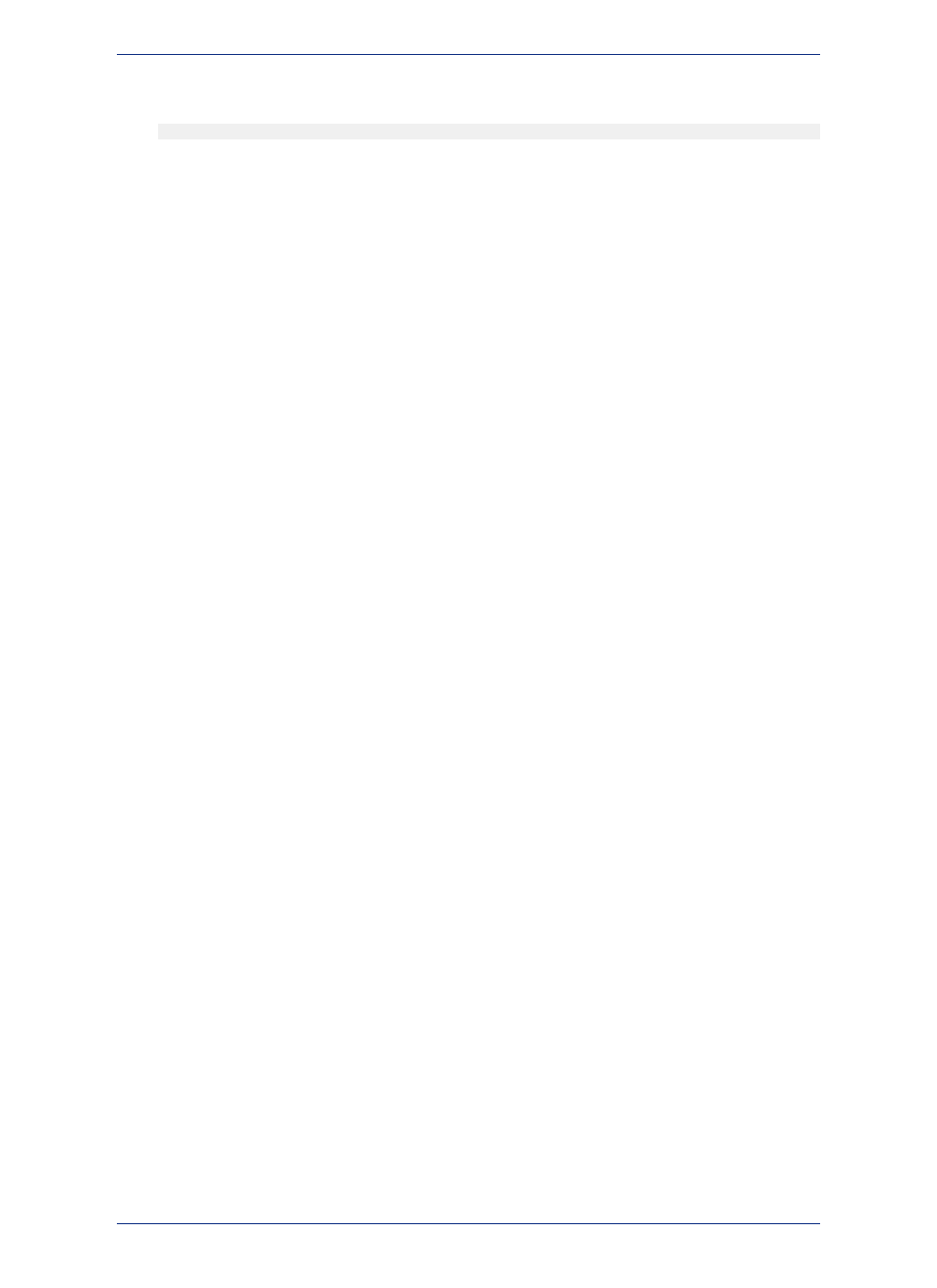
The type of thematic map is noted first, followed by the list of variables used to create the map. For
example, a pie thematic layer that uses commuting data is listed this way:
Pies with ComAlone, ComCarpool...
The variable list is truncated if there is not enough room to display each variable used in your thematic
analysis. For more information about thematic mapping, see
Using Thematic Mapping to Analyze
Converting Objects into Region Objects
When you convert a circle or ellipse into a region, the region contains 101 nodes. When you convert an
arc into a region, the number of nodes depends on the starting and ending angle of the arc. If the arc
spans 180 degrees (for example, the starting angle is zero and the ending angle is 180), a region based
on the arc will contain 52 nodes; if the arc spans 90 degrees, a region based on the arc will contain 27
nodes; etc.
If you perform extensive map editing, you may need to convert polylines to regions. If you cut or copy a
group of selected nodes, MapInfo Professional treats the set of nodes as a polyline object, and places
the polyline on the clipboard. If you then paste the object, MapInfo Professional places the polyline on
your map. At this point, you may want to perform Convert to Regions, depending on whether you want
the finished object to be a region.
Convert to Regions also allows you to perform node-editing operations (for example, adding and moving
nodes) on objects that ordinarily do not allow node editing. For example, MapInfo Professional does not
allow you to add nodes to rectangle objects; however, if you convert a rectangle object to a region, you
can then add nodes to the region.
To convert objects into region objects:
1. Make the Map window active.
2. Choose the layer containing the objects and make it editable.
3. Select one or more objects from the editable layer.
4. Choose Objects > Convert to Regions.
When you choose Convert to Regions, MapInfo Professional converts each of the selected objects
into a region object. Each object is converted into a separate region; MapInfo Professional does not
combine all selected objects into one region. To combine objects, use the Combine command.
MapInfo Professional automatically assigns the current region style to each of the region objects. To
specify a region style, choose Options > Region Style.
Line, polyline, arc, ellipse, rectangle, and rounded rectangle objects may all be converted to regions.
The Convert to Regions command does not affect point objects, text objects and region objects.
5. For more information, see the Creating Regions from Polygonal Areas Enclosed by Polylines topic
in the Help System.
Working with Raster and Grid Layers in Layer Control
A raster image is a type of computerized image that consists of row after row of tiny dots (pixels). If you
have a scanner and scanner software, you can create a raster image by scanning a paper map. After
you scan a map image and store the image in a file, you can display the file using MapInfo Professional.
In contrast, vector images contain coordinate-based data structures represented by x and y coordinates
(most of MapInfo Professional's data is in vector format).
The Help System contains these related topics:
• Displaying a Raster Image
• Registering the Coordinates of a Raster Image
• Working with Raster Images
MapInfo Professional 12.5
78
Working with Thematic Layers
