Querying your data in mapinfo professional, Selecting and using queries – Pitney Bowes MapInfo Professional User Manual
Page 231
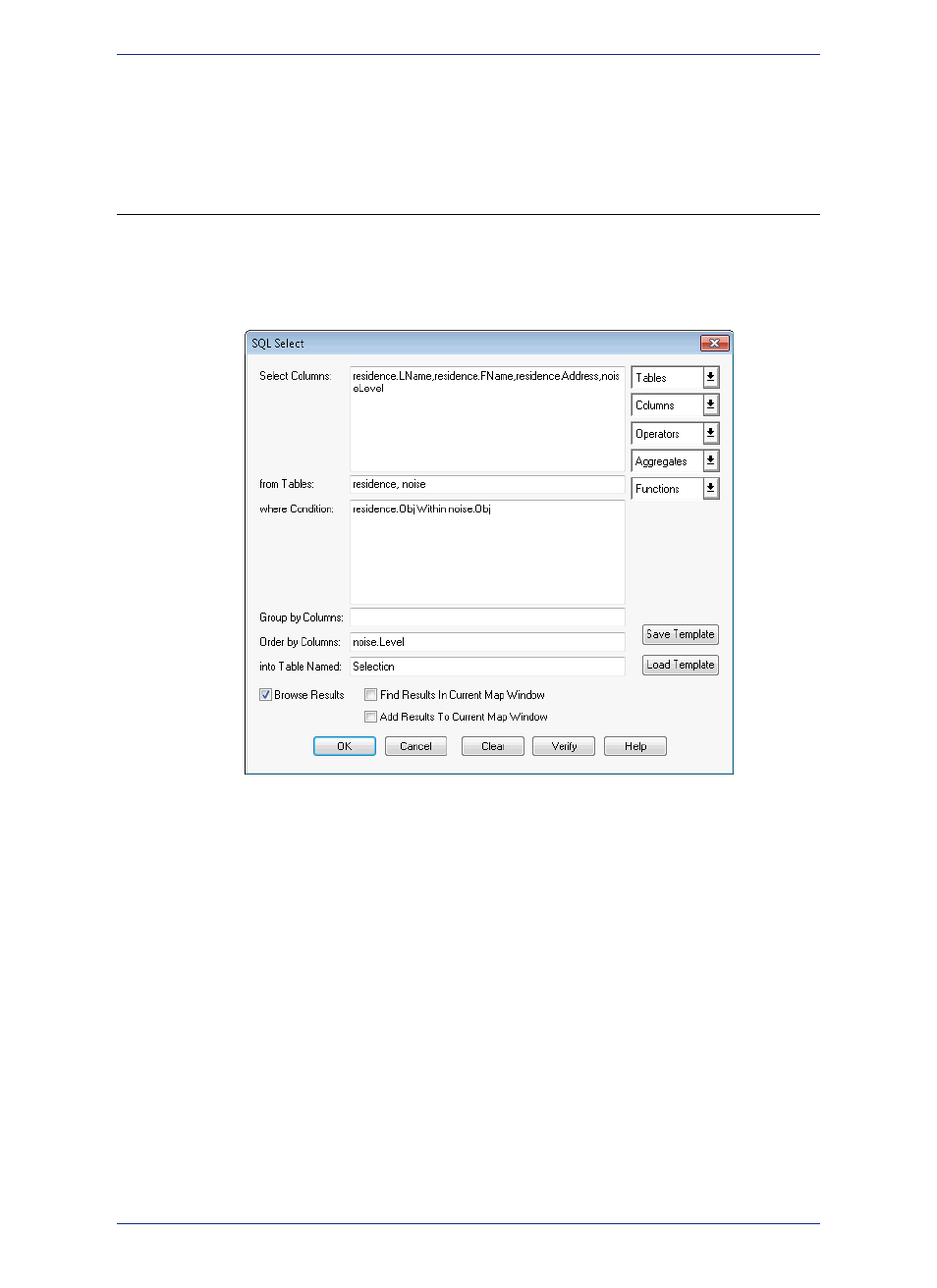
To cancel the selection of all selected objects, you can either click the Map window where there are no
objects or choose the Unselect All command from the Query menu.
Querying Your Data in MapInfo Professional
A query is a mathematical question that you pose to your database to collect information. In MapInfo
Professional, there are two query builders available under the Query menu, Select and SQL Select.
Figure: SQL Query to Determine Homes Affected by Airport Noise Pollution
In the case of Select, you can pose a question of a single table. For example,
• Which of my customers spent more than $20,000?
• Which of my customers live in Vermont?
In the case of SQL Select, you can ask your question from one or several table(s) of information and
perform these tasks:
• Derive new columns - columns that calculate new values based on the contents of your existing
columns.
• Aggregate your data so that you see only a listing of subtotals instead of seeing your entire table.
• Combine two or more tables into one results table.
• Show only the columns and rows that interest you.
Selecting and Using Queries
Select
allows you to query a table. It allows you to select records and objects from a table according
to their attributes. You can use it to highlight objects in a Map or Browser window that meet certain
criteria. You can also create a results table that you can browse, map, or graph like any other table.
231
MapInfo Professional User Guide
Chapter 9: Selecting and Querying Data
