Map objects as part of layers, Managing a map's layers – Pitney Bowes MapInfo Professional User Manual
Page 53
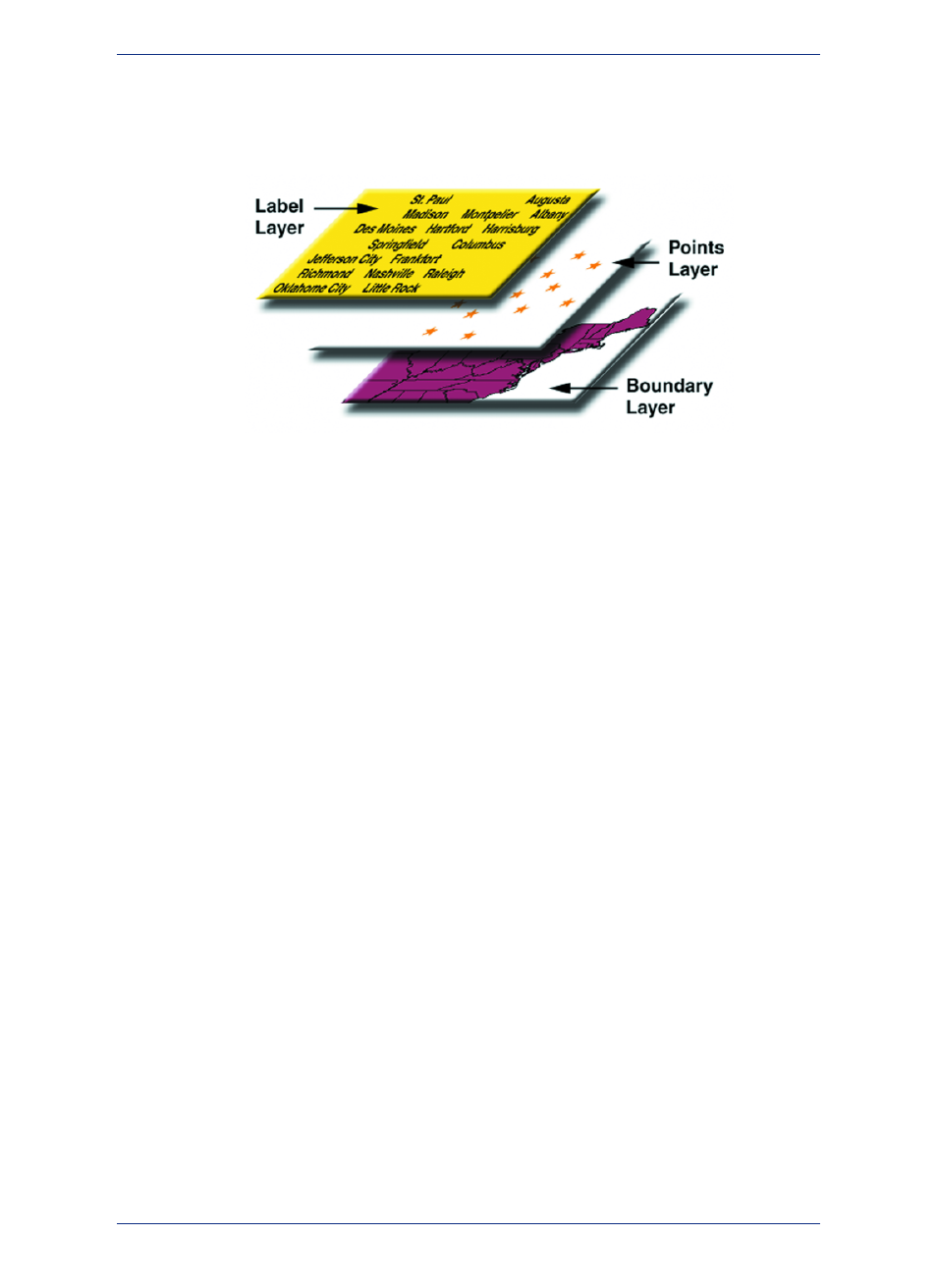
points, lines, and text. Additionally, the layer contains style overrides and zoom layering characteristics
that you can add to give the layer more or less prominence in the Map window.
Figure: Map Layers Example
Map layers form the building blocks of maps in MapInfo Professional. Once you have created your layers,
you can customize them in a variety of ways, add and delete layers, or reorder them.
For example, one layer may contain state boundaries, a second layer may have symbols that represent
capitals, and a third layer might consist of text labels. By stacking these layers one on top of the other,
you begin to build a complete map. You can display one, two, or many tables at a time.
Map Objects as Part of Layers
We mentioned earlier that maps in MapInfo Professional are made up of layers of map objects. There
are five basic types of objects:
• Regions: closed objects that cover a given area. These include polygons, ellipses, and rectangles.
For example, country boundaries, postal code boundaries, sales territories.
• Point objects: represent single locations of data. For example, customer locations, restaurants, parking
meters. Points can also be combined into multipoint objects.
• Line objects: open objects that cover a given distance. These include lines, polylines, and arcs.
Examples are streets, rivers, power lines.
• Text objects: text that describes a map or another object, such as labels and titles.
• Collection objects: combination of region, line, and multipoint objects.
You can have each type of object in a separate layer (most common), or you can combine objects in
the same layer. MapInfo Professional lets you create, edit, customize, and display these objects to make
maps that meet your needs.
For information about drawing and editing map objects, see
and see
Moving Map Objects in the Help System.
Managing a Map's Layers
The key to controlling your map layers is the Layer Control window. The window shows all the layers
that make up a Map window and the status of the layer attributes. These attributes are: Visible On/Off,
Style Override, Editable, Selectable, and Automatic Labels. ToolTips display over the attribute when you
move your cursor over them to help familiarize yourself with each one. It is easy to change a layer's, or
multiple layers', attributes.
53
MapInfo Professional User Guide
Chapter 3: The Basics of MapInfo Professional
