Creating query expressions – Pitney Bowes MapInfo Professional User Manual
Page 236
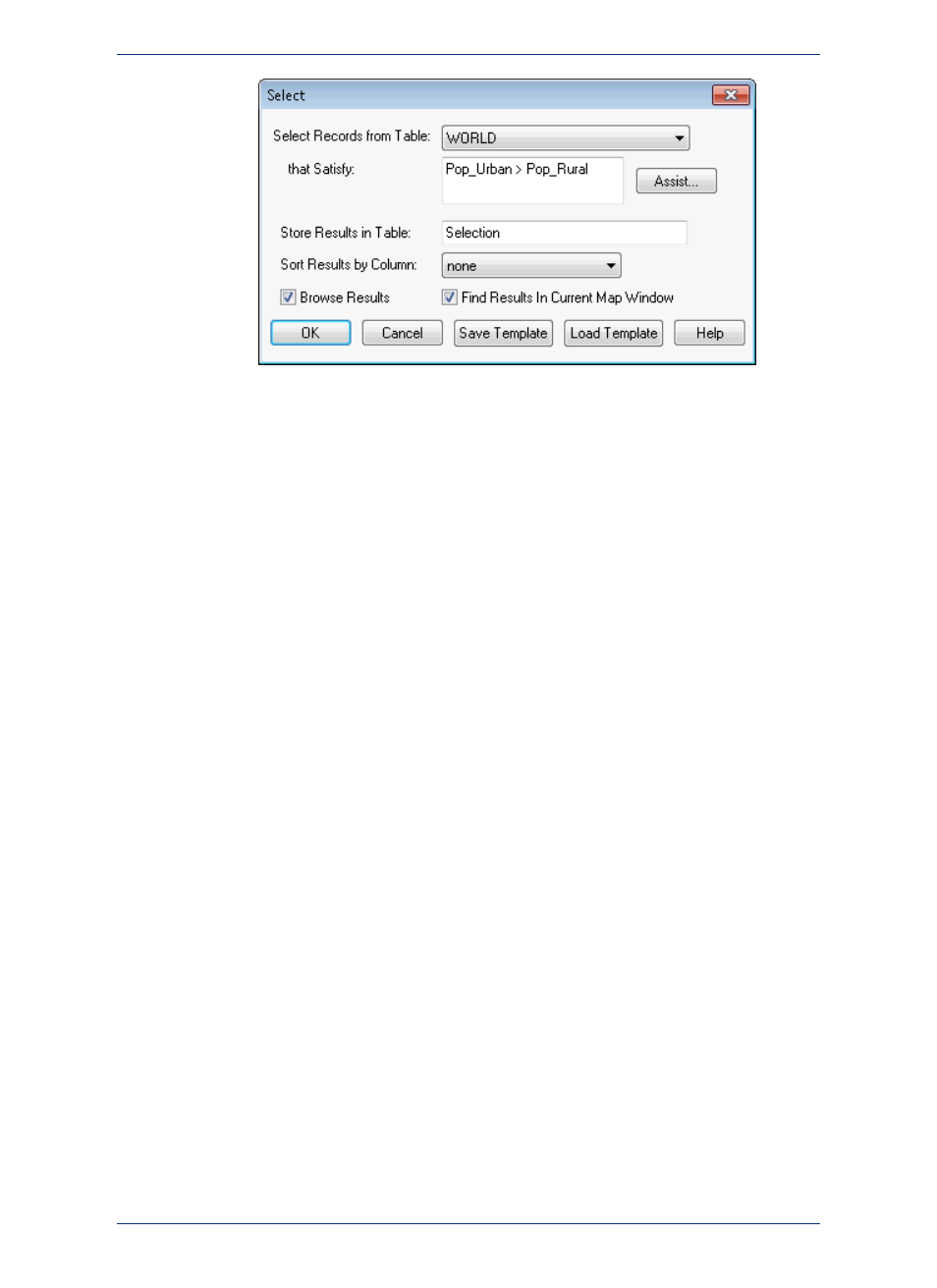
The Find Results in Current Map Window check box displays in both dialog boxes. If there are
no open Map windows, this check box is disabled. You cannot save this check box setting to a
template. This option is cleared by default.
2. Create your query and verify that it is correct, selecting the open table that you want to query.
3. Select the Find Results in Current Map Window check box to display the results. Click OK.
4. For more information, see Choosing Which Columns Appear in the Results Table and Creating
Statistical Calculations in the Help System.
Creating Query Expressions
To perform a Select query, you must create an expression. An expression is a logical statement that is
used to ask your question. For example, you have a table of apartments for rent. If you want to create
a temporary table of all apartments that cost less than $800 a month, you could use the expression:
• RENT < 800
where RENT is the name of a numeric column that contains the per month rent rate.
MapInfo Professional searches the apartment table for all records that satisfy this condition and puts
those records in a temporary table that you can map, browse, graph or carry out additional queries.
You can also perform mathematical operations on your data. For example, you want to create a temporary
table of all apartments that have a total cost of less than $800. Total cost is equal to the sum of the rent
and the monthly utilities.
You could use the expression:
• RENT + UTILITIES < 800
You are telling MapInfo Professional to add the number in the RENT column and the number in the
UTILITIES column and then compare that number to 800.
For more information, see
for details in creating a variety of expressions.
Specifying an Expression
There are two ways of creating an expression. The first method is to type in the expression directly.
When you are creating very simple expressions, this method is usually faster. The second method is to
click the Assist button in the Select dialog box and build your expression using the pop ups in the
Expression dialog box. This method is particularly useful when you are just learning how to build
expressions or when you are building very complex expressions.
To specify an expression:
MapInfo Professional 12.5
236
Querying Your Data in MapInfo Professional
