Selecting records not geocoded, Locating newly geocoded points – Pitney Bowes MapInfo Professional User Manual
Page 382
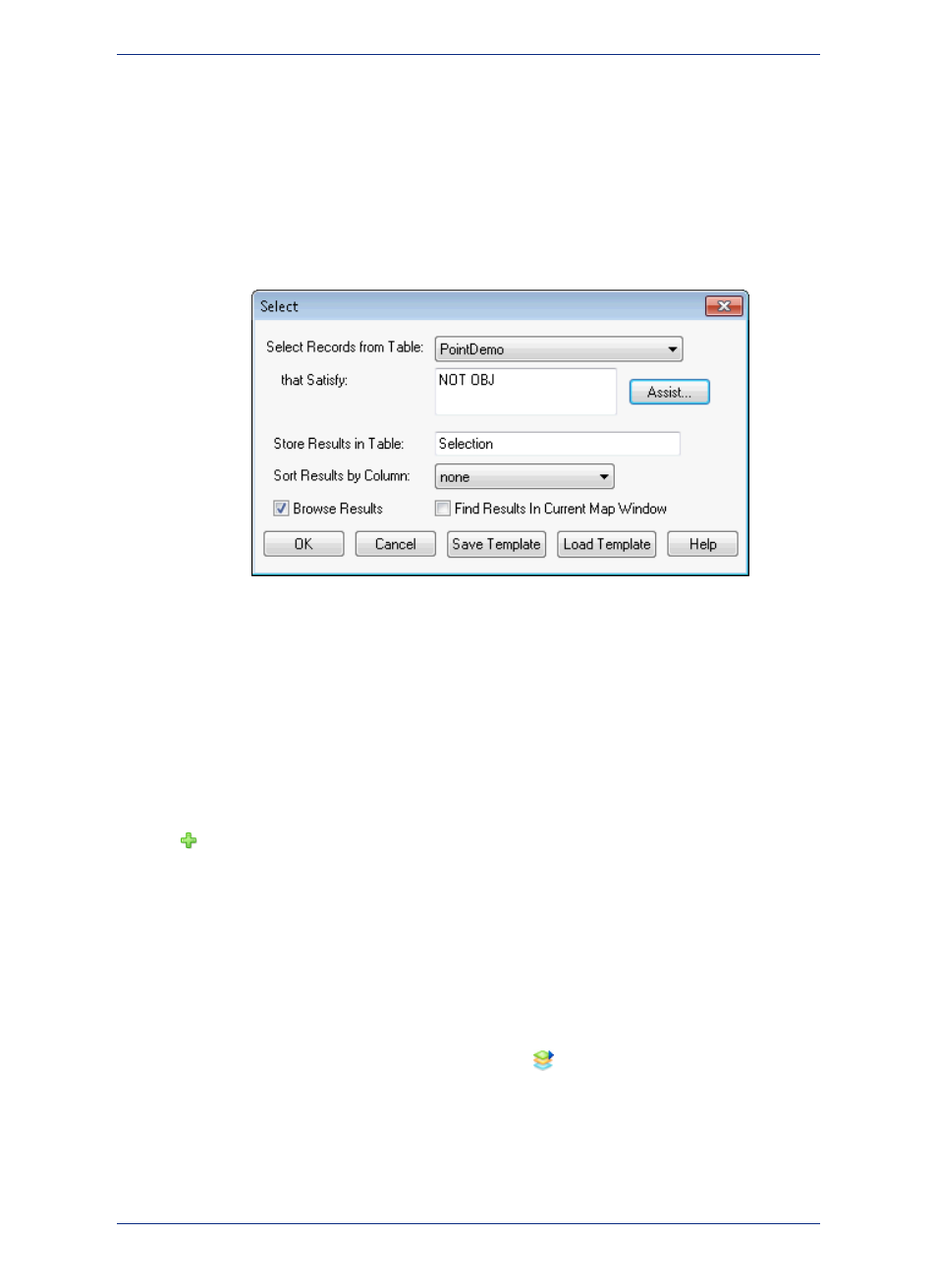
Selecting Records Not Geocoded
Your geocoded table may have records that did not geocode, or you may have added new data to your
table that have yet to be geocoded. There is a simple selection that can be performed to get a Browser
list of the records not geocoded.
1. Open your table if it is not open already, and on the Query menu, click Select.
2. Fill in the Select dialog box. The expression used is "NOT OBJ." This selects all of the records that
are not objects, for example, not geocoded. Click OK.
Locating Newly Geocoded Points
One of the most satisfying results of geocoding is seeing your points displayed correctly on the map.
Depending on the settings of your map, newly geocoded points may or may not be visible immediately.
Follow these steps to attempt to locate newly geocoded points on the map.
1. Make sure that the Map window is active by clicking in its title bar.
2. Choose Map > Layer Control. The Layer Control window displays.
Make sure that the table you geocoded is listed in the Layer list. If it is not, then click the Add Layers
button and add that layer.
3. In the Layer Control window move the geocoded table to the top, just below the Cosmetic layer, to
ensure that the points are not obscured by any other layer.
4. Make sure that the geocoded layer is set to visible. Check the Visible On/Off check box.
If your points are still not visible, proceed to step 6.
5. On the Map menu, point to View Entire Layer. Select your table and click OK. This should put all
of the points from your table in view. You may see that your points are on the map, but are not in the
location you expected them to be. If they seem misplaced, see
6. If your points still do not display, on the Map menu, click Layer Control. Select the layer containing
your geocoded points, and click the Layer Properties
button. The Layer Properties dialog
displays.
7. On the Layer Display tab, select the Style Override check box and choose a symbol style that will
stand out on your map. Click OK and then exit Layer Control.
After following these steps, if you have not found the points that you geocoded, try to select all of the
ungeocoded records as described in the section Selecting Points Not Geocoded.
MapInfo Professional 12.5
382
Geocoding - Assigning Coordinates to Records
