Selecting tools, Using the select tool, Using the unselect all tool – Pitney Bowes MapInfo Professional User Manual
Page 227
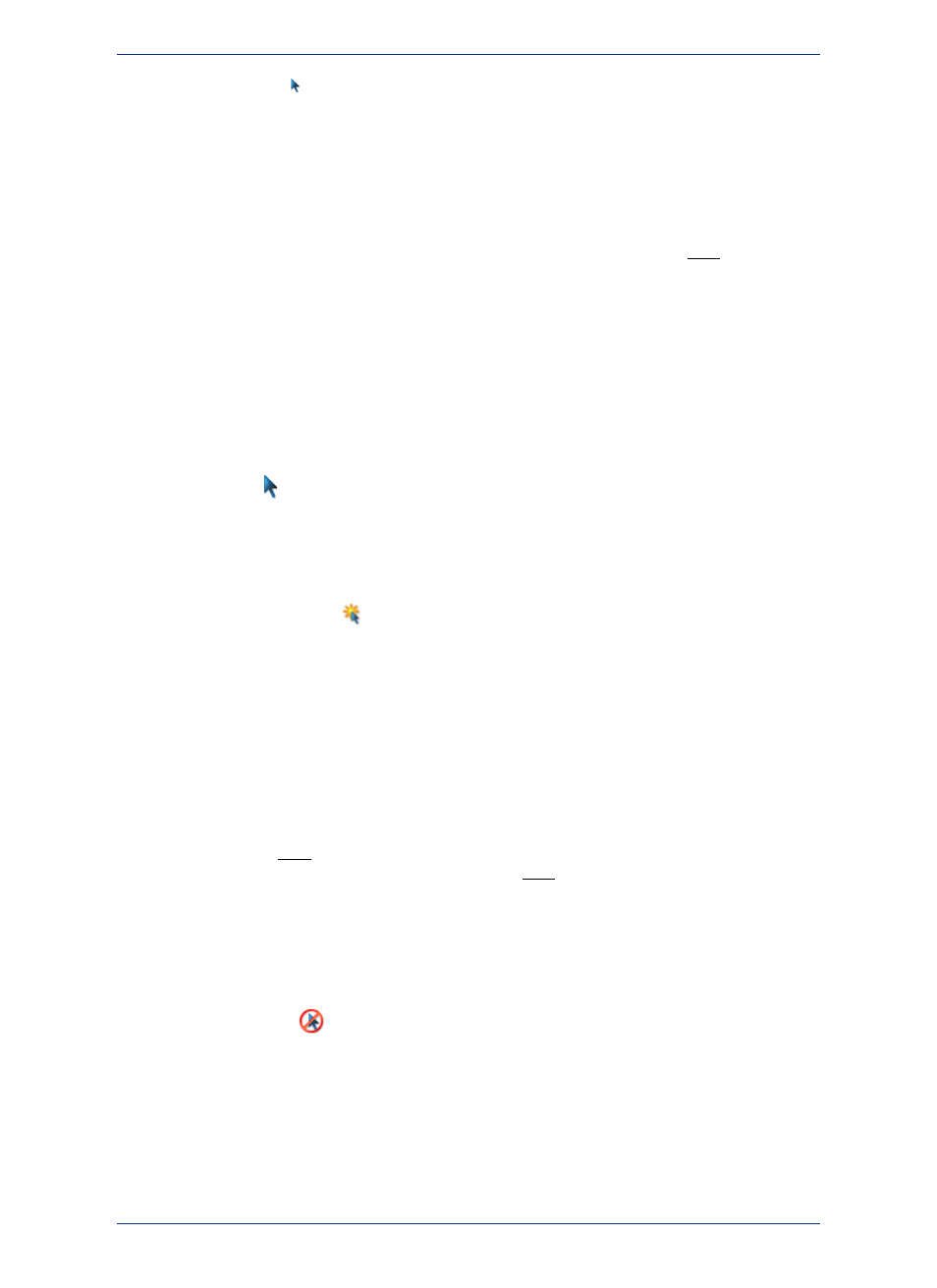
1. Click the Select
button in the Main toolbar.
2. Click the object.
The layer where the object is located has to be selectable in the Map window. When an object is selected
it is highlighted according to the settings you specified in Options > Preferences.
• When the layer is editable, the selected object is surrounded by edit handles and is colored and
patterned as it was originally defined.
• When you select another object, the first object is unselected.
• To select a number of objects from a map or an active map in a layout, hold the Shift key down and
click the desired objects with the Select tool.
Selecting Tools
MapInfo Professional includes several tools on the Main toolbar to allow you to choose records for further
viewing and analysis, including the Select tool, Radius Select tool, Marquee Select tool, Polygon Select
tool, Boundary Select tool, and Invert Selection tool. Each tool is discussed in the next section.
Using the Select Tool
Use the Select
tool to select objects one at a time or to select all objects that are generally in the
same area of the Map window. You select an object by clicking it using the mouse.
To select an object using the Select tool:
To select an object using the Select tool:
1. Make the layer that you want to select objects from selectable. On the Map menu, click Layer Control
and click the Selectable
icon for the layer.
2. Choose the Select button from the Main toolbar.
3. Click an object in the Map window. If that object's layer is selectable, MapInfo Professional highlights
the object. If the layer is editable, MapInfo Professional puts edit handles around the extents of the
object. If the layer is neither editable nor selectable, MapInfo Professional does not allow you to
select the object.
4. On the Window menu, click New Browser Window to display selected records in a Browser. Choose
Selection from the list of tables. MapInfo Professional creates a Browser of the new temporary table.
To select records from the Browser, simply click each record with the Select tool.
To select multiple objects individually in a Map window:
1. Click the first object to select it.
2. Hold down the Shift key and click another object. MapInfo Professional selects that object, too. If
you select a second object without holding down the Shift key, MapInfo Professional unselects the
first object and selects the second object.
3. For additional instructions, see Selecting the Next Selectable Object Beneath the Current Object in
the Help System.
Using the Unselect All Tool
Use the Unselect All
tool to deselect all of the selected objects. You use this most often when you
have selected too many objects and want to start over.
To select an object using the Select tool:
Choose the Unselect All button from the Main toolbar.
Deselecting Objects and Removing Objects from the Selection
To deselect:
227
MapInfo Professional User Guide
Chapter 9: Selecting and Querying Data
