Method, Setting up diagnostic trending – Rockwell Automation 7000L PowerFlex Medium Voltage AC Drive (C-Frame) - ForGe Control User Manual
Page 383
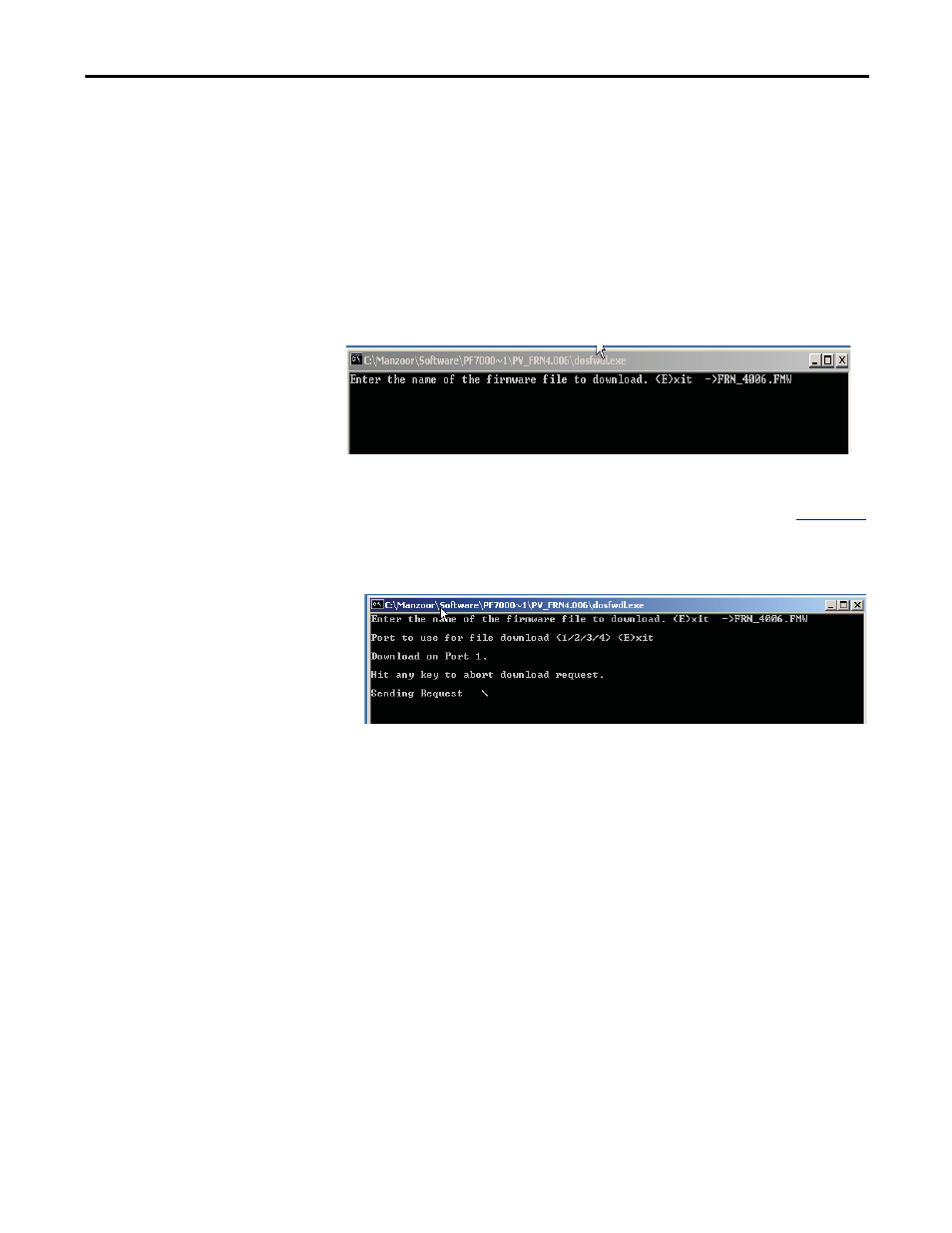
Rockwell Automation Publication 7000L-UM301D-EN-P - June 2014
383
Component Definition and Maintenance
Chapter 5
Method
1.
Ensure the Terminal is powered off. Disconnect Terminal’s serial cable
connector from Analog Processor Board (ACB) and connect it to the
serial port on your laptop. (You may need a gender changer.)
2.
Turn on your laptop and run dosfwdl.exe program. .
3.
Type in the firmware filename (e.g., FRN_4006.FMW) as shown in the
screen below and then hit Enter key.
Figure 314 - Download Firmware File
4.
Choose a correct port address and then hit Enter key.
5.
Turn on control power to the terminal when a screen similar to
Figure 315
appears.
Figure 315 - Download Terminal Firmware
As soon as control power is applied to the Terminal, the firmware
download will start automatically.
6.
Once the firmware download is complete, the message “Download
successfully completed!
” will appear on your laptop screen. Press any key to
close the DOSFWDL program.
7.
Remove the serial cable from the laptop and connect it to ACB board port
J12.
The Terminal will now start communicating with the drive.
Setting up Diagnostic
Trending
The diagnostic trending is a valuable tool for troubleshooting faults in the drive.
It is a method of capturing the variation in the values of different variables over a
period of time prior to and after a fault or warning condition. In the PowerFlex
7000 drive with ForGe control, the maximum number of parameters that can be
assigned for trending is 16. The length of the trend buffer is 100 samples.
