Figure 130 – Rockwell Automation 7000L PowerFlex Medium Voltage AC Drive (C-Frame) - ForGe Control User Manual
Page 132
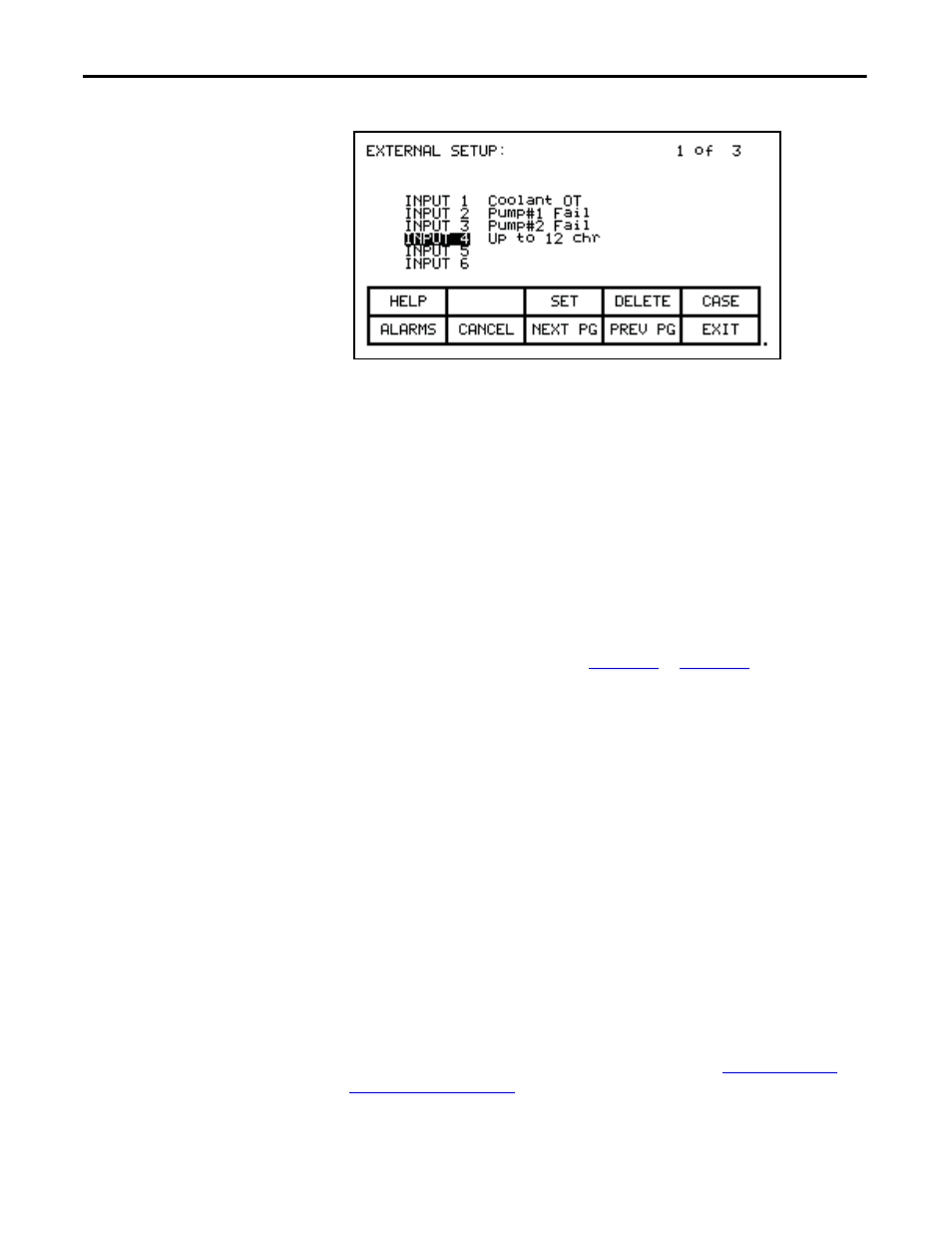
132
Rockwell Automation Publication 7000L-UM301D-EN-P - June 2014
Chapter 3
Operator Interface
Figure 130 - Modification Completed
The changes made do not take effect until you press [F10] and exit the screen.
Any time prior to this you may cancel all of the changes made after coming to the
screen by pressing the [F7] key.
PLC
The drive can be optionally connected to a PLC via a RIO (Remote Input/
Output) adapter. The drive appears to the PLC as a rack of information. The tags
that are associated with each of the words within a rack can be defined. To setup
the PLC link, use the up/down arrow keys on the SETUP screen to select the
'PLC' option and press the [enter] key.
This will display a screen as shown in
. The PLC setup
consists of eight words of input and eight words of output.
These are shown on separate screens. The type of PLC word being viewed is
defined to the right of the screen name, i.e. PLC SETUP: INPUTS or PLC
SETUP: OUTPUTS. To switch to the other screen, press the [F8] key. Each
press of the [F8] key will toggle the screen to show the other set of words.
The layout of the PLC 'rack' is dependent on the DIP switch settings on the RIO
adapter, (refer to the appropriate manual for information on the following
adapters and their use: 1203-GD1, 1203-GK1, 1203-CN1, 1203-GD2, 1203-
GK2, 1203-GK5, 1203-GU6, 1203-SM1 and 1203-SSS). Tags are assigned to
rack module locations in pairs. These pairs are referred to as links and consist of
two input and two output words. There are a total of four links that can be
assigned to the RIO adapter.
The screens show the current tags and their tag code, which are associated with
each of the links. To change the tag attached to a link, use the [cursor up] and
[cursor down] keys to highlight the desired link and press the [enter] key. (If
nothing happens then you have not gained the required access to make changes.
Exit to the SETUP screen and refer to the section entitled
to gain access).
