Custom group – Rockwell Automation 7000L PowerFlex Medium Voltage AC Drive (C-Frame) - ForGe Control User Manual
Page 138
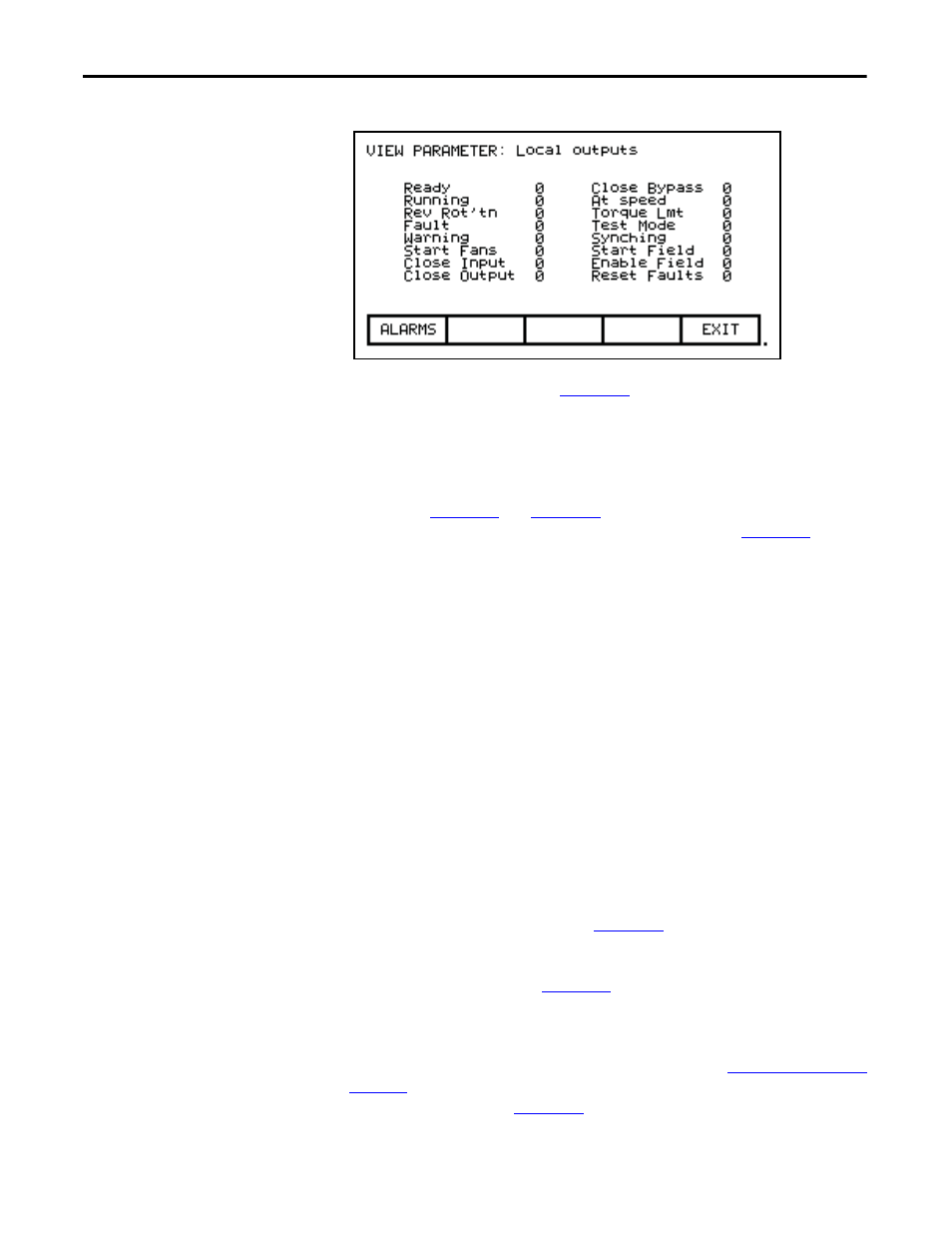
138
Rockwell Automation Publication 7000L-UM301D-EN-P - June 2014
Chapter 3
Operator Interface
Figure 141 - Bit Description for Local Outputs
The DISPLAY screen, typical of
, is displayed. The screen shows the
name of the group being displayed to the right of the screen name (“FEATURE
SELECT”). One or more pages of the members in the group are displayed along
with the value for this tag in the drive and its unit of measurement. Values that are
bit encoded will show a hex value for the parameter value. Use the up/down
cursor keys to select the parameter which is bit encoded and then press the
[enter] key (
and
). The VIEW PARAMETER screen will
then show that parameter as it is decoded per bit as shown in
.
The left side of the pair shows the name of the bit, while the right side shows the
current value of the bit within the parameter.
All of these values are updated from the drive on a continual basis.
From the DISPLAY screen, it is possible to modify a parameter. If the group you
are currently viewing contains parameters, press the [F7] key. The operator
interface then allows you to select the parameter you wish to modify. Refer to the
section entitled "Modify Parameters" for further details.
If you have modified any parameters in the drive, you will be prompted to make
the changes permanent. This prompt will occur upon exiting the DISPLAY
GROUP screen. Refer to "Message Prompting" for further details.
Custom Group
From the DISPLAY GROUP screen (
) you can select a group which
you have custom defined by pressing the [F7] key. This custom group contains
selected tags from one or more other groups, arranged by you onto a single screen
for more convenient viewing (
).
To assign a tag to the display, use the [cursor up] and [cursor down] keys to
highlight the desired item position and press the [enter] key. This will begin the
selection process of a tag as described in the section entitled
. When you have completed the selection process, the selected tag will be
. To remove a tag from the highlighted item,
press the [delete] (Backspace) key.
