Parameter file format, Loading language modules – Rockwell Automation 7000L PowerFlex Medium Voltage AC Drive (C-Frame) - ForGe Control User Manual
Page 156
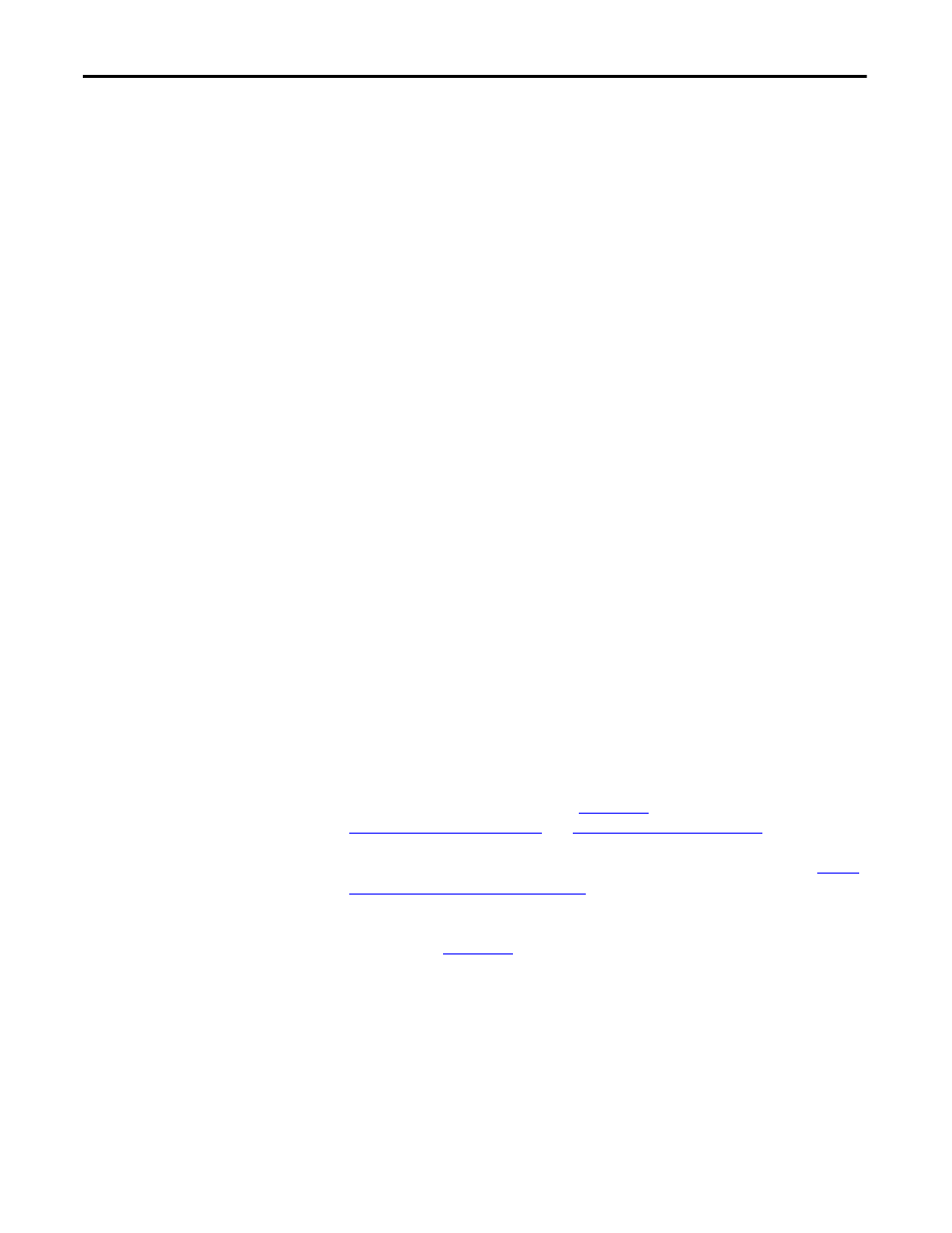
156
Rockwell Automation Publication 7000L-UM301D-EN-P - June 2014
Chapter 3
Operator Interface
Parameter File Format
The parameter file stored on the flash card is in a DOS file format. This
parameter file can be created off-line on a PC using any ASCII text editor and
then written to the memory card via a PCMCIA Card Drive.
Information is this section is not needed to operate the operator interface. It is
required knowledge if you wish to create a parameter file off-line and then
download into a drive. The filename must have the extension of *.PAR in order to
be recognized as a parameter file. The format of the file is as follows:
1.
First Line:
a. a revision number followed by a semi-colon (;). Number is not
important.
b. the date followed by a semi-colon, i.e. 01/01/1996. Date is not
important.
c. the time followed by a semi-colon, i.e. 12:01:01. Time is not important.
2.
Remaining Lines:
a. each line contains one parameter. The line consists of the linear
parameter number followed by a semi-colon, and the parameter value
followed by a semi-colon. For example:
1;0;
2;0;
5;2;
Loading Language Modules
In order to use a language in the operator interface, it must first be loaded into the
operator interface from the flash card.
From the TRANSFER screen, press the [F5] key. The operator interface will
enter the DIRECTORY screen, from which an existing language module
filename can be selected or entered,
. Refer to the sections entitled
. (If nothing
happens then you have not gained the required access to modify the flash
memory. Exit to the TRANSFER screen and refer to the section entitled
Modify an Access Level on page 116
to gain access).
When the filename has been obtained, the TRANSFER: LANGUAGE screen
such as that in
will be displayed, showing the filename, indicating the
operation you are about to perform and showing the current status of the
operation.
