3 recording gps locations of the ip device – CCTV Camera Pros Geovision 8.5 Multicam Digital Surveillance System User Manual
Page 634
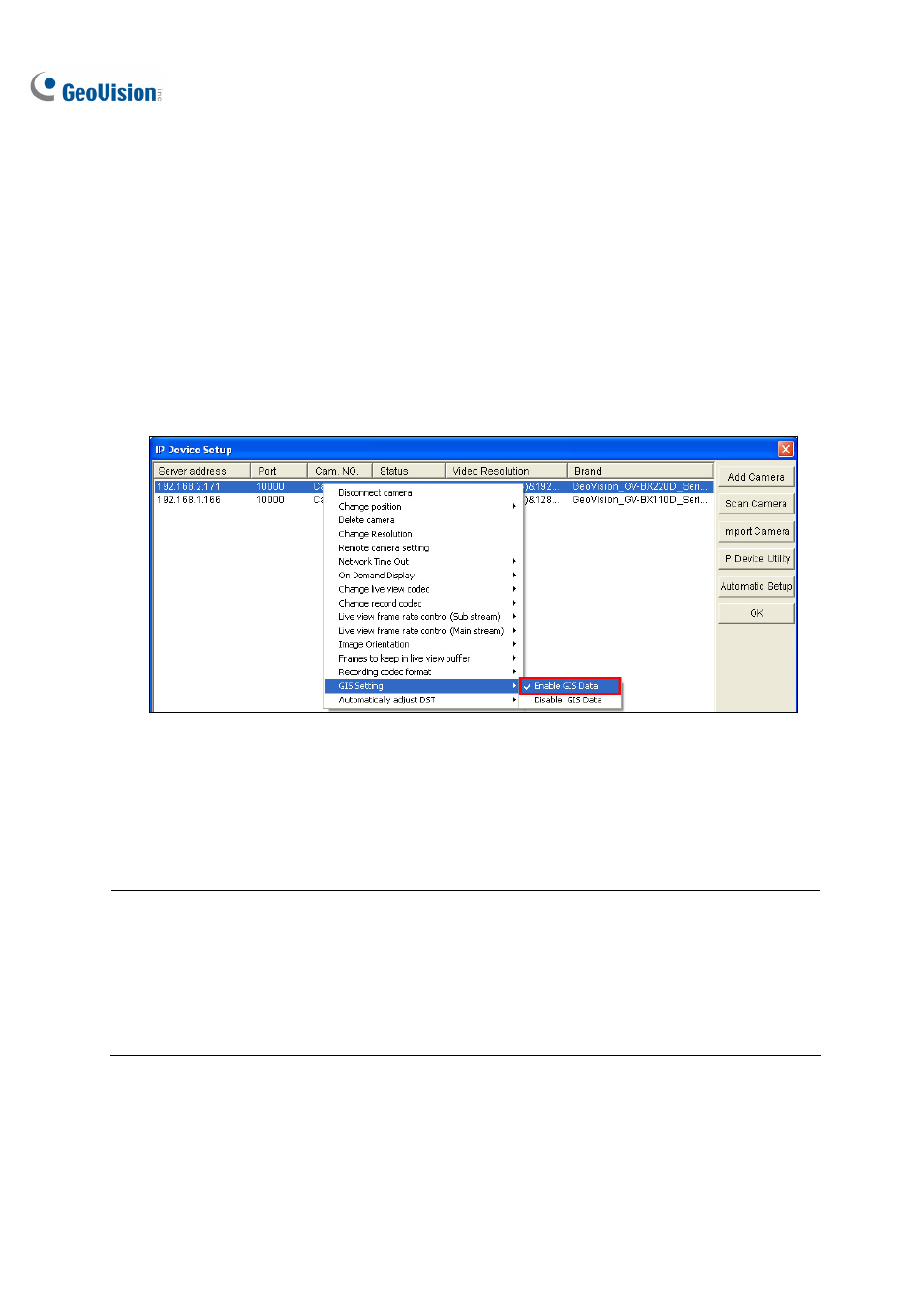
616
11.16.3 Recording GPS Locations of the IP Device
If the connected IP device is also equipped with and enabled for the GPS function, you can choose to
record videos with GPS locations of the IP device.
1.
To record the GPS data of a remote IP device, ensure the GPS function on the IP device is
enabled.
2.
Right-click the IP device listed on the IP Device Setup window and select GIS Setting.
3. Select
Enable GIS Data to receive the GPS data from the IP device.
Figure 11-95
4.
To enable the GIS function of GV-System, click the Configure button on the main screen, select
Accessories and select Enable Local GIS.
5.
Start monitoring. The GPS data of the IP device will be recorded with its own video.
Note:
1.
If the GIS function of GV-System is not enabled at Step 4, the GPS data of the IP device will not
be recorded on GV-System.
2.
If the remote GIS function of the IP device is not enabled at Step 3, the video of the IP device
will be recorded with the GPS data of GV-System, instead of the GPS data of the IP device.
