7 rtsp connection, 7 rtsp, Connection – CCTV Camera Pros Geovision 8.5 Multicam Digital Surveillance System User Manual
Page 138
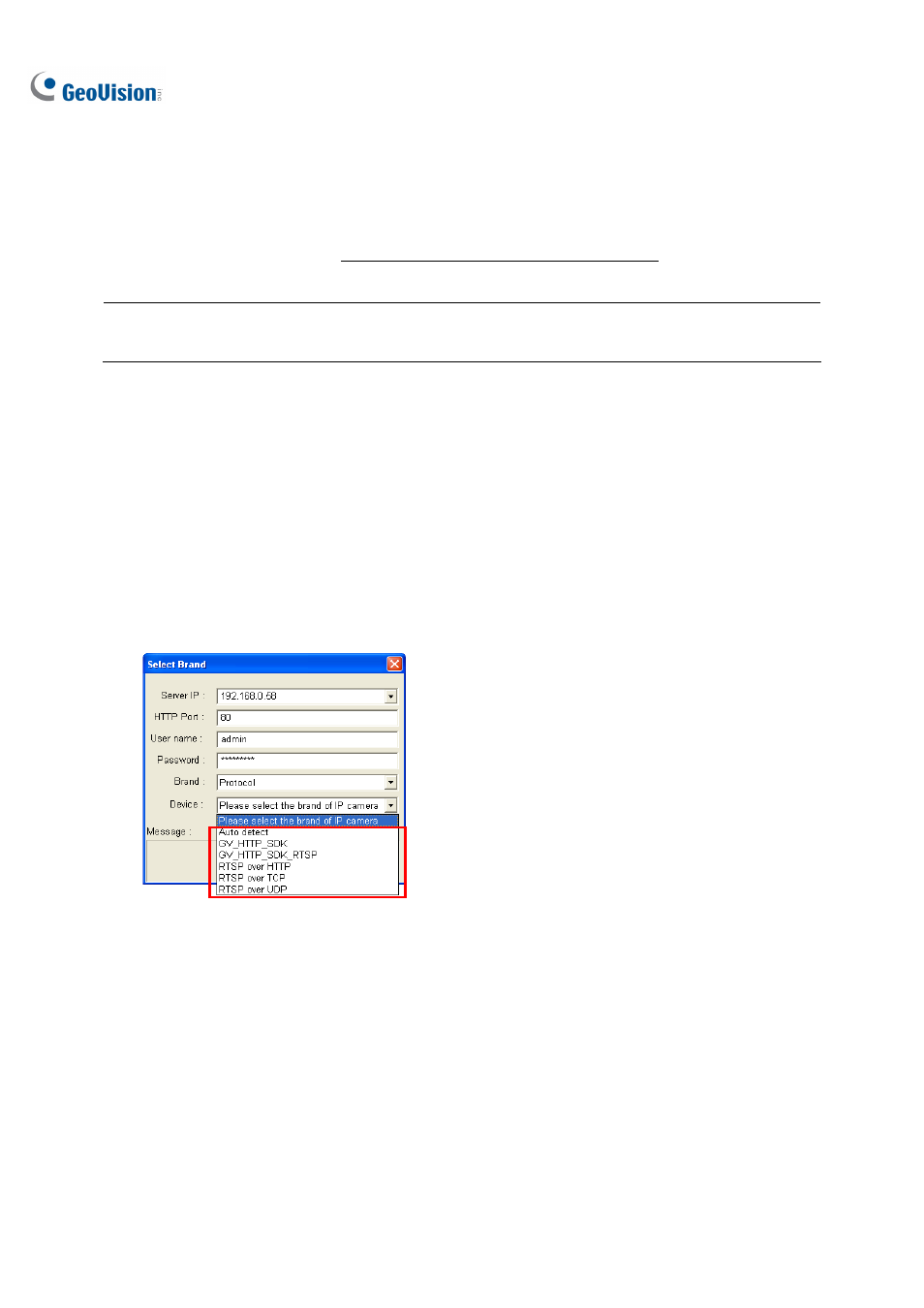
120
2.7 RTSP Connection
You can add an IP camera to the GV-System by using the RTSP (Real Time Streaming Protocol) if
this protocol is supported by your IP camera. This is useful to set up an IP camera which is not on the
list of Supported IP Devices (see
Note: The RTSP is a protocol that allows you to access video streams by using the compatible media
players like Windows Media Player or equivalent software like GV-System.
1. Click
the
Configure button (No.14, Figure 1-2), select System Configure, select Camera Install
and click IP Camera Install.
2. Click
the
Add Camera button to manually add an IP camera. The Select Brand dialog box
appears.
3. Type the IP address, username and password of the IP camera. Modify the default HTTP port if
necessary.
4. Select Protocol from the Brand drop-down list.
5. Select the protocol that is supported by your IP camera from the Device drop-down list.
Figure 2-9
GV_HTTP_SDK_RTSP: This option is for GeoVision SDK users. The RTSP protocol uses a
HTTP port for data streaming from the IP camera.
RTSP over HTTP: The RTSP protocol uses a HTTP port for data streaming from the IP
camera.
RTSP over TCP: The RTSP protocol uses a TCP port for data streaming from the IP camera.
RTSP over UDP: The RTSP protocol uses an UDP port for data streaming from the IP
camera.
