8 setting auto reboot, 8 setting, Auto reboot – CCTV Camera Pros Geovision 8.5 Multicam Digital Surveillance System User Manual
Page 47
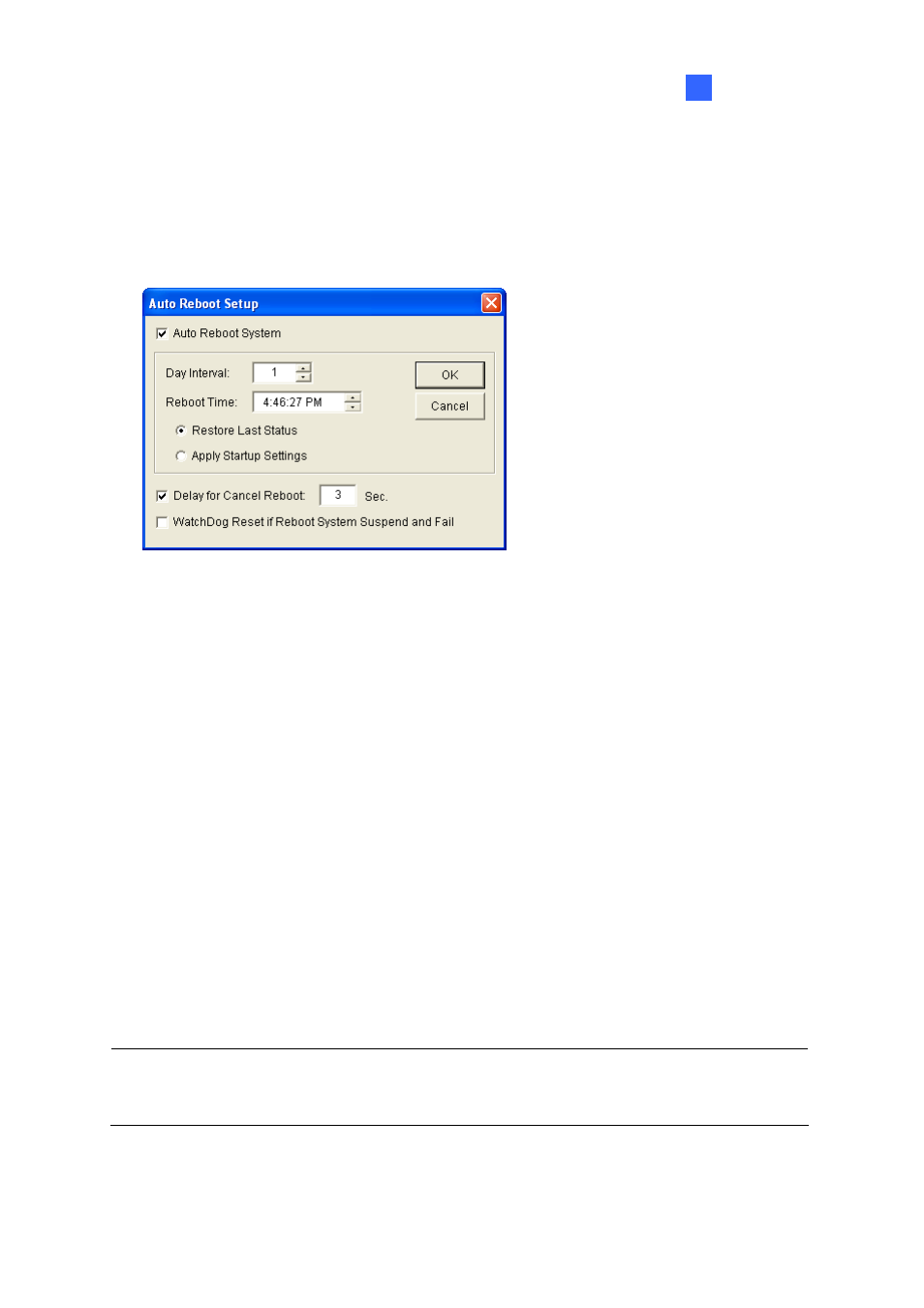
Configuring Main System
29
1
1.2.8 Setting Auto Reboot
The Auto Reboot feature restarts GV-System and Windows at a scheduled time. Click the Configure
button (No.14, Figure 1-2), select System Configure, and select Auto Reboot Setup.
Figure 1-19
[Auto Reboot System] Enables the automatic reboot of the GV-System and Windows.
Day Interval: Specifies the frequency of auto reboot (from 1 to 14 days).
Reboot Time: Specifies the reboot time.
~
Restore Last Status: The system will resume the last operation after rebooting, e.g. camera
recording.
~
Apply Startup Settings: The system will apply your Startup settings in System Configure
section after rebooting.
[Delay for Cancel Reboot] When the item is checked, a warning message will appear and count
down for the specified seconds before the reboot schedule begins. Clicking the Cancel button on the
prompt will cancel the rebooting.
[Watchdog Reset if Reboot System Suspend and Fail] Prior to the Reboot Time, if GV-System finds
any abnormal Windows operation that may hinder the Auto Reboot, GV-System will instruct a hard
reboot on the computer. The feature is not available in GV-250 Card.
Note: GV-System must already be added to Windows Startup menu; only so will the Windows
automatically restart GV-System after a reboot. Also, make sure you’ve correctly connected a GV
video capture card to your motherboard for the hardware watchdog feature.
