4 customizing ip camera settings, 4 customizing, Ip camera settings – CCTV Camera Pros Geovision 8.5 Multicam Digital Surveillance System User Manual
Page 135
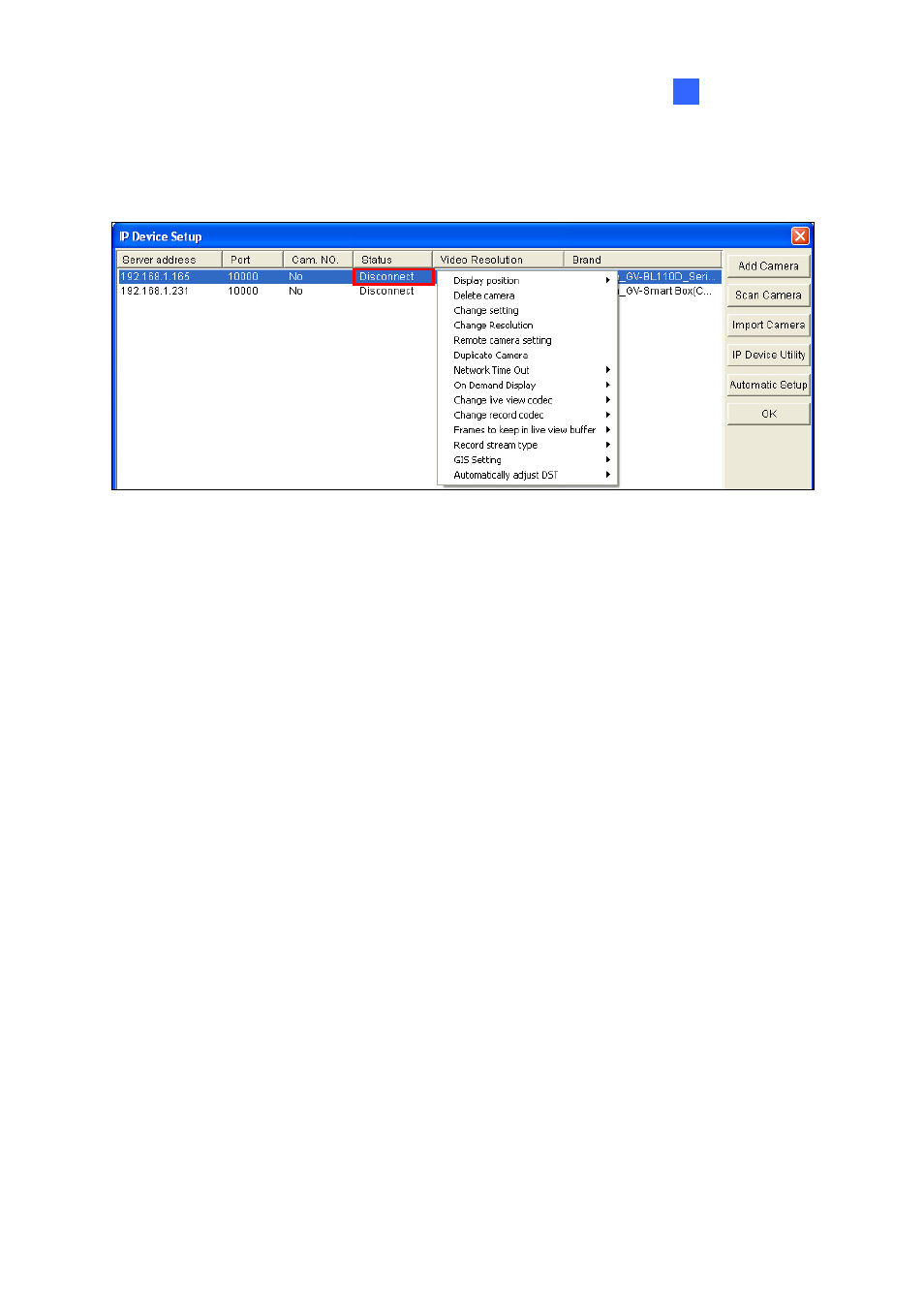
Hybrid and NVR Solution
117
2
2.5.4 Customizing IP Camera Settings
To configure IP camera settings such as frame rate, codec type and resolution, right-click the desired
camera to see the following list of options:
Figure 2-7
Change Setting: Changes the IP address, port number, username and password of the camera.
Only available when the IP camera is disconnected.
Change Resolution: Changes the display ratio, live view resolution and record resolution.
Remote Camera Setting: Accesses the configuration interface of the connected IP device.
Duplicate Camera: Duplicates camera settings to quickly add multiple cameras of the same
model. You can choose to use the same IP address but different port numbers or use the same
port number but different IP addresses for each duplicated camera. Only available when the IP
camera is disconnected.
Network Time Out: When network disconnection exceeds the specified time period, the camera
status will be displayed as Connection Lost.
On Demand Display: Enables automatic adjustment of live view resolution. See the On Demand
Display section later in this chapter for more details.
Change Live View Codec: Changes the live view codec.
Change Record Codec: Changes the recording codec.
Frames to keep in live view buffer: Specifies the number of frames to keep in the live view
buffer.
Record Stream Type: Specifies whether to record in standard or GeoVision type of JPEG,
MPEG4, H.264 codec.
GIS Setting: Records the video with the GPS data. To record the GPS data, remember to also
enable the GIS function of the GV-System (Configure button < Accessories < Enable Local GIS).
Automatically Adjust DST: If enabled, the time on the GV-IP device Web interface will be
synchronized with the time of the GV-System when DST period starts or ends on the GV-System.
