3 adjusting video attributes, 3 adjusting, Video attributes – CCTV Camera Pros Geovision 8.5 Multicam Digital Surveillance System User Manual
Page 52
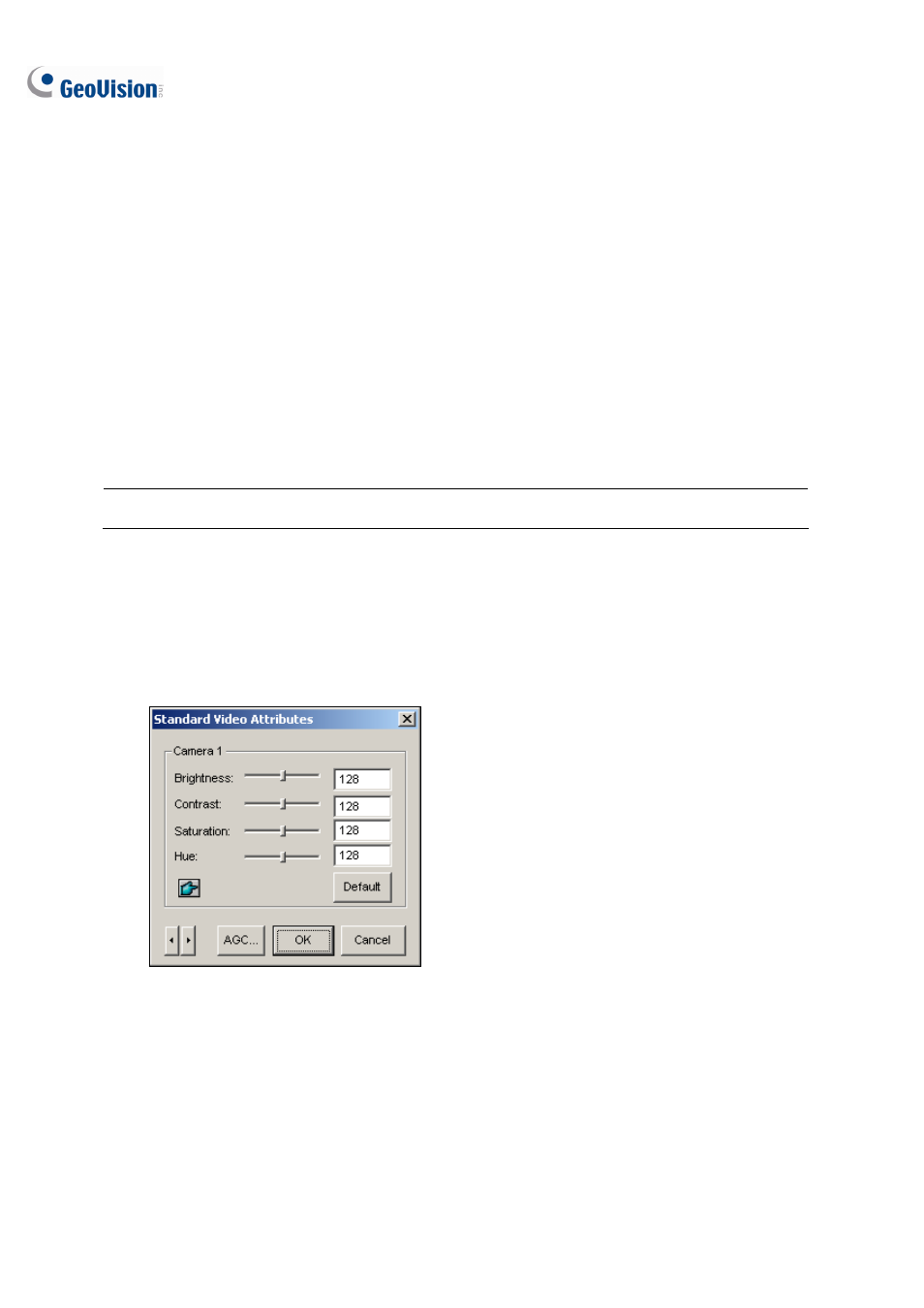
34
1.3.3 Adjusting Video Attributes
This feature lets you adjust video attributes to get the best picture. Click the Configure button (No.14,
Figure 1-2), point to A/V Setting, and select Video Attributes to choose between Standard and
Advanced.
Users of GV-Combo A Card (GV-1008/GV-1016/GV-1120A/1240A/1480A), GV-600A, GV-650A and
GV-800A can also select Default Value to change the default video attributes to Vivid or Standard.
The Vivid option produces more saturated and colorful video images, while the Standard option
produces brighter and less saturated video images. You must click the Default button in Standard
Video Attributes or Advanced Video Attributes to apply the selected default values.
Note: The Video Attributes feature is only available for analog cameras.
Standard Video Attributes
Adjust image quality by moving the sliders to the desired values. Click Default to apply default values.
Click the left and right arrow buttons to select a desired camera for setup. Or, click the finger button
to apply the displayed settings to all cameras.
Figure 1-23
AGC (Auto Gain Control): This option is only available on GV-600A, GV-650A and GV-800A.
Adjusting AGC helps boost weak video signals or reduce strong video signals, and gives optimized
image quality. The adjustment could be done manually or automatically. When a video signal is weak,
for example, due to distance, adjusting the brightness or contrast of the video source will NOT help the
situation. Adjust AGC and see the difference.
