8 printing images – CCTV Camera Pros Geovision 8.5 Multicam Digital Surveillance System User Manual
Page 252
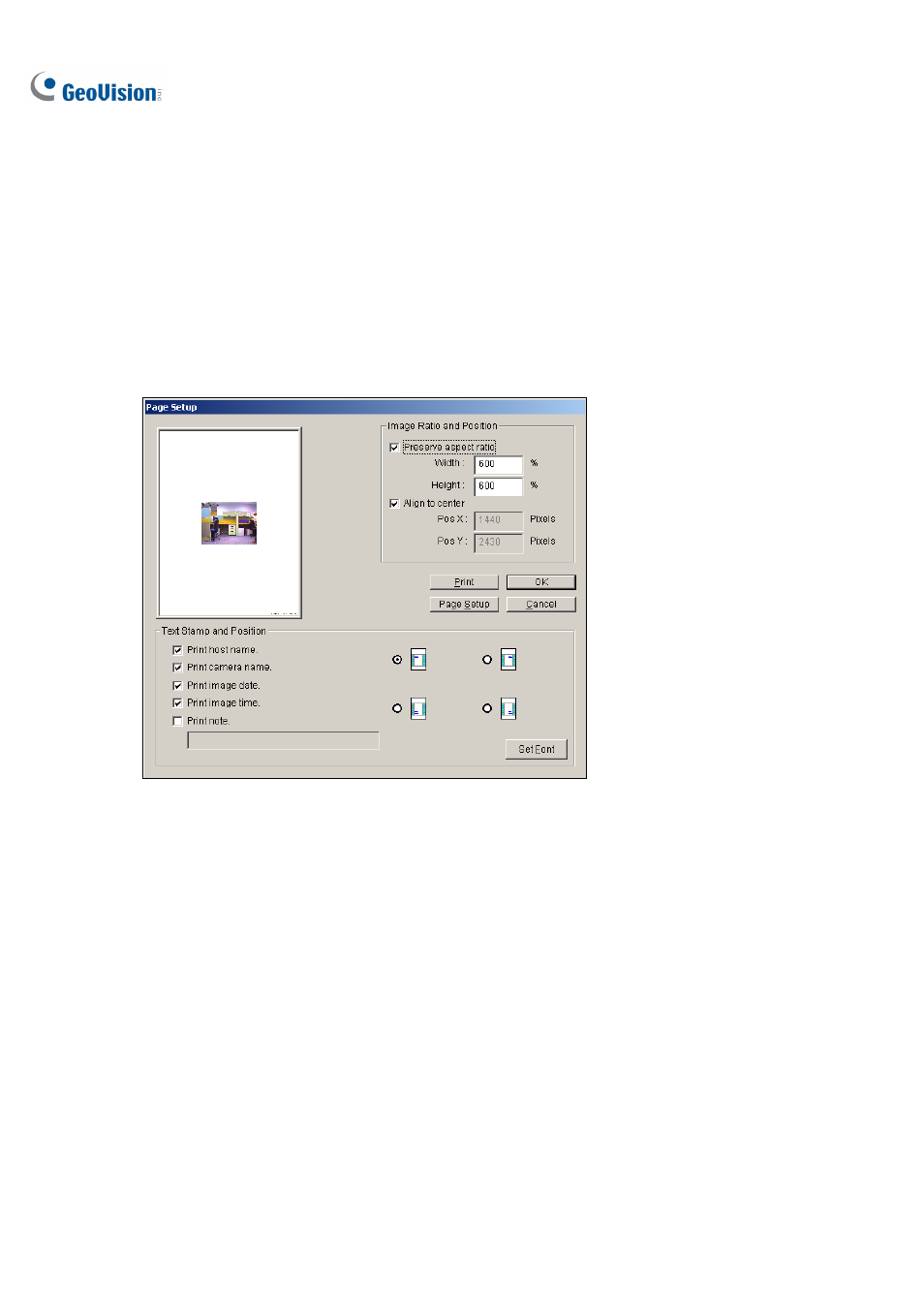
234
4.1.8 Printing Images
You can print images in three layout styles: single view, quad view or multi view.
1. Click
the View Mode button (No. 8, Figure 4-1) to decide the screen layout.
Note that Thumbnail View is not available for print.
2. Select an event in the Video Events list (No. 6, Figure 4-1), and then click the Print button (No. 4,
Figure 4-2). This dialog box appears.
Figure 4-19
[Image Ratio and Position] Changes the size of the image and its position on the page. This
option is only available in Single View mode.
Preserve aspect ratio: Click to maintain the aspect ratio when resizing an image.
Align to center: Click to change the position of the image on the page.
[Text Stamp and Position]
Select whether to include the host name, camera name, date and/or time stamp on the printed
image.
Select Print note to include a note below the image. Under the Print note field, type the text of
less than 64 characters.
Stamp position icons: Sets the position where the stamp is printed.
Set Font tab: Click to select the font type for the stamp.
3. Click
OK to save the settings or Print to print out the page.
