CCTV Camera Pros Geovision 8.5 Multicam Digital Surveillance System User Manual
Page 562
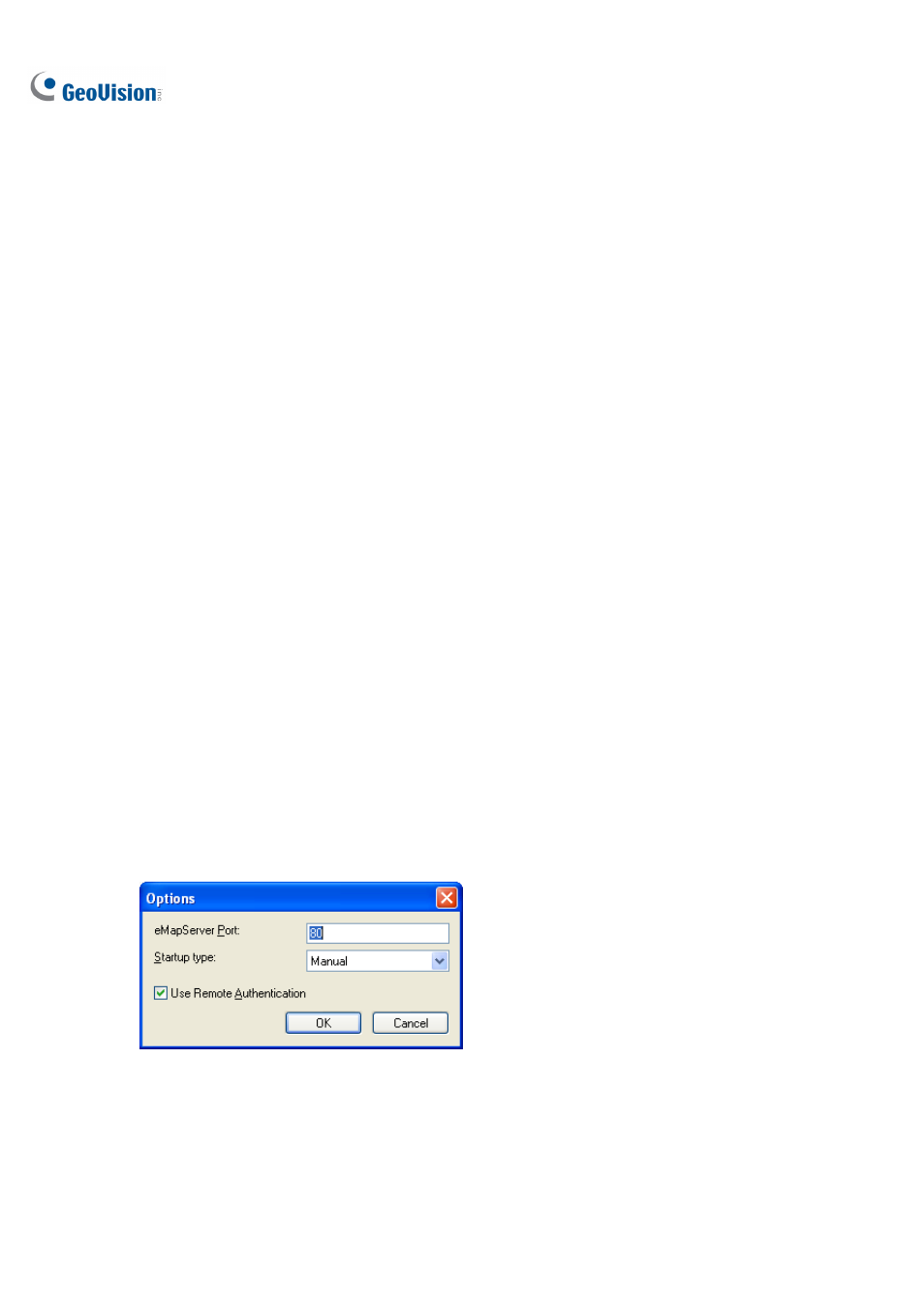
544
11.6.7 Remote Access from Control Center, Remote E-Map
and MultiView
The Authentication Server allows you to restrict users of E-Map Server, Control Center, and MultiView
to access specific DVR hosts and cameras only. Instead of connecting to DVR hosts directly, the user
of E-Map Server, Control Center and MultiView will connect to the Authentication Server using the user
account you created on the Authentication Server.
You must first set up remote authentication on E-Map Server and Control Center. After E-Map Server,
Control Center and MultiView are connected to the Authentication Server, the user will be prompted to
log in with the user ID and password you created on the Authentication Server. Once logged in, a list of
DVR hosts authorized to the user account will be displayed, and the user will be able to view the
assigned cameras.
Setting Authentication Server
You need to create and arrange E-Map Servers and Control Servers under their separate lists on the
Authentication Server window (Figure 11-24). Type the name and information of the E-Map Server or
Control Center in the Client Information dialog box. The name does not need to match the location
name of the E-Map Server or Control Center.
Accessing from E-Map Server
The E-Map Server can access the user account setting of the Authentication Server.
1. In the E-Map Server window, click Tools on the menu bar, and select Options. This dialog box
appears.
Figure 11-34
2. Select
Use Remote Authentication. If you want the Authentication Server service started
automatically at Windows startup, select Automatic. Keep the Port 80 as default or change it if
necessary. Click OK.
